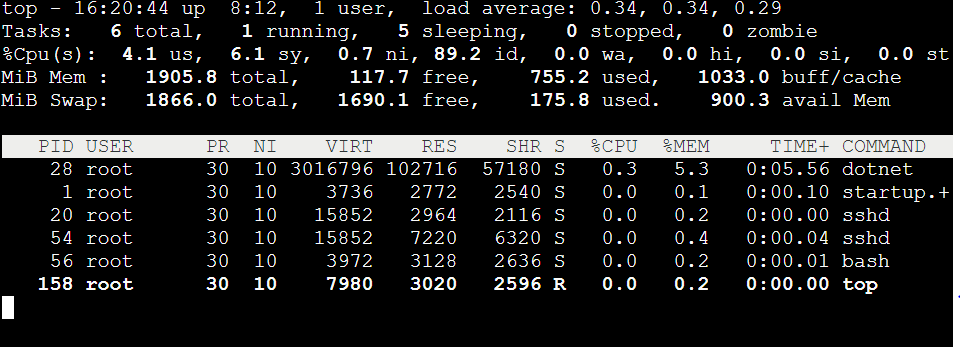Troubleshoot .NET Core Applications on App Services - Linux
About
In this article we will primarily discuss on the steps we can take to investigate issues in Dotnet Core Applications running on Azure App Services - Linux. We would discuss on the following key areas:
- Application level Logging in .NET Core
- Using ASPNETCORE_ENVIRONMENT App Setting
- How to leverage dotnet-trace in App Services Linux
- Application Insights with .NET Core Applications on App Services Linux
Application level logging in .NET Core
- For adding custom logs in a .NET Core Application we need to use the ILogger interface of the Microsoft.Extensions.Logging namespace. For more information refer.
- We can implement logging anywhere in our Application by simply adding a parameter of type ILogger to the constructor of our class and ASP.NET Core DI would pass the ILogger instance which can further be used to log in any of the methods in the specific class.
public class HomeController : Controller { private readonly ILogger<HomeController> _logger; private readonly IConfiguration Config; public HomeController(ILogger<HomeController> logger, IConfiguration config) { _logger = logger; Config = config; } .... - Now, in order to log any information inside any of the methods inside the class, we can just use the _logger field.
public IActionResult handledException() { try { int i = 0; i = 5 / i; } catch(DivideByZeroException ex) { _logger.LogInformation("Stack Trace from Logger: " + ex.StackTrace); } return View("Index"); } - In order to view the logs for your Linux App Service, make sure that the logging is enabled from the portal under the App Service Logs blade.
-
Once the logs are written, we can find them in the default docker log files under the directory /home/LogFiles.
Please note that adding logs using System.Diagnostics.Trace.WriteLine() would not output the logs to the standard out logs.
Using ASPNETCORE_ENVIRONMENT App Setting
Generally, after deployment to App Services, in case the Application encounters any unhandled exceptions, we would see a default page (refer Image) -
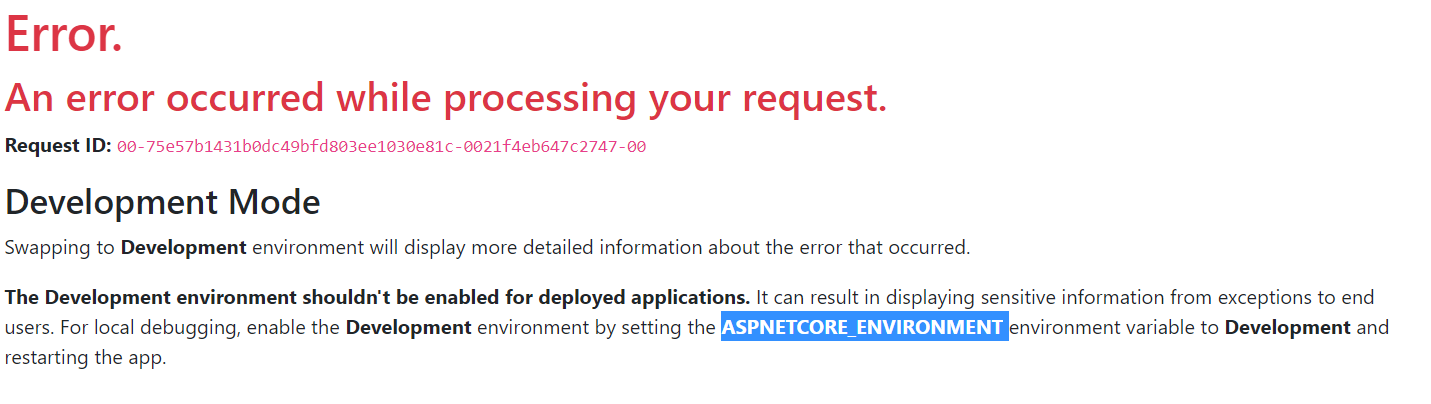
- Check the default docker logs (must be enabled from the portal).
- Add the App Setting - ASPNETCORE_ENVIRONMENT with value as Development (Not recommended for Production environments)
When running a .NET Core Application in Development mode, in case an App Setting is mentioned in the appsetting.Development.json file - the Application will start referencing the value defined in this file.
How to leverage dotnet-trace in App Services Linux
The dotnet-trace tool is a cross-platform tool for .NET Core Apps and it enables the collection of .NET traces for an Application. Since it’s cross-platform it can very well be leveraged for collecting traces for .NET Core Applications running on Linux App Services.
We can leverage the tool in scenarios wherein an issue is reproducible and the tool can give the following information:
- EventCounter for basic health monitoring
- Collect traces
- Analyze CPU usage
In order to collect the trace via dotnet-trace command, we can take teh following steps:
- Run the Application on the respective App Service and SSH into the Application Container using the Kudu site (appname.scm.azurewebsites.net).
-
In the Application Container use the top command to check the PID for the dotnet process running the Application.
-
Once we have the PID for the dotnet process we should run the following command:
dotnet-trace collect --process-id <PID> -
Once the command is run, reproduce the issue for which we would want the trace to be generated. After entirely reproducing the issue, stop the trace collection by pressing CTRL + C key.
-
This would generate a trace.nettrace file in the directory where the command was run. Download the file on to your machine by accessing the URL: appname.scm.azurewebsites.net/vfs/(path-to-file).
Let's say we ran the command in the directory /home/site/, the URL would be: appname.scm.azurewebsites.net/vfs/site/trace.nettrace - Now, we can open this file in Visual Studio itself and analyze it or use PerfView.
The following sources have more information on dotnet-trace and analyzing the trace.nettrace file. Also dotnet-counters can be utilized to monitor .NET Core Apps
Application Insights with .NET Core Applications on App Services Linux
In App Services on Linux platform the Application Insights blade is greyed out in the portal, though implementing Application Insights with .NET Core Applications is a very simple process.
- Add the Nuget package for Application Insights - “Microsoft.ApplicationInsights.AspNetCore” to the .NET Core project.
-
Set the Instrumentation Key of our Application Insights resource to the .NET Core App. This can be done by modifying the appsettings.json file.
{ "Logging": { "LogLevel": { "Default": "Information", "Microsoft": "Warning", "Microsoft.Hosting.Lifetime": "Information" } }, "AllowedHosts": "*", "ApplicationInsights": { "InstrumentationKey": "<Instrumentation Key Value>" }, "myappsetting": "testvaluefromappsettingjson" } - Enable Applicaiton Insights telemetry for the Applicaiton by adding the Service in ConfigureServices method of the Startup class (Startup.cs).
Deploy the Application to App Services and monitor the Application Insights resource for telemetry. Features like Application Map, Failures, Performance can be leveraged to investigate performance and availability issues for the respective .NET Core App. Also refer the following link which have information around .NET Core with Application Insights.