Loading and accessing certificates in node.js on Azure App Service
About
This how-to guide shows accessing private certificates/Public certificates in your node.js application running on Azure App Services.
Loading certificates
-
In the Azure portal, from the left menu, select App Services > app-name.
-
From the left navigation of your app, select TLS/SSL settings > Private key certificates (.pfx)/Public key certificates (.cer) > Upload Certificate.
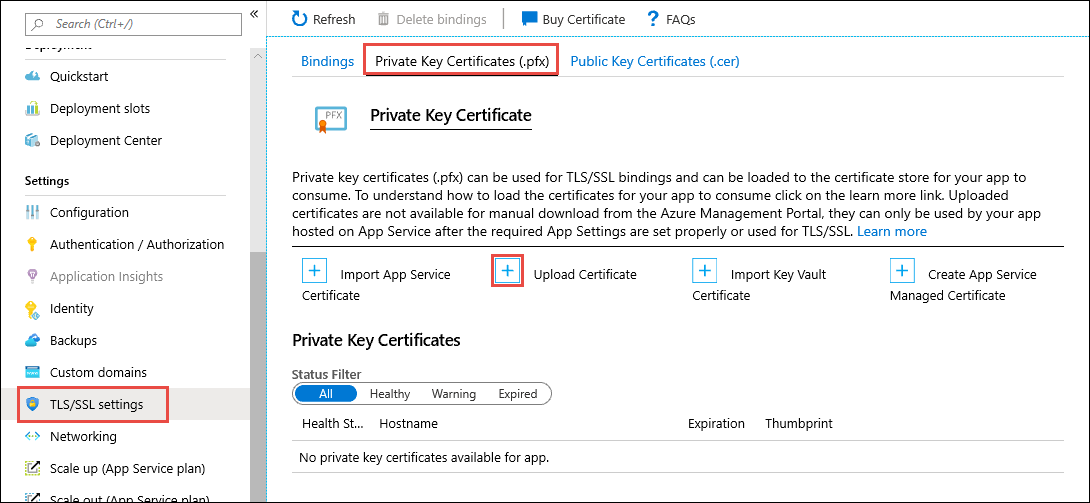
-
Before we try to access the certificate through code we need to make the uploaded certificates accessible to the app service by adding
WEBSITE_LOAD_CERTIFICATESapp setting. This article outlines steps to Make the certificate accessible
Accessing the certificate through code
The below is the code where you can fetch the private/public certificates that you have uploaded in a programmatic manner using node.js on Windows App Service. We will be using NPM package ‘win-ca’ for simplicity.
const http = require('http');
const ca = require('win-ca');
// Create an instance of the http server to handle HTTP requests
let app = http.createServer((req, res) => {
// Set a response type of plain text for the response
res.writeHead(200, { 'Content-Type': 'text/plain' });
let certificates = []
// Fetch all certificates in PEM format from My store
ca({
format: ca.der2.pem,
store: ['My'],
ondata: crt => certificates.push(crt)
})
// Send back a response and end the connection
res.end("Certificate count under 'My' store is: " + certificates.length);
});
let port = process.env.PORT || 3000;
// Start the server on port 3000
app.listen(port);
You can refer the following documentation to access the thumbprint on Linux and Windows container App Services.


