Django Deployment on App Service Linux
This section provides information for creating, configuring, and deploying a Django application on App Service Linux.
Local Development
Set up your virtual environment.
-
For these examples we’ll be creating a basic Django application to get started from the
django-adminCLI. Start by creating a folder for your application andcdinto it to create and activate your virtual environment. You can review the official documentation for this here. For example:mkdir azure-python-djangocd azure-python-django -
With our folder now created (or if you’re using an existing one), we’ll create our virtual environment below:
python -m venv .venvNOTE: .venv in the name of our virtual environment, this can be changed to any arbitrary name
-
We can now activate our virtual environment using the below:
source .venv/Scripts/activate(Bash, *NIX).\.venv\Scripts\activate(Windows)You should now see your virtual environment name activated in your terminal.
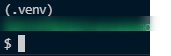
-
Next, lets install Django and create our project.
In your terminal with your activated virtual environment run
pip install Django. You should now see Django successfully installed after running this:Successfully installed Django-4.0.2 asgiref-3.5.0 sqlparse-0.4.2 tzdata-2021.5NOTE: The above versions may change in the future
Create your project with the following command:
django-admin startproject mysitemysitecan be any arbitrary name - this is just the name of your project. You can read more on that here.This will scaffold out a project structure like the below:
mysite/ manage.py mysite/ __init__.py settings.py urls.py asgi.py wsgi.pyGoing forward, we want to add a
requirements.txtfile in the top levelmysitefolder (or what your project name is), such as the below.Within the
requirements.txtwe create, addDjangowithin it. This is for proper Azure deployment later on.mysite/ manage.py requirements.txt mysite/ __init__.py settings.py urls.py asgi.py wsgi.pyNOTE: For the sake of this quickstart, no specific version is pinned. For production scenarios it’s highly recommended to pin your dependencies to a specific version.
-
To apply our database migrations run the following:
python manage.py makemigrationspython manage.py migrateYou can learn more here.
-
Run the application with
python manage.py runserverand browse the site.$ python manage.py runserver Watching for file changes with StatReloader Performing system checks... System check identified no issues (0 silenced). ←[31m You have 18 unapplied migration(s). Your project may not work properly until you apply the migrations for app(s): admin, auth, contenttypes, sessions.←[0m ←[31mRun 'python manage.py migrate' to apply them.←[0m February 20, 2022 - 17:12:33 Django version 4.0.2, using settings 'blog.settings' Starting development server at http://127.0.0.1:8000/ Quit the server with CTRL-BREAK. [20/Feb/2022 17:12:36] ←[m"GET / HTTP/1.1" 200 10697←[0m [20/Feb/2022 17:12:36] ←[m"GET /static/admin/css/fonts.css HTTP/1.1" 200 423←[0m [20/Feb/2022 17:12:36] ←[m"GET /static/admin/fonts/Roboto-Regular-webfont.woff HTTP/1.1" 200 85876←[0m [20/Feb/2022 17:12:36] ←[m"GET /static/admin/fonts/Roboto-Light-webfont.woff HTTP/1.1" 200 85692←[0m [20/Feb/2022 17:12:36] ←[m"GET /static/admin/fonts/Roboto-Bold-webfont.woff HTTP/1.1" 200 86184←[0m Not Found: /favicon.ico [20/Feb/2022 17:12:37] ←[33m"GET /favicon.ico HTTP/1.1" 404 2108←[0m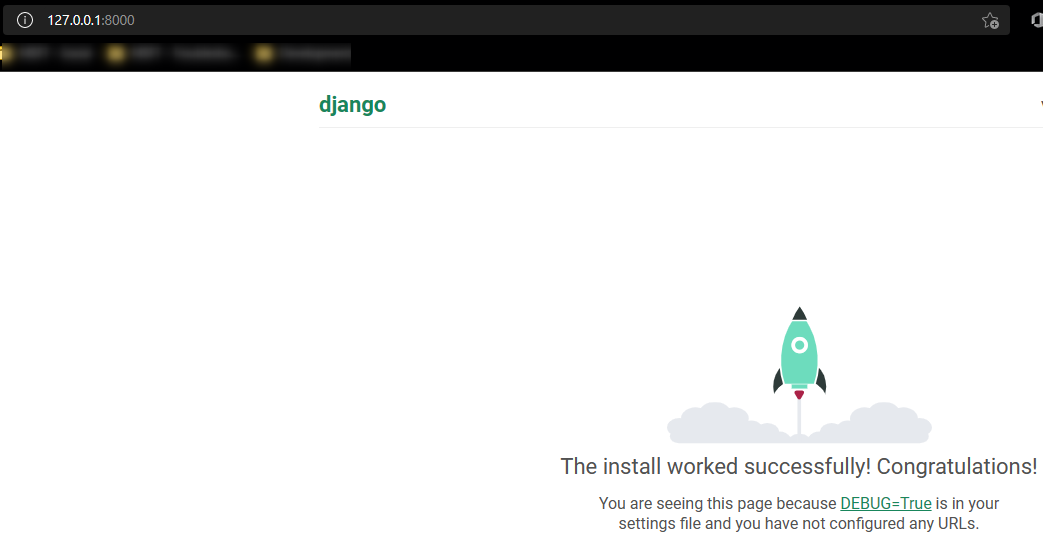
-
You should now be able to browse the site by either going to
localhost:8000or127.0.0.1:8000.
- To prep ourselves for deployment later, lets add the following content:
In your mysite folder that contains manage.py, run the command python manage.py startapp polls. This will create a directory in your Django project named polls. ‘polls’ can be any arbitrary name. The command startapp creates another Django ‘app’ within your project. This will generate the following folder alongside your existing mysite folder:
mysite/
manage.py
requirements.txt
mysite/
__init__.py
settings.py
urls.py
asgi.py
wsgi.py
polls/
__init__.py
admin.py
apps.py
migrations/
__init__.py
models.py
tests.py
views.py
In polls/view.py add the following code. This creates a view so we can have some content displayed when we run with DEBUG=False:
from django.http import HttpResponse
def index(request):
return HttpResponse("Hello, world. You're at the polls index.")
Create a file named urls.py under polls/ (polls/urls.py). Add the following code:
from django.urls import path
from . import views
urlpatterns = [
path('', views.index, name='index'),
]
Lastly, add the following to your existing mysite/urls.py:
NOTE: the path ‘polls’ below will have our views under localhost:8000/polls. You can put this under our ‘root’ path by just changing
path('polls/', ...)topath('', ...)
from django.contrib import admin
from django.urls import include, path
urlpatterns = [
path('polls/', include('polls.urls')), // alternatively path('', include('polls.urls'))
path('admin/', admin.site.urls),
]
-
Run the application again with
python manage.py runserver. You should now see the content displayed underlocalhost:8000/polls(or justlocalhost:8000if you changed the path to root)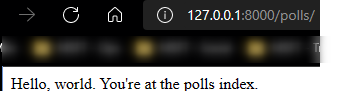
If issues are encountered follow the official Django polls application on this page to complete your views and url’s section.
Important Pre-deployment checks:
For us to properly deploy and have a functioning application we need to make some of the following changes:
- Change
DEBUGtofalseinmysite/settings.py - Change
ALLOWED_HOSTSto either allow our host header - for example:
ALLOWED_HOSTS = [os.environ['WEBSITE_HOSTNAME']]
// Or
// ALLOWED_HOSTS = ['.azurewebsites']
// Or
// ALLOWED_HOSTS = ['*']
NOTE: Changing
ALLOWED_HOSTSto [‘*’] is a wildcard for all hosts. This is not recommended in production. You can read more here.
- Add the
whitenoisepackage torequirements.txtto properly serve static files in production on Azure and make sure bothSTATIC_ROOTandSTATIC_URLare set inmysite/settings.py. Review steps 4 and 5 here on how to configurewhitenoise. You can review the other recommended production settings here.
Example of STATIC_ROOT and STATIC_URL:
STATIC_URL = '/static/'
STATIC_ROOT = BASE_DIR / 'static'
STATICFILES_STORAGE = ('whitenoise.storage.CompressedManifestStaticFilesStorage')
-
Point to a production database. As called out here - if we deploy with our existing sqlite database we may run into file-locking issues. In a product environment we would not want to use this - Django supports these databases noted here which can be swapped out with sqlite.
-
Make sure any needed environment variables (eg.,
SECRET_KEY, database credentials) are added as AppSettings to the Azure Portal as well for runtime usage. This is in addition to the deployment usage below.
Deployment Options
There are multiple deployment options in Python on App Service Linux such as Continuous Deployment(GitHub Actions, DevOps pipelines), External Git, Local Git, ZipDeploy with Oryx Builder, etc. We’ll be covering 3 of these methods below.
NOTE: For Python on App Service Linux you should not use methods like FTP or ZipDeploy (without the use of Oryx) to avoid improper deployment since the Python environment will not be built, thus causing errors like
ModuleNotFoundor others - sincepip installis not ran in these scenarios. You do want to use deployment methods like Local Git, ZipDeploy (with Oryx builder, see above), or pipelines like DevOps or Github Actions since these will all correctly create and activate the virtual environment, and install dependencies as required.
Local Git
When using Local Git, you are using App Service Build Service also named as (Oryx) to build your application.
To setup this option and deploy a Django application follow the below:
NOTE: Deploying from Local Git will likely prompt you for your Git credentials for the Azure Application. You can find it under the FTPS Credentials tab in the screenshot below.
-
Navigate to your Web App and select
Deployment Centerand then click onLocal Gitand then click onSave.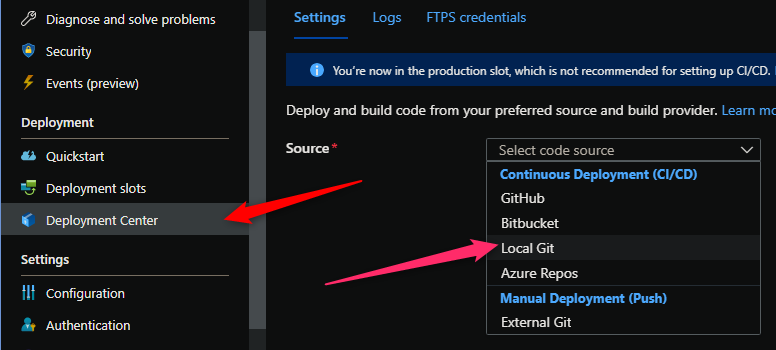
-
Copy the remote git repository from Azure Portal.
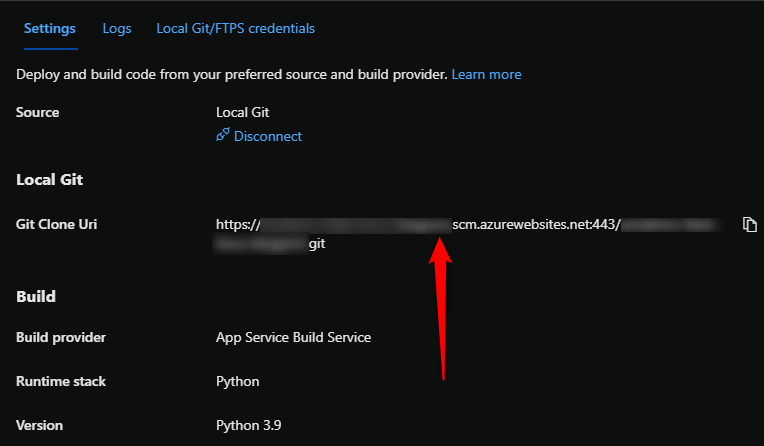
- In your local terminal run the following commands in order:
git add . git commit -m "initial commit" git remote add azure https://<sitename>.scm.azurewebsites.net:443/<sitename>.git git push azure master - Then Oryx will build the application:
NOTE: It would be advisable to have a .gitignore with your virtual environment name included to avoid commiting this. You can create a
.gitignoreyourself and add the name of the environment, like in our case, ‘.venv’, and/or use this official Github Python .gitignore hereEnumerating objects: 9, done. Counting objects: 100% (9/9), done. Delta compression using up to 8 threads Compressing objects: 100% (4/4), done. Writing objects: 100% (5/5), 595 bytes | 595.00 KiB/s, done. Total 5 (delta 3), reused 0 (delta 0), pack-reused 0 remote: Deploy Async remote: Updating branch 'master'. remote: Updating submodules. remote: Preparing deployment for commit id 'd6a60e37a9'. remote: Repository path is /home/site/repository remote: Running oryx build... remote: Operation performed by Microsoft Oryx, https://github.com/Microsoft/Oryx remote: You can report issues at https://github.com/Microsoft/Oryx/issues remote: remote: Oryx Version: 0.2.20210826.1, Commit: f8651349d0c78259bb199593b526450568c2f94a, ReleaseTagName: 20210826.1 remote: remote: Build Operation ID: |HvgB6fJ7YYs=.45028433_ remote: Repository Commit : d6a60e37a95f8f8557aa20e244b44dfb6650ed2e remote: remote: Detecting platforms... remote: ... remote: Detected following platforms: remote: python: 3.9.7 remote: remote: Using intermediate directory '/tmp/8d9f4d8c8f5084d'. remote: remote: Copying files to the intermediate directory... remote: Done in 1 sec(s). remote: remote: Source directory : /tmp/8d9f4d8c8f5084d remote: Destination directory: /home/site/wwwroot remote: remote: Python Version: /tmp/oryx/platforms/python/3.9.7/bin/python3.9 remote: Creating directory for command manifest file if it doesnot exist remote: Removing existing manifest file remote: Python Virtual Environment: antenv remote: Creating virtual environment... remote: ............ remote: Activating virtual environment... remote: Running pip install... remote: [01:24:12+0000] Collecting Django remote: [01:24:12+0000] Using cached Django-4.0.2-py3-none-any.whl (8.0 MB) remote: [01:24:13+0000] Collecting whitenoise remote: [01:24:13+0000] Downloading whitenoise-6.0.0-py3-none-any.whl (19 kB) remote: [01:24:13+0000] Collecting sqlparse>=0.2.2 remote: [01:24:13+0000] Using cached sqlparse-0.4.2-py3-none-any.whl (42 kB) remote: [01:24:13+0000] Collecting asgiref<4,>=3.4.1 remote: [01:24:13+0000] Using cached asgiref-3.5.0-py3-none-any.whl (22 kB) remote: [01:24:14+0000] Installing collected packages: sqlparse, asgiref, whitenoise, Django remote: .......... remote: [01:24:28+0000] Successfully installed Django-4.0.2 asgiref-3.5.0 sqlparse-0.4.2 whitenoise-6.0.0 remote: WARNING: You are using pip version 21.2.3; however, version 22.0.3 is available. remote: You should consider upgrading via the '/tmp/8d9f4d8c8f5084d/antenv/bin/python -m pip install --upgrade pip' command. remote: remote: Content in source directory is a Django app remote: Running collectstatic... remote: ... remote: remote: 128 static files copied to '/tmp/8d9f4d8c8f5084d/static', 378 post-processed. remote: 'collectstatic' exited with exit code . remote: Done in 8 sec(s). remote: Not a vso image, so not writing build commands remote: Preparing output... remote: remote: Copying files to destination directory '/tmp/_preCompressedDestinationDir'... remote: ........ remote: Done in 13 sec(s). remote: Compressing content of directory '/tmp/_preCompressedDestinationDir'... remote: ........ remote: Copied the compressed output to '/home/site/wwwroot' remote: remote: Removing existing manifest file remote: Creating a manifest file... remote: Manifest file created. remote: remote: Done in 77 sec(s). remote: Running post deployment command(s)... remote: Triggering recycle (preview mode disabled). remote: Deployment successful. - By default when deploying a Django application with Python on Azure App Services - it looks for a directory containing
wsgi.py(which is generated by default with Django), which would also have thewsgicallable within it namedapplication, and runsgunicornagainst this if found. Since our project contains the typical generatedwsgi.pyfile with ourwsgicallable in it - we do not need to specific a startup command sice this is default behavior. You can read more here.
NOTE: Gunicorn is the default WSGI server used to run Python applications on Azure App Service unless otherwise specified. See this documentation as well.
gunicorn mysite.wsgi
GUNICORN_CMD_ARGS="--timeout 600 --access-logfile '-' --error-logfile '-' --chdir=/tmp/<this_will_be_a_random_value>"
2022-02-21T01:25:39.567155402Z Detected an app based on Django
2022-02-21T01:25:39.567164202Z Generating `gunicorn` command for 'mysite.wsgi'
2022-02-21T01:25:40.847061944Z Writing output script to '/opt/startup/startup.sh'
2022-02-21T01:25:43.460872696Z Using packages from virtual environment antenv located at /tmp/8d9f4d8c8f5084d/antenv.
2022-02-21T01:25:43.461645224Z Updated PYTHONPATH to ':/tmp/8d9f4d8c8f5084d/antenv/lib/python3.9/site-packages'
2022-02-21T01:25:49.920008143Z [2022-02-21 01:25:49 +0000] [36] [INFO] Starting gunicorn 20.1.0
2022-02-21T01:25:49.921229186Z [2022-02-21 01:25:49 +0000] [36] [INFO] Listening at: http://0.0.0.0:8000 (36)
2022-02-21T01:25:49.921815507Z [2022-02-21 01:25:49 +0000] [36] [INFO] Using worker: sync
2022-02-21T01:25:49.932850097Z [2022-02-21 01:25:49 +0000] [37] [INFO] Booting worker with pid: 37
- You should now be able to browse the deployed application.
GitHub Actions
You can quickly get started with GitHub Actions by using the App Service Deployment Center. This will automatically generate a workflow file based on your application stack and commit it to your GitHub repository in the correct directory. You can deploy a workflow manually using deployment credentials.
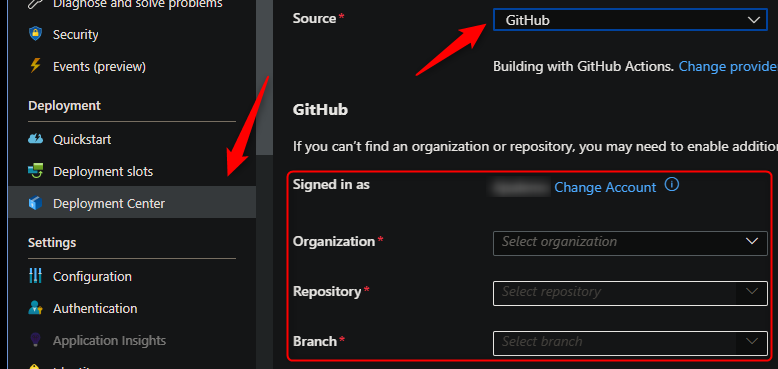
NOTE: If you have numerous repositories that appear in the dropdown, you can search by typing within the text field/dropdown.
You can find more details about these steps documented here:
After setting up Github actions, it will generate a Github Actions template like the one seen here. Since we’re using Django we’ll have to make changes to this template with the changes called out below:
- We add a run command for
python manage.py collectstatic --noinputfor our static files. We add--noinputto avoid being prompted incase thestaticfolder is pushed and already existing, or else you may encounter the following which will cause a failed deployment:
EOFError: EOF when reading a line
Type 'yes' to continue, or 'no' to cancel:
- We add a command for
python manage.py makemigrations --empty pollsandpython manage.py migrate pollsto run our database migrations. (‘polls’ is just the name of the Django app as explained above, yours may differ) - If you’re pointing to a production database and keeping your credentials in environment variables you’ll have to have the Github Actions deployment agent have access to these. The below
.ymlexample uses a Postgres example, as seen here. - (Optional) - if using
WEBSITE_HOSTNAMEfor theALLOWED_HOSTSvalue, we need to specificy this in an environment variable in the pipeline, or else you may seeKeyError: 'WEBSITE_HOSTNAME'
NOTE: It’s heavily advised to not hardcode any secrets needed during the build, you can add these as environment variables by going to your Github Repo for said project -> Settings -> Secrets (expand) -> Actions -> New repository secret
name: Build and deploy Python app to Azure Web App - yoursitename
on:
push:
branches:
- main
workflow_dispatch:
# OPTIONAL - If using 'WEBSITE_HOSTNAME' environment variable as called out earlier we need to add this variable so it's accessible in our pipeline
# Or else we will encounter a KeyError
# If not using 'WEBSITE_HOSTNAME' we don't need this - such as hardcoding '.azurewebsitse.net' or '*'
# If pointing to a production database and assuming your credentials are stored as environment variables we'll have to add these so our deployment agent has access when running migrations
env:
WEBSITE_HOSTNAME: ${{ secrets.WEBSITE_HOSTNAME }}
POSTGRES_ENGINE: ${{ secrets.POSTGRES_ENGINE }}
POSTGRES_HOST: ${{ secrets.POSTGRES_HOST }}
POSTGRES_NAME: ${{ secrets.POSTGRES_NAME }}
POSTGRES_PASSWORD: ${{ secrets.POSTGRES_PASSWORD }}
POSTGRES_PORT: ${{ secrets.POSTGRES_PORT }}
POSTGRES_USER: ${{ secrets.POSTGRES_USER }}
jobs:
build:
runs-on: ubuntu-latest
steps:
- uses: actions/checkout@v4
- name: Set up Python version
uses: actions/setup-python@v1
with:
python-version: '3.9'
- name: Create and start virtual environment
run: |
python -m venv venv
source venv/bin/activate
- name: Install dependencies
run: pip install -r requirements.txt
# We add collectstatic to take care of our static files during the Actions run
# This is not added by default in the generated template, so we include this ourselves
- name: Collect static
run: python manage.py collectstatic --no-input
# We add makemigrations and migrate to run our model/database migrations
# This is not added by default in the generated template, so we include this ourselves
- name: Make migrations and run migrations
run: |
python manage.py makemigrations --empty polls
python manage.py migrate polls
# Optional: Add step to run tests here (PyTest, Django test suites, etc.)
- name: Zip artifact for deployment
run: zip release.zip ./* -r
- name: Upload artifact for deployment jobs
uses: actions/upload-artifact@v3
with:
name: python-app
path: |
release.zip
!venv/
deploy:
runs-on: ubuntu-latest
needs: build
environment:
name: 'Production'
url: ${{ steps.deploy-to-webapp.outputs.webapp-url }}
steps:
- name: Download artifact from build job
uses: actions/download-artifact@v3
with:
name: python-app
- name: Unzip artifact for deployment
run: unzip release.zip
- name: 'Deploy to Azure Web App'
uses: azure/webapps-deploy@v2
id: deploy-to-webapp
with:
app-name: 'yoursitename'
slot-name: 'Production'
publish-profile: ${{ secrets.AZUREAPPSERVICE_PUBLISHPROFILE_000000000000000000000000000000 }}
If desired, you can pass in a specific package name in the azure/webapps-deploy@v2 task - the package being the zip from earlier in the pipeline:
- name: 'Deploy to Azure Web App'
uses: azure/webapps-deploy@v2
id: deploy-to-webapp
with:
app-name: 'yoursitenamehere'
slot-name: 'Production'
package: release.zip
publish-profile: ${{ secrets.AZUREAPPSERVICE_PUBLISHPROFILE_000000000000000000000000000 }}
If wanting to use a Service Principal instead of a Publish Profile, follow the walkthrough here. After configuring the Service Principal and the AZURE_CREDENTIALS secret, simply change the release portion of your yaml to the following:
- uses: azure/login@v1
with:
creds: ${{ secrets.AZURE_CREDENTIALS }}
- name: 'Deploy to Azure Web App'
uses: azure/webapps-deploy@v2
id: deploy-to-webapp
with:
app-name: 'yoursitenamehere'
slot-name: 'Production'
- name: logout
run: |
az logout
Below is the output we’d see in the ‘Actions’ tab on Github after setting up Actions and pushing a new commit to trigger a deployment.

NOTE: This default
.ymlassumes we would havewsgi.pyand awsgicallable namedapplicationin that file under themysitefolder (the main site folder generated during project creation) - following a typical Django folder structure.
Azure DevOps
You can use Azure Pipelines to build your Django application. For Django apps, you can still use your typical pip and python based commands. You can review more details here: YAML Pipeline explained.
Here is an example in how to implement Azure Pipelines with App Service Linux.
- Create a new DevOps project then go to
Pipelinesand selectCreate Pipeline. - Select your code repository.
- Select
Python to Linux Web App on Azuretemplate. - Select the web app where you will deploy.
- A default pipeline
.yamldefinition will be generated:-
Make sure your Python version matches the App Service Python version. The default yaml for the Python App Service template will have a variable named
pythonVersion(seen below) set towards the top of the file. Change this as needed.# Python version: 3.9 pythonVersion: '3.9'It’s then included in the UsePythonVersion@0 task
- task: UsePythonVersion@0 inputs: versionSpec: '$(pythonVersion)' displayName: 'Use Python $(pythonVersion)' -
If desired you can change the startup command via the AzureWebApp@1 Deployment task
- task: AzureWebApp@1 displayName: 'Deploy Azure Web App : yourwebappname' inputs: azureSubscription: $(azureServiceConnectionId) appName: $(webAppName) appType: webAppLinux package: $(Pipeline.Workspace)/drop/$(Build.BuildId).zip startUpCommand: 'gunicorn --bind 0.0.0.0:8000 --timeout 600 mysite.wsgi'
-
NOTE: To avoid any definition errors in the yaml, add the property
appTypeset towebAppLinuxas seen in the above task.
- Save and
runthe pipeline.
Here is an example with recommendations:
trigger:
- main
variables:
# Azure Resource Manager connection created during pipeline creation
azureServiceConnectionId: '0000000-0000-0000-0000-00000000'
# Web app name
webAppName: 'yourwebappname'
# Agent VM image name
vmImageName: 'ubuntu-latest'
# Environment name
environmentName: 'yourwebappname'
# Project root folder. Point to the folder containing manage.py file.
projectRoot: $(System.DefaultWorkingDirectory)
# Python version: 3.9
pythonVersion: '3.9'
# If using a production database then we need to specify our credentials as environment variables
# This is so when running migrations our DevOps agent has access to these and our code can pick it up from the environment, or else our build will fail. The concept is the same as Github Actions
POSTGRES_ENGINE: $(DEVOPS_POSTGRES_ENGINE)
POSTGRES_HOST: $(DEVOPS_POSTGRES_HOST)
POSTGRES_NAME: $(DEVOPS_POSTGRES_NAME)
POSTGRES_PASSWORD: $(DEVOPS_POSTGRES_PASSWORD)
POSTGRES_PORT: $(DEVOPS_POSTGRES_PORT)
POSTGRES_USER: $(DEVOPS_POSTGRES_USER)
SECRET_KEY: $(DEVOPS_SECRET_KEY)
WEBSITE_HOSTNAME: $(DEVOPS_WEBSITE_HOSTNAME)
stages:
- stage: Build
displayName: Build stage
jobs:
- job: BuildJob
pool:
vmImage: $(vmImageName)
steps:
- task: UsePythonVersion@0
inputs:
versionSpec: '$(pythonVersion)'
displayName: 'Use Python $(pythonVersion)'
# By default the 'collectstatic, makemigrations and migrate' commands are not included in this template by default
- script: |
python -m venv antenv
source antenv/bin/activate
python -m pip install --upgrade pip
pip install setup
pip install -r requirements.txt
python manage.py collectstatic --no-input
python manage.py makemigrations --empty polls
python manage.py migrate polls
workingDirectory: $(projectRoot)
displayName: "Install requirements"
- task: ArchiveFiles@2
displayName: 'Archive files'
inputs:
rootFolderOrFile: '$(projectRoot)'
includeRootFolder: false
archiveType: zip
archiveFile: $(Build.ArtifactStagingDirectory)/$(Build.BuildId).zip
replaceExistingArchive: true
- upload: $(Build.ArtifactStagingDirectory)/$(Build.BuildId).zip
displayName: 'Upload package'
artifact: drop
- stage: Deploy
displayName: 'Deploy Web App'
dependsOn: Build
condition: succeeded()
jobs:
- deployment: DeploymentJob
pool:
vmImage: $(vmImageName)
environment: $(environmentName)
strategy:
runOnce:
deploy:
steps:
- task: UsePythonVersion@0
inputs:
versionSpec: '$(pythonVersion)'
displayName: 'Use Python version'
- task: AzureWebApp@1
displayName: 'Deploy Azure Web App : yourwebappname'
inputs:
azureSubscription: $(azureServiceConnectionId)
appName: $(webAppName)
appType: webAppLinux
package: $(Pipeline.Workspace)/drop/$(Build.BuildId).zip
# startUpCommand: 'gunicorn --bind 0.0.0.0:8000 --timeout 600 mysite.wsgi' // This is optional unless needing to be added for any specific reason
NOTE: Depending on how you set up your pipeline, you may have to authorize permission for deployment. This is a one-time task, below is a screenshot of what you may see:

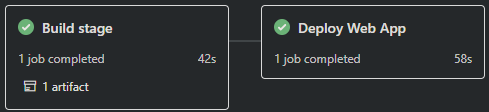
Troubleshooting
NOTE: Any of the below scenarios would show “Application Error :(“ when browsing your App Service. Make sure you have App Service Logs enabled or else troubleshooting these issues will take more time. Review how to enable App Serivce Logs here.
Container Doesn’t Start
-
ModuleNotFoundError: No module named ‘somemodulename’.
ThisModuleNotFounderror may happen in a few different scenarios, for example:Scenario: Using ZipDeploy without the
SCM_DO_BUILD_DURING_DEPLOYMENTset totrueAppSetting explained earlier in this article.- Resolution: If using ZipDeploy, make sure
SCM_DO_BUILD_DURING_DEPLOYMENTis set totrue. Or else Oryx may not build out the application, which wouldn’t runpip install- thus causing this error.
Scenario: Missing package within the
requirements.txt:- Resolution: Ensure the missing package in the
ModuleNotFounderror is actually added in yourrequirements.txtwith its appropriate name.
- Resolution: If using ZipDeploy, make sure
Requirements.txt or .py files not found during deployment
Scenario: When deploying from you may see a Could not find setup.py or requirements.txt; Not running pip install:
-
Resolution: Make sure you
cdinto the correct project folder. For example, there is a chance that the deployment was done from a parent directory that contains your project folder. Make sure you are in the project folder containing your.pyfiles,requirements.txt, etc.:mysite/ manage.py requirements.txt mysite/ __init__.py settings.py urls.py asgi.py wsgi.py ... ..NOTE: This may also manifest as by showing the default Azure App Service ‘splash’/welcome page and the following message in logging:
No framework detected; using default app from /opt/defaultsite
Failed to find attribute ‘application’ in ‘somedjangoapp.wsgi’
Scenario: You may see Failed to find attribute 'application' in 'somedjangoapp.wsgi' if your WSGI callable in your wsgi.py file is not named application. Where ‘somedjango’ app is your main Django app that contains the wsgi.py file. For example:
app = get_wsgi_application()
-
Resolution: Oryx looks for a
wsgi.pyfile and within it anwsgicallable namedapplicationby default for Django. If you decide to name your WSGI callable something not namedapplication, you will need to change your startup command to target this appropriately. The example below assumes you have a file namedwsgi.pywith a WSGI callable namedappinside of it in yourmysite(or your relevant main Django app directory):gunicorn --bind 0.0.0.0:8000 --timeout 600 mysite.wsgi:app
ModuleNotFoundError: No module named ‘mysite.wsgi’
Scenario: Oryx is unable to find your wsgi callable and file and shows ModuleNotFoundError: No module named 'mysite.wsgi'.
- Resolution: Explained above, since Oryx looks for a file named
wsgi.pyby default - this implies thewsgi.pyfile doesn’t exist or is named something differently. If your file containing yourwsgicallable was renamed to something else, you need to manually specific this in your startup command, as below - this example assumes yourwsgi.pyfile was renamed towsge.py:
gunicorn --bind 0.0.0.0:8000 --timeout 600 mysite.wsge:app
SQLite related file-locks
Scenario: When using SQLite a database is locked or sqlite3.OperationalError error may be seen.
- Resolution: It is not recommended to use SQLite in production due to file-locking issues that may be encountered - especially if multiple writes are being attempted or with concurrency. SQLite is normally used for local development. It is recommended to use a production database such as MySQL, Postgres or related.
HTTP 500’s after setting Debug=False
Scenario: An internal server error has occurred (500)) while accessing a specific route or /admin:
- Resolution: This is normally indicative of another application level issue. For instance, not setting
STATIC_ROOTto a absolute file path (eg.,/static/) could potentially cause this, as well as invalid or other incorrect settings insettings.py. Review this file where needed. If possible, you can either add and configure yourLOGGINGdictionary insettings.pyto show the error whileDebug=Falseor turnDebug=Trueto see if the error is reproducible.
Static files are not being served:
Scenario: When browsing the deployed application, static content is missing/broken and/or returning a HTTP 404 with MIME-type errors in the DevTools console.
-
Resolution: Ensure
STATIC_ROOTandSTATIC_URLare both set correctly. Also make sure thatwhitenoiseis configured correctly as seen here.If static content is being pre-built and then deployed under a atypical folder name, ensure that
STATICFILES_DIRScontains said folder name.
Error: Couldn’t detect a version for the platform ‘python’ in the repo.
This would happen during the deployment phase on either Github Actions or Azure Devops. Ensure the following:
- The project structure matches is defined here
- If using a .zip (such as in GitHub Actions), ensure the zip if unzipped first (if not using the
packageproperty) - or - if using thepackageproperty, pass the correct zip name with the appropriate project structure
Github Actions
NOTE: The below is now included by default in GitHub Action generated templates when setting up with App Service. If you are manually creating a workflow, you’ll need to configure it yourself.
A normal deployment doesn’t need to take more than 5-15 mins. If the workflow is taking more than that then you might need to review current implementation. Here is a list of things to check:
-
Running tests. There are scenarios where GitHub Actions Agent takes more than 360 minutes (6 hrs) to give you a status and fails with:
The job running on runner Hosted Agent has exceeded the maximum execution time of 360 minutes.. Review if any tests are taking an extended amount of time - if these are not needed it would be recommended to remove these. -
Too many files and slow deployments. Using
actions/upload-artifact@v2you can share files between jobs, such asbuildanddeploy. Sometime it will trigger the following warningThere are over 10,000 files in this artifact, consider creating an archive before upload to improve the upload performance.- if you have a large project and/or many dependencies. This may cause your deployment to take an extended amount of time. To overcome this you zip your content between jobs to improve deployment time.
For those scenarios, you can implement the following:
-
Zip the content and upload the zip as an artifact to the
deploystage:- name: Zip artifact for deployment run: zip release.zip ./* -qr - name: Upload artifact for deployment jobs uses: actions/upload-artifact@v2 with: name: python-app path: release.zipdeploy job:
deploy: runs-on: ubuntu-latest needs: build environment: name: 'Production' url: $ steps: - name: Download artifact from build job uses: actions/download-artifact@v2 with: name: python-app - name: 'Deploy to Azure Web App' uses: azure/webapps-deploy@v2 id: deploy-to-webapp with: app-name: 'yourwebappname' slot-name: 'Production' publish-profile: $ package: release.zipYou could additionally extract the .zip, delete it and then deploy the files as normal:
steps: - name: Download artifact from build job uses: actions/download-artifact@v2 with: name: python-app - name: Unzip files for App Service Deploy run: unzip release.zip - name: Delete zip file run: rm release.zip - name: 'Deploy to Azure Web App' id: deploy-to-webapp uses: azure/webapps-deploy@v2 with: app-name: 'sitename' slot-name: 'Production' publish-profile: $ package: .
-


