Yii Deployment on App Service Linux
This post provides information for creating, configuring, and deploying a Yii application on App Service Linux.
Local Development
Prerequesites:
- If not done so already, create an App Service on Linux set to PHP 7.4
- The above link points to using Cloud Shell, however, this can be created in any number of ways (ex. Azure Portal, Azure CLI, ARM template, etc.).
Create a quickstart Yii project.
- Yii is a PHP MVC framework. For this example we’ll be creating a basic Yii application to get started from the Yii Start Installation docs using Composer. Composer can be downloaded here if not already on your local machine. Run the following, where
basiccan be any arbitrary name for your project - this will create a directory with that name:
composer create-project --prefer-dist yiisoft/yii2-app-basic basic
cd basic
php yii serve
NOTE: You may see a message like this during installation:
yiisoft/yii2-composer contains a Composer plugin which is currently not in your allow-plugins config. See https://getcomposer.org/allow-plugins
Do you trust "yiisoft/yii2-composer" to execute code and wish to enable it now? (writes "allow-plugins" to composer.json) [y,n,d,?]
Enter ‘y’ in your terminal to accept this
-
After running the above, this should have created a Yii application named
basic(or your name of choice), changed directories into the newly created project folder namedbasic(or your name of choice) and started the local development server for Yii.This would start Yii on port 8080. Browsing to
localhost:8080should show the following:(output in browser)
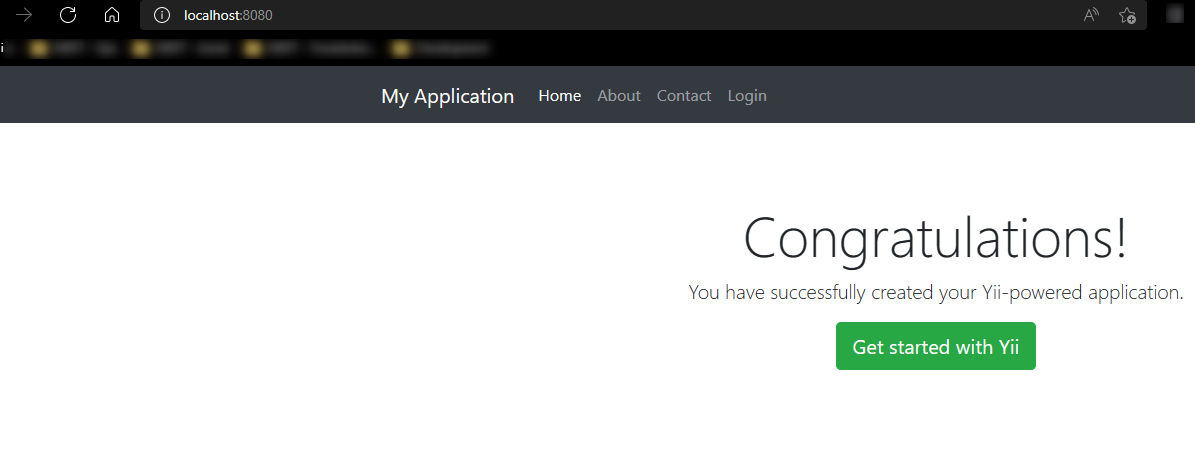
(output in terminal)
Server started on http://localhost:8080/ Document root is "DRIVE:\PATH\TO\YOUR\DOCUMENT\ROOT\basic/web" Quit the server with CTRL-C or COMMAND-C. [Fri Apr 29 18:53:28 2022] PHP 8.0.17 Development Server (http://localhost:8080) started [Fri Apr 29 18:53:33 2022] [::1]:57343 Accepted [Fri Apr 29 18:53:33 2022] [::1]:57344 Accepted [Fri Apr 29 18:53:34 2022] [::1]:57343 [200]: GET / [Fri Apr 29 18:53:34 2022] [::1]:57343 Closing
Important pre-deployment checks
- Under
config/web.phpthere is a property namedcookieValidationkey. By default this comes with a hardcoded string. In production the value for this should be set as an environment variable and the value of the key within it.
Add an App Setting with the value of cookieValidationKey in the Azure Portal named APP_KEY (or your name of preference) and replace the following from:
...
..
'components' => [
'request' => [
// !!! insert a secret key in the following (if it is empty) - this is required by cookie validation
'cookieValidationKey' => 'somehardcodedrandomvalue',
],
..
...
To:
...
..
'components' => [
'request' => [
// !!! insert a secret key in the following (if it is empty) - this is required by cookie validation
'cookieValidationKey' => getenv('APP_KEY'),
],
..
...
-
If you’re connecting to an external database update the database related values under
config/db.phpaccordingly. For example, if usingmysqlas your database make sure to update these values and add any environment variables being used as App Settings in the Azure Portal. Supported databases for Yii can be found here. -
When deploying to Azure, comment out the lines in
web/index.phpcontainingdefineanddefinedforYII_DEBUGandYII_ENVconstants. This will set the environment toprod. More on this can be read here:
<?php
// comment out the following two lines when deployed to production
defined('YII_DEBUG') or define('YII_DEBUG', true);
defined('YII_ENV') or define('YII_ENV', 'dev');
require __DIR__ . '/../vendor/autoload.php';
require __DIR__ . '/../vendor/yiisoft/yii2/Yii.php';
$config = require __DIR__ . '/../config/web.php';
(new yii\web\Application($config))->run();
In production we comment out those lines:
<?php
// comment out the following two lines when deployed to production
// defined('YII_DEBUG') or define('YII_DEBUG', true);
// defined('YII_ENV') or define('YII_ENV', 'dev');
require __DIR__ . '/../vendor/autoload.php';
require __DIR__ . '/../vendor/yiisoft/yii2/Yii.php';
$config = require __DIR__ . '/../config/web.php';
(new yii\web\Application($config))->run();
PHP 7.x (Apache) - Deprecated
IMPORTANT: PHP 7.4 is end-of-life, using this version is not recommended.
PHP 7.x on Azure App Service Linux use Apache as the Web Server. Since Yii uses /web as the site root we need to override the default existing apache2.conf with our on following Yii’s recommendations on how to configure the site root.
We can do this with the following:
- In an SSH session with the App Service run
cp /etc/apache2/apache2.conf /home. This will copy the defaultapache2.confto/homeso this can be downloaded with an FTP client or any other tool that allows this. - Download this to your local project root or edit this directly in your edit FTP client and add the following to the existing content in the
apache2.conffile:
DocumentRoot /home/site/wwwroot/web
....
....
..
<Directory "home/site/wwwroot/web">
# use mod_rewrite for pretty URL support
RewriteEngine on
# if $showScriptName is false in UrlManager, do not allow accessing URLs with script name
RewriteRule ^index.php/ - [L,R=404]
# If a directory or a file exists, use the request directly
RewriteCond %{REQUEST_FILENAME} !-f
RewriteCond %{REQUEST_FILENAME} !-d
# Otherwise forward the request to index.php
RewriteRule . index.php
</Directory>
....
...
In the existing apache2.conf file we copy over and change, we add the Directory element and change DocumentRoot to point to /home/site/wwwroot/web.
- Next, we create a custom start up script - let’s assume the name is
startup.sh. Use an FTP client or alike to upload this to/home- it will contain the following content:
#!/bin/bash
echo "Copying custom apache2.conf to /etc/apache2/apache2.conf.."
cp /home/apache2.conf /etc/apache2/apache2.conf
NOTE:
apache2 -D FOREFOUNDis run regardless so it is not needed to specify it in the startup script.
In the above script, this copies our custom apache2.conf over the existing apache2.conf to apply our changes.
- This blog post be referenced for additional help with configuring custom startup scripts.
- After ensuring our custom
apache2.confandstartup.shis uploaded under/home, specify the startup script in the portal:
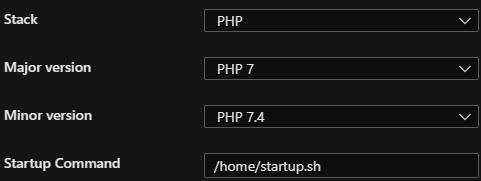
PHP 8 (NGINX)
NOTE: You can use Apache as a Web Server on PHP 8.x Blessed Images by setting an App Setting named
WEBSITES_DISABLE_FPM- this will pull a PHP 8.x Docker Image with Apache as the Web Server. A typical .htaccess file can now be used to rewrite requests to /home/site/wwwroot/web as well as updating DocumentRoot, if needed.
PHP 8 on Azure App Service Linux uses NGINX as the default Web Server. To have NGINX route requests to /web we’ll have to configure a custom startup script. We can grab the existing default.conf under /etc/nginx/sites-available/default.conf and run cp /etc/nginx/sites-available/default.conf /home. This will copy the default.conf we need into /home so we can download it with an FTP client or any other tool that allows this.
This default.conf has the following line:
root /home/site/wwwroot;
We need to change it to the following:
root /home/site/wwwroot/web;
Next, under the location block we need to change it from:
location / {
index index.php index.html index.htm hostingstart.html;
}
to the following:
location / {
index index.php index.html index.htm hostingstart.html;
try_files $uri $uri/ /index.php?$args;
}
Now configure your actual startup.sh bash script. Note, the file name is arbitrary as long as it is a Bash (.sh) script. Configure the file along the lines of the below:
#!/bin/bash
echo "Copying custom default.conf over to /etc/nginx/sites-available/default.conf"
NGINX_CONF=/home/default.conf
if [ -f "$NGINX_CONF" ]; then
cp /home/default.conf /etc/nginx/sites-available/default
service nginx reload
else
echo "File does not exist, skipping cp."
fi
NOTE: $query_string can be used as well. See the official documentation here.
Our custom default.conf should look like the below:
server {
#proxy_cache cache;
#proxy_cache_valid 200 1s;
listen 8080;
listen [::]:8080;
root /home/site/wwwroot/web;
index index.php index.html index.htm;
server_name example.com www.example.com;
location / {
index index.php index.html index.htm hostingstart.html;
try_files $uri $uri/ /index.php?$args;
}
........
.....
...all the other default directives that were in this file originally...
}
Use an FTP client to upload both your startup.sh script and your custom default.conf to the /home directory for your PHP App Service.
Next, under ‘Configuration’ in the portal target /home/startup.sh (or whatever the startup script file name is).
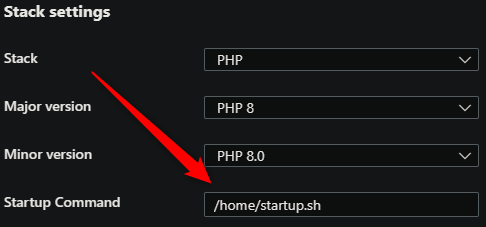
Lastly, restart the App Service. This should now be using our custom startup script. Use LogStream or the Diagnose and Solve -> Application Logs detector, or other methods, to see the stdout from the script.
Further reading
- This blog can be referenced for further details with NGINX, startup scripts and PHP 8 on Azure App Service Linux.
- This post covers how to configure NGINX error pages for PHP “Blessed Images”. This can be useful if NGINX HTTP 404’s are returned while the application is actually returning HTTP 5xx’s - PHP configuration: Customizing NGINX’s error page handling
Deployment Options
There are multiple deployment options in PHP on App Service Linux such as Continuous Deployment(GitHub Actions, DevOps pipelines), External Git, Local Git, ZipDeploy with Oryx Builder, etc. We’ll be covering 3 of these methods below.
Local Git
When using Local Git, you are using App Service Build Service also named as (Oryx) to build your application.
To setup this option and deploy a Yii application follow the below:
NOTE: Deploying from Local Git will likely prompt you for your Git credentials for the Azure Application. You can find it under the FTPS Credentials tab in the screenshot below.
-
Navigate to your Web App and select
Deployment Centerand then click onLocal Gitand then click onSave.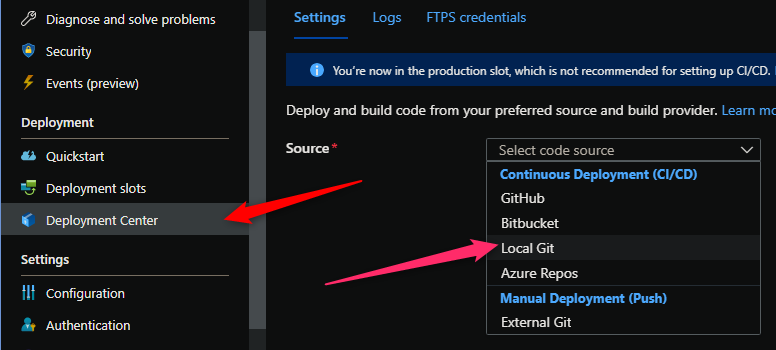
-
Copy the remote git repository from Azure Portal.
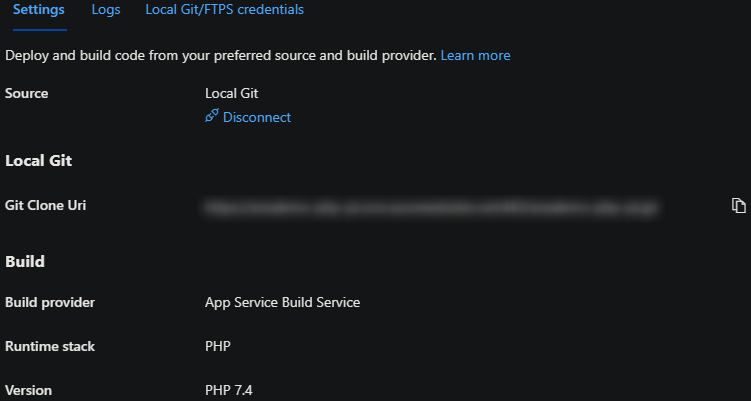
- In your local terminal run the following commands in order:
git add . git commit -m "initial commit" git remote add azure https://<sitename>.scm.azurewebsites.net:443/<sitename>.git git push azure master - Then Oryx will build the application. You should see an output along the lines of the below:
NOTE: A
.gitignoreshould be present in your repository root to avoid commiting directories like/vendorandprotected/runtime. If commiting this directory, or others like it (ex.node_modules) your deployment time can easily increase by minutes or eventually time-out. A Yii based.gitignorecan be found here on GitHub.
remote: Deploy Async
remote: Updating branch 'master'.
remote: Updating submodules.
remote: Preparing deployment for commit id '202b2adb2c'.
remote: Repository path is /home/site/repository
remote: Running oryx build...
remote: ..
remote: Operation performed by Microsoft Oryx, https://github.com/Microsoft/Oryx
remote: You can report issues at https://github.com/Microsoft/Oryx/issues
remote:
remote: Oryx Version: 0.2.20211207.1, Commit: 46633df49cc8fbe9718772a3c894df221273b2af, ReleaseTagName: 20211207.1
remote:
remote: Build Operation ID: |vfTwslpEbLE=.78a47fa5_
remote: Repository Commit : 202b2adb2c886a33981f3641747131af2cc875de
remote:
remote: Detecting platforms...
remote: Detected following platforms:
remote: php: 7.4.28
remote: Version '7.4.28' of platform 'php' is not installed. Generating script to install it...
remote:
remote: Using intermediate directory '/tmp/8da2c51250bf5f0'.
remote:
remote: Copying files to the intermediate directory...
remote: Done in 1 sec(s).
remote:
remote: Source directory : /tmp/8da2c51250bf5f0
remote: Destination directory: /home/site/wwwroot
remote:
remote:
remote: Downloading and extracting 'php' version '7.4.28' to '/tmp/oryx/platforms/php/7.4.28'...
remote: Downloaded in 1 sec(s).
remote: Verifying checksum...
remote: Extracting contents...
remote: performing sha512 checksum for: php...
remote: Done in 4 sec(s).
remote:
remote: PHP executable: /tmp/oryx/platforms/php/7.4.28/bin/php
remote: Composer archive: /opt/php-composer/2.0.8/composer.phar
remote: Running 'composer install --ignore-platform-reqs --no-interaction'...
remote:
remote: Installing dependencies from lock file (including require-dev)
remote: Verifying lock file contents can be installed on current platform.
remote: Package operations: 85 installs, 0 updates, 0 removals
remote: - Downloading yiisoft/yii2-composer (2.0.10)
remote: - Downloading behat/gherkin (v4.9.0)
remote: - Downloading bower-asset/jquery (3.6.0)
remote: - Downloading bower-asset/inputmask (3.3.11)
<ommiting output for readability>
remote: 0/85 [>---------------------------] 0%
remote: 1/85 [>---------------------------] 1%
remote: 5/85 [=>--------------------------] 5%
remote: 6/85 [=>--------------------------] 7%
remote: 8/85 [==>-------------------------] 9%
remote: 9/85 [==>-------------------------] 10%
remote: 10/85 [===>------------------------] 11%
remote: 15/85 [====>-----------------------] 17%
remote: 18/85 [=====>----------------------] 21%
remote: 20/85 [======>---------------------] 23%
remote: 23/85 [=======>--------------------] 27%
remote: 24/85 [=======>--------------------] 28%
remote: 25/85 [========>-------------------] 29%
remote: 26/85 [========>-------------------] 30%
remote: 27/85 [========>-------------------] 31%
remote: 28/85 [=========>------------------] 32%
remote: 29/85 [=========>------------------] 34%
remote: 30/85 [=========>------------------] 35%
remote: 31/85 [==========>-----------------] 36%
remote: 37/85 [============>---------------] 43%
remote: 38/85 [============>---------------] 44%
remote: 40/85 [=============>--------------] 47%
remote: 41/85 [=============>--------------] 48%
remote: 43/85 [==============>-------------] 50%
remote: 46/85 [===============>------------] 54%
remote: 48/85 [===============>------------] 56%
remote: 51/85 [================>-----------] 60%
remote: 52/85 [=================>----------] 61%
remote: 53/85 [=================>----------] 62%
remote: 55/85 [==================>---------] 64%
remote: 60/85 [===================>--------] 70%
remote: 62/85 [====================>-------] 72%
remote: 63/85 [====================>-------] 74%
remote: 64/85 [=====================>------] 75%
remote: 66/85 [=====================>------] 77%
remote: 68/85 [======================>-----] 80%
remote: 69/85 [======================>-----] 81%
remote: 70/85 [=======================>----] 82%
remote: 71/85 [=======================>----] 83%
remote: 73/85 [========================>---] 85%
remote: 74/85 [========================>---] 87%
remote: 75/85 [========================>---] 88%
remote: 76/85 [=========================>--] 89%
remote: 77/85 [=========================>--] 90%
remote: 78/85 [=========================>--] 91%
remote: 80/85 [==========================>-] 94%
remote: 81/85 [==========================>-] 95%
remote: 82/85 [===========================>] 96%
remote: 83/85 [===========================>] 97%
remote: 84/85 [===========================>] 98%
remote: 85/85 [============================] 100% - Installing yiisoft/yii2-composer (2.0.10): Extracting archive
remote: - Installing behat/gherkin (v4.9.0): Extracting archive
remote: - Installing bower-asset/jquery (3.6.0): Extracting archive
<ommiting output for readability>
remote: 0/73 [>---------------------------] 0%
remote: 10/73 [===>------------------------] 13%
remote: 20/73 [=======>--------------------] 27%
remote: 29/73 [===========>----------------] 39%
remote: 39/73 [==============>-------------] 53%
remote: 49/73 [==================>---------] 67%
remote: 59/73 [======================>-----] 80%
remote: 68/73 [==========================>-] 93%
remote: 69/73 [==========================>-] 94%
remote: 73/73 [============================] 100%Package swiftmailer/swiftmailer is abandoned, you should avoid using it. Use symfony/mailer instead.
remote: Package phpunit/php-token-stream is abandoned, you should avoid using it. No replacement was suggested.
remote: Generating autoload files
remote: 51 packages you are using are looking for funding.
remote: Use the `composer fund` command to find out more!
remote: > yii\composer\Installer::postInstall
remote: Preparing output...
remote:
remote: Copying files to destination directory '/home/site/wwwroot'...
remote: ..........................................................................................
remote: Done in 94 sec(s).
remote:
remote: Removing existing manifest file
remote: Creating a manifest file...
remote: Manifest file created.
remote:
remote: Done in 126 sec(s).
remote: Running post deployment command(s)...
remote: Triggering recycle (preview mode disabled).
remote: Deployment successful.
- If using PHP 7.x (Apache -
.htaccess) or PHP 8 (NGINX - custom startup script) and it is configured correctly, the application should now be viewable.
Build detection, installed System Packages and other information can be found here for PHP deployments on App Service that utilize Oryx (Local Git, ZipDeploy with Oryx Builder).
GitHub Actions
You can quickly get started with GitHub Actions by using the App Service Deployment Center. This will automatically generate a workflow file based on your application stack and commit it to your GitHub repository in the correct directory. You can deploy a workflow manually using deployment credentials.
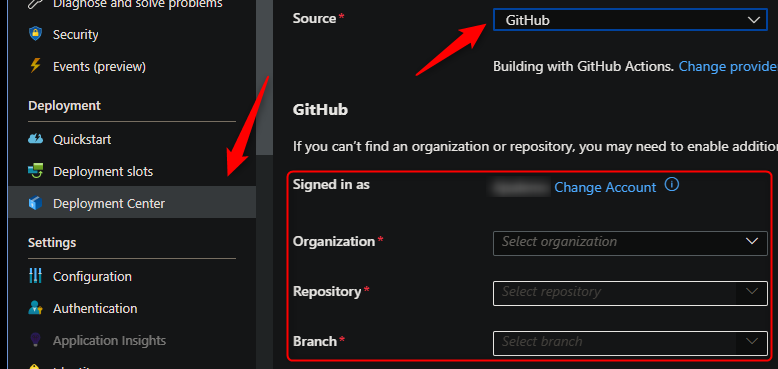
NOTE: If you have numerous repositories that appear in the dropdown, you can search by typing within the text field/dropdown.
You can find more details about these steps documented here:
After setting up Github actions, it will generate a Github Actions template like the one seen here. The one below is the one automatically generated after setting up GitHub Actions in the Azure Portal for the App Service. The one in the link is slightly different but can be utilized for other approaches that can be integrated with the default one.
NOTE: It’s heavily advised to not hardcode any secrets needed during the build, you can add these as environment variables by going to your Github Repo for said project -> Settings -> Secrets (expand) -> Actions -> New repository secret
name: Build and deploy PHP app to Azure Web App - yourappservicename
on:
push:
branches:
- main
workflow_dispatch:
jobs:
build:
runs-on: ubuntu-latest
steps:
- uses: actions/checkout@v2
- name: Setup PHP
uses: shivammathur/setup-php@v2
with:
# NOTE: Depending on the PHP version upon integrating with GitHub Actions it may show either 8.0 or 7.4
php-version: '8.0'
- name: Check if composer.json exists
id: check_files
uses: andstor/file-existence-action@v1
with:
files: 'composer.json'
- name: Run composer install if composer.json exists
if: steps.check_files.outputs.files_exists == 'true'
run: composer validate --no-check-publish && composer install --prefer-dist --no-progress
- name: Upload artifact for deployment job
uses: actions/upload-artifact@v2
with:
name: php-app
path: .
deploy:
runs-on: ubuntu-latest
needs: build
environment:
name: 'Production'
url: $
steps:
- name: Download artifact from build job
uses: actions/download-artifact@v2
with:
name: php-app
- name: 'Deploy to Azure Web App'
uses: azure/webapps-deploy@v2
id: deploy-to-webapp
with:
app-name: 'yourappservicename'
slot-name: 'Production'
publish-profile: $
package: .
NOTE: This
.ymlassumes the Yii project was created with the default Yii project structure.
Below is the output we’d see in the ‘Actions’ tab on Github after setting up Actions and pushing a new commit to trigger a deployment.

Change the PHP version
If needed, we can specify the PHP version in an environment variable for easy access and the reference it later. The 7.x or 8.x syntax chooses the latest minor of the targetted major. For example, using 8.x at the time of writing this will use 8.1.4 in GitHub Actions to build the project:
on:
push:
branches:
- main
workflow_dispatch:
env:
# Set this to your application's name
# This can be referenced is desired in other parts of the Actions file
AZURE_APPSERVICE_NAME: your-app-name
# Set this to the PHP version to use
PHP_VERSION: '8.x'
jobs:
build:
runs-on: ubuntu-latest
steps:
- uses: actions/checkout@v3
- name: Setup PHP
uses: shivammathur/setup-php@7c0b4c8c8ebed23eca9ec2802474895d105b11bc
with:
php-version: $
Yii Migrations
Migrations can be ran during the build if desired by adding a script like the following - where create_user_table would be the name of the migration you’re creating and applying:
- name: Run database migrations
run: php yii migrate/create create_user_table --interactive 0 && php yii migrate --interactive 0
NOTE: Console prompts, eg. [y/n] from a command during a GitHub Action build may fail the run. To avoid this we set –interactive 0 to default to applying ‘yes’ for migrations. See more here and by running
php yii help migrate/uporphp yii help migrate/create.
To be able apply these migrations during an Actions run, your database credentials will need to be accessible to the environment, or else it will fail with Exception 'yii\base\InvalidConfigException' with message 'Connection::dsn cannot be empty.'
We can do this by adding GitHub Actions secrets. Go to your GitHub repository -> Settings -> Secrets -> Actions -> New repository secret. More on Secrets can be found here.
After these are added to your repository, we can reference them like the below:
env:
# MYSQL_DSN is in the format of mysql:host=mydbhostname;dbname=mydbname
# replace mysql: with your driver of choice
MYSQL_DSN: $
MYSQL_PASSWORD: $
MYSQL_DATABASE: $
MYSQL_USER: $
After adding the above to our .yaml, a successful migration should show the following - and also appear in your database:
New migration created successfully.
***Yii Migration Tool (based on Yii v2.0.45)
Creating migration history table "migration"...Done.
Total 1 new migration to be applied:
m220503_200207_create_user_table
*** applying m220503_200207_create_user_table
> create table ... done (time: 0.168s)
*** applied m220503_200207_create_user_table (time: 0.252s)
NOTE: If you commited local migrations under the
migrations/directory and try to rerun migrations, you may have your build fail withcreate table ...Exception: SQLSTATE[42S01]: Base table or view already exists: 1050 Table 'sometablename' already exists
Important: Make sure to also add your needed environment variables as App Settings to the application in the Azure Portal. These are two separate environments. Failing to add these same database environment variables may have your container crash on start up.
Composer version
The latest version of Composer is automatically added with the shivammathur/setup-php@v2 Action. This version can be changed if needed, use the following as an example:
- name: Setup PHP
uses: shivammathur/setup-php@v2
with:
php-version: $
tools: composer:2.3.4
NOTE: More on this Action and what can be configured can be found here
Further reading on PHP on Azure App Service Linux and GitHub Actions can be seen here.
Azure DevOps
You can use Azure Pipelines to build your Yii application.
Here is an example in how to implement Azure Pipelines with App Service Linux.
- Create a new DevOps project then go to
Pipelinesand selectCreate Pipeline. - Select your code repository.
- Select
PHP as Linux Web App on Azuretemplate. - Select the web app where you will deploy.
- A default pipeline
.yamldefinition will be generated:- Make sure your PHP version matches the App Service PHP version. The default yaml for the PHP App Service template will have a variable named
phpVersion(seen below) set towards the top of the file. Change this as needed.
- Make sure your PHP version matches the App Service PHP version. The default yaml for the PHP App Service template will have a variable named
variables:
# Specify the version of PHP that's needed
phpVersion: '8.0'
It’s then included in the ‘Use PHP version x.x’ script
steps:
- script: |
sudo update-alternatives --set php /usr/bin/php$(phpVersion)
sudo update-alternatives --set phar /usr/bin/phar$(phpVersion)
sudo update-alternatives --set phpdbg /usr/bin/phpdbg$(phpVersion)
sudo update-alternatives --set php-cgi /usr/bin/php-cgi$(phpVersion)
sudo update-alternatives --set phar.phar /usr/bin/phar.phar$(phpVersion)
php -version
workingDirectory: $(rootFolder)
displayName: 'Use PHP version $(phpVersion)'
- stage: Deploy
displayName: 'Deploy Web App'
dependsOn: Build
condition: succeeded()
jobs:
- deployment: DeploymentJob
pool:
vmImage: $(vmImageName)
environment: $(environmentName)
strategy:
runOnce:
deploy:
steps:
- task: AzureWebApp@1
displayName: 'Deploy Azure Web App : yourappname'
inputs:
azureSubscription: $(azureSubscription)
appName: $(webAppName)
package: $(Pipeline.Workspace)/drop/$(Build.BuildId).zip
appType: webAppLinux
NOTE: To avoid any definition errors in the yaml, add the property
appTypeset towebAppLinuxas seen in the above task.
- Save and
runthe pipeline.
Here is an example with recommendations. The below takes the default generated template and adds in a script for Yii database migrations. The same notion mentioned in the GitHub Actions migrations applies here, add your DevOps secrets and reference them in your azure-pipelines.yaml. If not done, the build will fail, assuming these credentials are not hardcoded:
# PHP as Linux Web App on Azure
# Build, package and deploy your PHP project to Azure Linux Web App.
# Add steps that run tests and more:
# https://docs.microsoft.com/azure/devops/pipelines/languages/php
trigger:
- main
variables:
# Azure Resource Manager connection created during pipeline creation
azureSubscription: '00000000-0000-0000-0000-000000000000'
# Web app name
webAppName: 'yourappservicename'
# Agent VM image name
vmImageName: 'ubuntu-latest'
# Environment name
environmentName: 'yourappservicename'
# Root folder under which your composer.json file is available.
rootFolder: $(System.DefaultWorkingDirectory)
MYSQL_DSN: $(DEVOPS_MYSQL_DSN)
MYSQL_PASSWORD: $(DEVOPS_MYSQL_PASSWORD)
MYSQL_DATABASE: $(DEVOPS_MYSQL_DATABASE)
MYSQL_USER: $(DEVOPS_MYSQL_USER)
stages:
- stage: Build
displayName: Build stage
variables:
phpVersion: '8.0.13'
jobs:
- job: BuildJob
pool:
vmImage: $(vmImageName)
steps:
- script: |
sudo update-alternatives --set php /usr/bin/php$(phpVersion)
sudo update-alternatives --set phar /usr/bin/phar$(phpVersion)
sudo update-alternatives --set phpdbg /usr/bin/phpdbg$(phpVersion)
sudo update-alternatives --set php-cgi /usr/bin/php-cgi$(phpVersion)
sudo update-alternatives --set phar.phar /usr/bin/phar.phar$(phpVersion)
php -version
workingDirectory: $(rootFolder)
displayName: 'Use PHP version $(phpVersion)'
- script: composer install --no-interaction --prefer-dist
workingDirectory: $(rootFolder)
displayName: 'Composer install'
- script: |
php yii migrate/create create_user_table --interactive 0 && php yii migrate --interactive 0
workingDirectory: $(rootFolder)
displayName: 'Run Yii migrations'
- task: ArchiveFiles@2
displayName: 'Archive files'
inputs:
rootFolderOrFile: '$(rootFolder)'
includeRootFolder: false
archiveType: zip
archiveFile: $(Build.ArtifactStagingDirectory)/$(Build.BuildId).zip
replaceExistingArchive: true
- upload: $(Build.ArtifactStagingDirectory)/$(Build.BuildId).zip
displayName: 'Upload package'
artifact: drop
- stage: Deploy
displayName: 'Deploy Web App'
dependsOn: Build
condition: succeeded()
jobs:
- deployment: DeploymentJob
pool:
vmImage: $(vmImageName)
environment: $(environmentName)
strategy:
runOnce:
deploy:
steps:
- task: AzureWebApp@1
displayName: 'Deploy Azure Web App : yourappservicename'
inputs:
azureSubscription: $(azureSubscription)
appName: $(webAppName)
package: $(Pipeline.Workspace)/drop/$(Build.BuildId).zip
appType: webAppLinux
NOTE: Depending on how you set up your pipeline, you may have to authorize permission for deployment. This is a one-time task, below is a screenshot of what you may see:

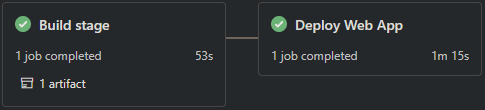
Troubleshooting
NOTE: Any of the below scenarios would show “Application Error :(“ when browsing your App Service. Make sure you have App Service Logs enabled or else troubleshooting these issues will take more time. Review how to enable App Serivce Logs here.
Container Doesn’t Start
NOTICE: PHP message: PHP Fatal error: Uncaught Error: Failed opening required ‘/home/site/wwwroot/web/../vendor/autoload.php’ (include_path=’.:/usr/local/lib/php’) in /home/site/wwwroot/web/index.php:7.
The above error may be seen, which is pointing to a missing vendor folder and/or specific package in vendor/ and can happen in the following below scenarios:
Scenario: Deploying with SCM_DO_BUILD_DURING_DEPLOYMENT set to false and/or Oryx not running composer install.
- Resolution: If using any deployment methods that utilize Oryx (ex. LocalGit, ZipDeploy from a local machine (not GitHub Actions or Azure DevOps)), make sure
SCM_DO_BUILD_DURING_DEPLOYMENTis set totrueand not false. This setting should betrueby default. Or else Oryx may not build out the application, which wouldn’t runcomposer install- thus causing this error.
Reviewing deployment logs can indicate if composer install is being ran or not.
Scenario: Missing package within composer.json:
- Resolution: If using any vendor packages in code, ensure that these are properly referenced and installed.
Composer.json not found during deployment
Scenario: When deploying from you may see a No 'composer.json' file found; not running 'composer install'.:
- Resolution: Depending on your deployment method (such as using the VSCode Azure Plugin), Make sure you
cdinto the correct project folder. For example, there is a chance that the deployment was done from a parent directory that contains your project folder. Make sure you are in the project folder containing yourcomposer.jsonfile and thatcomposer.jsonactually exists, else this could cause an issue with the container failing to start as well.
If this is occurring in either GitHub Actions or Azure DevOps, this is indicative of composer install not running in the correct project directory or composer.json missing from the installation location:
NOTE: This may also manifest as by showing the default Azure App Service ‘splash’/welcome page and the following message in logging:
No framework detected; using default app from /opt/defaultsite
’./composer.json is valid but your composer.lock has some errors’
Scenario: During deployment this error message may be seen. This is strictly from the applications composer.lock.
- Resolution: Delete and recreate the
composer.lockfile locally. This issue likely points to an issue with the local project and it’s dependencies.
HTTP 500 error upon deployment
Scenario: After a succesful deployment, ‘Internal Server Error’ is shown.
- Resolution: Ensure that App Service Logs are enabled and review these. With Yii, the general error should still be written to
stderr. Any number of scenarios can cause this generic HTTP 500 response. For example:
NOTICE: PHP message: PHP Warning: session_set_cookie_params(): Session cookie parameters cannot be changed after headers have already been sent in /home/site/wwwroot/vendor/yiisoft/yii2/web/Session.php on line 430
The above error could be thrown due to an echo() function in certail locations, such as in config/db.php.
If you see:
yii\web\Request::cookieValidationKey must be configured with a secret key
This means your cookieValidationKey is not set or missing in config/web.php.
php: error while loading shared libraries: libonig.so.4: cannot open shared object file: No such file or directory
This only occurs using PHP 8 and deployments that use Oryx as the builder (Local Git, ZipDeploy with Oryx builder).
At the time of writing this, this issue may occur in this situation. If so, add SCM_DISABLE_KUDU_BUSTER set to true. After adding this initiate a redeployment. This setting is not needed unless running into this issue.
Github Actions
A normal deployment doesn’t need to take more than 5-15 mins. If the workflow is taking more than that then you might need to review current implementation. Here is a list of things to check:
-
Running tests. There are scenarios where GitHub Actions Agent takes more than 360 minutes (6 hrs) to give you a status and fails with:
The job running on runner Hosted Agent has exceeded the maximum execution time of 360 minutes.. Review if any tests are taking an extended amount of time - if these are not needed it would be recommended to remove these. -
Too many files and slow deployments. Using
actions/upload-artifact@v2you can share files between jobs, such asbuildanddeploy. Sometime it will trigger the following warningThere are over 10,000 files in this artifact, consider creating an archive before upload to improve the upload performance.- if you have a large project and/or many dependencies. This may cause your deployment to take an extended amount of time. To overcome this you zip your content between jobs to improve deployment time.
For those scenarios, you can implement the following:
- Zip the content and upload the zip as an artifact to the
deploystage:
- Zip the content and upload the zip as an artifact to the
# If using PHP 7.4 we need to specifically include .htaccess in the zip
# Since it's a hidden file it will get exluded unless otherwise specified
- name: Zip artifact for deployment
run: zip release.zip ./* .htaccess -qr
- name: Upload artifact for deployment jobs
uses: actions/upload-artifact@v2
with:
name: php-app
path: release.zip
deploy job:
deploy:
runs-on: ubuntu-latest
needs: build
environment:
name: 'Production'
url: $
steps:
- name: Download artifact from build job
uses: actions/download-artifact@v2
with:
name: php-app
- name: 'Deploy to Azure Web App'
uses: azure/webapps-deploy@v2
id: deploy-to-webapp
with:
app-name: 'yourwebappname'
slot-name: 'Production'
publish-profile: $
package: release.zip
You could additionally extract the .zip, delete it and then deploy the files as normal:
steps:
- name: Download artifact from build job
uses: actions/download-artifact@v2
with:
name: php-app
- name: Unzip files for App Service Deploy
run: unzip release.zip
- name: Delete zip file
run: rm release.zip
- name: 'Deploy to Azure Web App'
id: deploy-to-webapp
uses: azure/webapps-deploy@v2
with:
app-name: 'sitename'
slot-name: 'Production'
publish-profile: $
package: .


