Configuring Gunicorn worker classes and other general settings
In thos post we’ll go over how to make Gunicorn target different worker classes for different types of applications - and other general settings we can configure through Gunicorn.
What is Gunicorn?
Gunicorn (aka. “Green Unicorn”) is a production-grade Python wSGI HTTP server for UNIX environments. Gunicorn can run both wSGI and aSGI (through worker classes) based Python applications.
Python “Blessed Images” on Azure App service has Gunicorn built into these images which is a part of the default startup routine and is what is ultimately running Python applications unless explicitly configured otherwise.
In production environments, it’s heavily advised to run with a production grade server like this, to help manage requests, especially under high load, and avoid subpar performance, or issues like DDOS attacks - by not directly fronting your .py entrypoint (such as invoking it with python -m app).
NOTE: In the below examples, we won’t cover all use cases, but rather some that are more likely to appear while running your application on Azure App Service.
Prerequisites
IMPORTANT: Ensure that App Service Logs are enabled - review this document on how to do so.
This is important incase the Gunicorn command is misconfigured which may potentially cause the application/container to crash. You can view logging in a few ways:
- Diagnose and Solve Problems -> Application Logs
- Log Stream
- Directly through the Kudu site - such as the /newui endpoint (https://sitename.scm.azurewebsites.net/newui) or the normal Kudu site
- An FTP client
Configuration
Gunicorn has many ways it can be configured. We’ll focus on worker classes and then look at some ways to possibly optimize performance.
In these examples, we’ll be changing the startup command directly through the portal. Although, there are other ways you can configure it - such as through the AZ CLI.
Another important point to note, if not explicitly setting a startup command in the portal, is how Gunicorn will run a wSGI application with the help of Oryx’s logic (If deploying a typical Flask or Django based application) is shown here.
Additionally, aside from the startup command, you can tell what worker is currently being used from Gunicorn stdout - the below would be found in Application Logs:
[2023-01-27 00:11:45 +0000] [80] [INFO] Using worker: gthread
Or
[2023-01-27 17:23:58 +0000] [87] [INFO] Using worker: sync
NOTE:
- Any reference in the below commands to
app:appshould be replaced with the appropriate location of your wSGI callable file location and wSGI callable itself.
Worker Classes
NOTE: A good explanation on differences of worker classes can be found here.
sync
sync is the default worker class that Gunicorn uses, and is the default class that would also be ran on startup for Python applications on App Serivce Linux, when no startup command is defined. The sync worker handles a request at a time in this default mode.
The default arguments we use with sync is:
--timeout 600 --access-logfile '-' --error-logfile '-' -c /opt/startup/gunicorn.conf.py --chdir=/tmp/<RANDOM_GUID>" gunicorn <wsgi_file_location>:<wsgi_callable>
This would be the basic equivalent of gunicorn --bind 0.0.0.0 --timeout 600 --access-logfile '-' --error-logfile '-' app:app.
NOTE: As per Gunicorn documentation:
If you try to use the sync worker type and set the threads setting to more than 1, the gthread worker type will be used instead.
We can see if we add the startup command gunicorn --bind 0.0.0.0 --threads 2 --timeout 600 --access-logfile '-' --error-logfile '-' app:app with the --threads option, our worker will change to gthread from sync.
[INFO] Using worker: gthread
Additionally, if we add the App Setting PYTHON_GUNICORN_CUSTOM_THREAD_NUM, this would be the equivalent of the --threads flag, except we can easily manage it through the App Setting instead of having to re-add a whole new startup command instead. This App Setting will still cause the worker to be changed from sync to gthread.
eventlet
Eventlet can be used, which is a non-blocking I/O based library that also uses coroutines for asynchronous work.
If we wanted to use eventlet, we’d need to change our Gunicorn command to use the appropriate worker class for this.
As an example, take the below application using threading:
from threading import Thread, Event
...
thread = Thread()
thread_stop_event = Event()
Go to the Azure Portal and add the below as a startup command:
gunicorn --bind=0.0.0.0 --timeout 600 --access-logfile '-' --error-logfile '-' --worker-class eventlet app:app
If you view logging, you’d see this worker now being used:
[2023-01-27 17:20:28 +0000] [79] [INFO] Using worker: eventlet
Possible issues
Using eventlet can arise some other issues related to the library and Gunicorn usage.
-
TypeError: cannot set 'is_timeout' attribute of immutable type 'TimeoutError': May be seen, which is covered under this eventlet GitHub issue. -
RuntimeError: eventlet worker requires eventlet 0.24.1 or higher: Which is covered in this eventlet GitHub issue. -
ImportError: cannot import name 'ALREADY_HANDLED' from 'eventlet.wsgi': This is covered in this Gunicorn GitHub pull comment. This is a part of a breaking change due to the removal ofwsgi.ALREADY_HANDLED.
All 3 of these issues are due to issues in specific versions of eventlet. This can be generally fixed by pinning to specific versions in your requirements.txt (ex. eventlet==<major.minor.patch)
aiohttp
If you have an application using aiohttp as the server, you can use Gunicorn to run that well. In the Azure Portal add the following startup command:
gunicorn --bind 0.0.0.0 --worker-class aiohttp.worker.GunicornWebWorker --timeout 600 --access-logfile '-' --error-logfile '-' app:app
NOTE: If you try to deploy an aiohttp application using the
syncworker, you may see this:TypeError: Application.__call__() takes 1 positional argument but 3 were given
gthread
You can use gthread by using the following worker class:
gunicorn --bind 0.0.0.0 --worker-class gthread --timeout 600 --access-logfile '-' --error-logfile '-' app:app
The gthread worker type allows each worker (defined by an additional flag of -w or --workers) to run on multiple threads.
In this case, with sync being the default with a single worker with a single thread, this would change Gunicorn to handling application requests on multiple workers which those multiple child workers (distributed from the master process) which can potentially use x number of threads defined.
This could be beneficial in certain I/O scenarios or CPU bound/processing work - since the workers flag itself should follow the algorithm of 2-4 x $(NUM_CORES).
uvicorn
Uvicorn is used as a production grade server to help run aSGI-based applications, a popular one being FastAPI.
You can use the Uvicorn worker as seen below to run these kinds of applications.
gunicorn --workers 3 --worker-class uvicorn.workers.UvicornWorker --timeout 600 --access-logfile '-' --error-logfile '-' app:app
Note:
If you try to run FastAPI against a sync worker, you may see this:
TypeError: FastAPI.__call__() missing 1 required positional argument: 'send'
Additionally, if uvicorn is not listed in your requirements.txt, you may see the below - which will cause the application to fail start up:
ModuleNotFoundError: No module named 'uvicorn'
If this is seen, add uvicorn to requirements.txt and redeploy.
Setting worker counts
Gunicorn uses one (1) worker by default, with the sync worker class explained above. If we want to utilize multi workers to use for scenarios like multiprocessing, we can use the two approachs below:
NOTE: Gunicorns recommendation is to follow the
2-4 x $(NUM_CORES)algorithm for the worker value
Command line
To set Gunicorn to use more than one worker, use the --workers or --worker flag:
gunicorn --bind 0.0.0.0 -w 4 --access-logfile '-' --error-logfile '-' --timeout 600 app:app
Or
gunicorn --bind 0.0.0.0 --workers 4 --access-logfile '-' --error-logfile '-' --timeout 600 app:app
Since --threads is not specified, this will default to have each worker use one (1) thread each.
You can tell that multiple workers are being spawned by either reviewing Gunicorn startup stdout, which would show the worker PID:
2023-01-27T20:17:23.280992836Z [2023-01-27 20:17:23 +0000] [80] [INFO] Using worker: gthread
2023-01-27T20:17:23.290651707Z [2023-01-27 20:17:23 +0000] [89] [INFO] Booting worker with pid: 89
2023-01-27T20:17:23.349836378Z [2023-01-27 20:17:23 +0000] [90] [INFO] Booting worker with pid: 90
2023-01-27T20:17:23.393782565Z [2023-01-27 20:17:23 +0000] [91] [INFO] Booting worker with pid: 91
2023-01-27T20:17:23.480446390Z [2023-01-27 20:17:23 +0000] [92] [INFO] Booting worker with pid: 92
And/or by using something like the ps command to validate what processes are running. You can do this by initating an SSH session with the application.
You can then run ps -aux | grep gunicorn, which should show these workers as well. Note that the PID’s will match the PID’s logged out by Gunicorn:
root 80 0.5 0.6 37700 28076 ? SN 20:17 0:01 /opt/python/3.10.9/bin/python3.10 /opt/python/3.10.9/bin/gunicorn --bind 0.0.0.0 -w 4 --threads 2 --timeout 600 app:app
root 89 0.5 0.8 44816 33108 ? SN 20:17 0:01 /opt/python/3.10.9/bin/python3.10 /opt/python/3.10.9/bin/gunicorn --bind 0.0.0.0 -w 4 --threads 2 --timeout 600 app:app
root 90 0.5 0.8 118436 32988 ? SNl 20:17 0:01 /opt/python/3.10.9/bin/python3.10 /opt/python/3.10.9/bin/gunicorn --bind 0.0.0.0 -w 4 --threads 2 --timeout 600 app:app
root 91 0.4 0.8 44728 33052 ? SN 20:17 0:00 /opt/python/3.10.9/bin/python3.10 /opt/python/3.10.9/bin/gunicorn --bind 0.0.0.0 -w 4 --threads 2 --timeout 600 app:app
root 92 0.4 0.7 117244 31796 ? SNl 20:17 0:00 /opt/python/3.10.9/bin/python3.10 /opt/python/3.10.9/bin/gunicorn --bind 0.0.0.0 -w 4 --threads 2 --timeout 600 app:app
Also to note, is that we see an additional Gunicorn process with PID 80 - this would be the master process, given this is not a worker technically, it would make sense this is not logged out in Gunicorn’s stdout startup logging.
App Settings
Instead of having to manually enter in the worker count through a startup command, you can use the App Setting PYTHON_ENABLE_GUNICORN_MULTIWORKERS (docs).
This enables the multi-worker strategy. After enabling this (and depending on your machine core count) - you should see the sync worker be used with additional worker processes started.
You can further customize the worker count with this App Setting PYTHON_GUNICORN_CUSTOM_WORKER_NUM (docs). This will change worker count to the number specified. The App Setting PYTHON_ENABLE_GUNICORN_MULTIWORKERS is required to be true if wanting to use the custom worker number count. If the custom count App Setting is not set, this falls back to 2 * (CPU core num) + 1.
For example:
PYTHON_GUNICORN_CUSTOM_WORKER_NUM = 8 will set -w/--workers to 8 workers.
NOTE: This will not work in addition to an existing start up command, meaning, you cannot specify a command like gunicorn --bind 0.0.0.0 --worker-class gevent --timeout 800 app:app and expect the multi-worker strategy be added into this existing command. In this case, you’d manually have to add the -w or --worker flag.
This only applies to the default Gunicorn startup command ran when no startup commands are set in the Azure Portal.
Gunicorn.conf.py
If you’d rather not pass all of these arguments via startup command, you can utilize a gunicorn.conf.py file for your set up.
You can pass all of the usual configuration into this file to be read by Gunicorn with the -c flag. To set this up, take the below directory structure as an example. This would be relative to where the startup command is executing from, when deployed to Azure App Service, which is in the site root (which uses $APP_PATH):
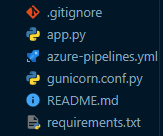
The gunicorn.conf.py would look like the following:
import multiprocessing, os
worker_class = 'sync' # or gthread, gevent, tornado, eventlet, etc.
bind = '0.0.0.0'
timeout = '600'
workers = 2 * multiprocessing.cpu_count() + 1
accesslog = os.getenv("ACCESS_LOG", "-")
errorlog = os.getenv("ERROR_LOG", "-")
########## You can log these to a specific file as well
# accesslog = '/home/site/wwwroot/gunicorn_access_logs'
# errorlog = '/home/site/wwwroot/gunicorn_error_logs'
With the startup command being simplified to:
gunicorn -c gunicorn.conf.py app:app
Troubleshooting
Why am I not seeing logging with custom startup commmands?
Ensure that --access-logfile '-' --error-logfile '-' are being passed to your custom startup command. Otherwise, application specific stdout/err will not show.
Application Error : (
This is a generic error that’ll display in the browser - but essentially means your container (application) has crashed. Unless you have App Service Logs enabled, you will not be able to easily discern what the problem is.
Given this is related to the application - or in this contenxt, possibly, the startup command, enable this prior to proceed with troubleshooting further. After enabling these, it should be more clear what the issue is. Follow the prerequisites section on how to view these logs.
Error: class uri ‘[worker]’ invalid or not found
If this is occuring, review the entirety of what is logged to stderr. Normally, the real issue is further down in the log. For example, with eventlet:
Error: class uri 'eventlet' invalid or not found:
[Traceback (most recent call last):
File "/opt/python/3.9.16/lib/python3.9/site-packages/gunicorn/util.py", line 99, in load_class
mod = importlib.import_module('.'.join(components))
File "/opt/python/3.9.16/lib/python3.9/importlib/__init__.py", line 127, in import_module
return _bootstrap._gcd_import(name[level:], package, level)
File "", line 1030, in _gcd_import
File "", line 1007, in _find_and_load
File "", line 986, in _find_and_load_unlocked
File "", line 680, in _load_unlocked
File "", line 850, in exec_module
File "", line 228, in _call_with_frames_removed
File "/opt/python/3.9.16/lib/python3.9/site-packages/gunicorn/workers/geventlet.py", line 20, in
from eventlet.wsgi import ALREADY_HANDLED as EVENTLET_ALREADY_HANDLED
ImportError: cannot import name 'ALREADY_HANDLED' from 'eventlet.wsgi' (/tmp/8dafff3d21f6b01/antenv/lib/python3.9/site-packages/eventlet/wsgi.py)
]
If a worker class was targetted that was incorrect or didn’t exist, it would show this same stack trace but with a different root error:
ImportError: Entry point ('gunicorn.workers', 'afakeclass') not found
Using this startup command as an example - gunicorn --bind 0.0.0.0 --worker-class afakeclass --timeout 600 --access-logfile '-' --error-logfile '-' app:app
Further troubleshooting information and additional configuration can be found under Configure a Linux Python app for Azure App Service.


