Using and troubleshooting GitHub Actions with Container Apps
This post will cover a few different ways to use GitHub Actions with Container Apps, in regards to deployment methods, as well as some general troubleshooting guidance for some of these methods.
Public information on using GitHub Actions with Container Apps can be found here and here.
Deployment methods
You can deploy to Azure Container Apps from GitHub Actions in a few ways, below may be more common examples:
- azure/container-apps-deploy-action@v1 - GitHub Action
- This lets you deploy via code with the Oryx++ builder
- This can also let you build and deploy an image if a
Dockerfileis found in your project root - This can also let you specify an image that is already built and pushed to ACR for the Container App to use
- Azure Portal - You can use the “Continuous Deployment” blade to set up CI/CD with GitHub Actions. This follows the same above logic with Oryx++ and determining if a
Dockerfileexists or proper source code is present to use Oryx++ as a builder. This doesn’t let you select a pre-existing image in a registry to use.- NOTE: Adding CI/CD via this option will create a file named
someapp-AutoDeployTrigger-00000000-0000-0000-0000-00000000000.ymlto your repository under the.github/workflowsdirectory - If you “Disconnect” CI/CD via the Azure Portal - it will delete this file from that directory.
- NOTE: Adding CI/CD via this option will create a file named
- Azure CLI - You can use the Azure CLI to deploy their images after building it on the pipeline
- IaaC - Templates such as ARM, Bicep, or tools like Terraform or Pulumi, could be invoked in a pipeline to update infrastructure.
- And others.
azure/container-apps-deploy-action@v1 action flow
a. If no Dockerfile is found or provided in the provided application source, the following steps are performed by this task:
- Uses the Oryx++ Builder to build the application source using Oryx to produce a runnable application image
- Pushes this runnable application image to the provided Azure Container Registry
- Creates or updates a Container App based on this image
b. If a Dockerfile is found or discovered in the application source, the builder won’t be used and the image will be built with a call to docker build and the Container App will be created or updated based on this image.
c. If a previously built image has already been pushed to the ACR instance and is provided to this task, no application source is required and the image will be used when creating or updating the Container App.
NOTE: A YAML configuration file can also be provided to modify specific properties on the Container App that is created or updated
Oryx++
The container-apps-deploy-action@v1 action uses Oryx++, which essentially acts as a build pack - using pack CLI to be able to generate runnable Docker images from source code (without a Dockerfile existing in the source).
The runtime’s that Oryx++ is able to build follows what is described here, for supported runtime versions. Which is the same as what App Service Linux (Blessed Images) currently supports, as it makes use of Oryx.
All supported platform versions (including runtime) can be found here.
Full information on the container-apps-deploy-action@v1 action - which also talks about Oryx++ and it’s usage of the pack CLI can be found here.
Main documentation on the task can be found here.
Quickstarts
Prior to running the below quick starts, we’ll go through what’s needed to a GitHub Actions workflow for the application. It’s not required to create these Container App-based resources beforehand, but can speed up deployment time overall. It is required to have a GitHub account.
- Create a Container App Environment and Container App - follow this document here.
- Have an existing GitHub account and GitHub repository with the source code we want to deploy. If this is intended to use Oryx++, the source code should be one of the Oryx supported runtimes.
Deploying with the Azure Portal
This portal method now uses container-apps-deploy-action@v1 action. This means that the above logic, where Oryx++ will be used if there is no Dockerfile present - or - build an image if a Dockerfile is present, will be done.
At this time, you cannot specify an existing/pre-existing image in Azure Container Registry through the Azure Portal.
Portal CI/CD logic follows what is defined above in azure/container-apps-deploy-action@v1 action documentation).
-
Go to the Container App and select the Continuous Deployment blade
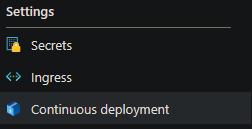
- Fill out the below information in the blade:
- Signed in as: (GitHub account to sign in with)
- Organization - The GitHub organization
- Repository - The repository that contains the source code
- Repository Source - The container registry location, either ACR or non-ACR
- The image options will depend on the repository source. Fill these out as needed.
- Dockerfile location: Location of the
Dockerfile. If empty, this expectsDockerfileto be in root - Service principal settings: Create a new Service Principal or use an existing on for authentcation
- After, review the Actions tab on the GitHub Action side. You should now see the following, regardless if Oryx++ is being used or if building a Docker image”
- A new directory named
.github/workflowswith the filesomeapp-AutoDeployTrigger-00000000-0000-0000-0000-00000000000.ymlcreated inside this - A GitHub Actions workflow will automatically kick off. You’ll see this commit message:
- If a
Dockerfiledoes not exist in the project, Oryx++ will look for buildable source code - If a
Dockerfiledoes exist in the project root (or was specified in the portal) theDockerfilewill be built - Because of this, the
.yamlwill vary slightly for thecontainer-apps-deploy-action@v1and its properties of the task
- A new directory named
Deploying with the container-apps-deploy-action@v1 task
This section implies this is either using a “manual” deployment method by manually creating a .yaml under .github/workflows in your GitHub repo and creating the code - or - by setting up CI/CD via Azure Portal and then changing logic in the .yaml later on.
Using Oryx++ to build source code into a runnable Docker Image
Below is a full example of using Oryx++ to create a runnable image of our application:
name: Build and deploy an aplication to Container Apps
on:
push:
branches:
- main
workflow_dispatch:
jobs:
build:
runs-on: ubuntu-latest
steps:
# Use `actions/checkout@v3` to prevent `${{ github.workspace }}` from being empty
- uses: actions/checkout@v3
- name: Log in to Azure
uses: azure/login@v1
with:
creds: ${{ secrets.AZURE_CREDENTIALS }}
- name: Build and deploy Container App
uses: azure/container-apps-deploy-action@v1
with:
appSourcePath: ${{ github.workspace }}
acrName: ${{ secrets.AZURE_CONTAINER_REGISTRY_URL }}
acrUsername: ${{ secrets.AZURE_CONTAINER_REGISTRY_USERNAME }}
acrPassword: ${{ secrets.AZURE_CONTAINER_REGISTRY_PASSWORD }}
containerAppName: some-app
resourceGroup: some-rg
runtimeStack: 'php:8.2'
The above example uses a Service Principal via azure/login@v1 with an assigned role of AcrPush to push the image Oryx++ built, and then, uses Admin Credentials (implied by acrUsername, acrPassword) to have the Container App pull the image. This can also be changed out to use Managed Identity instead, to pull the image.
This example implies it’s specifying a PHP runtime (php 8.2) for our target image. Change this based on your source code.
Troubleshooting
ERROR: Unable to authenticate using AAD or admin login credentials. Please specify both username and password in non-interactive mode.
The main reason for this error will show earlier on in GitHub Action task logging. For example:
Access to registry '***' was denied. Response code: 401. Please try running 'az login' again to refresh permissions.
WARNING: Unable to get admin user credentials with message: The resource with name 'someacr' and type 'Microsoft.ContainerRegistry/registries' could not be found in subscription '***'.
- Review that the
acrNameis being passed the appropriate Azure Container Registry name - If using Service Principals to authenticate via
azure/login- ensure the principal has appropriate roles on the ACR. Eg.,acrpush. View Azure Container Registry roles here. - If using Admin Credential authentication, ensure the values for
acrUsernameandacrPasswordis correct.
Error: Could not detect the language from repo.
This can surface if runtimeStack is not provided in the container-apps-deploy-action@v1 action, and/or, Oryx is unable to determine the stack type.
For example, if relevant source code that Oryx would use to determine the project type lives under project root, but appSourcePath is set to $/src, this will fail because it can’t find relevant files
Additionally, if you are using $ as the appSourcePath, but not using actions/checkout@v3`, this directory may be empty.
Add the following, if needed:
steps:
- uses: actions/checkout@v3
ERROR: failed to build: invalid run-image ‘mcr.microsoft.com/oryx/’: invalid reference format
runtimeStack is not provided or runtimeStack is set to an invalid option. See here for support runtime options.
Error: Platform ‘php’ version ‘^7.3|^8.0’ is unsupported. Supported versions:
This may show Error: Platform 'php' version '^7.3|^8.0' is unsupported. Supported versions: followed by a list of supported versions.
This is due to Oryx looking at composer.json - and the require object with the php property. Although this may be an edgecase, it can be worked around by changing this to a PHP version in the list.
ERROR: (InvalidParameterValueInContainerTemplate) The following field(s) are either invalid or missing. .. UNAUTHORIZED: authentication required
Review the full message, for instance:
ERROR: (InvalidParameterValueInContainerTemplate) The following field(s) are either invalid or missing. Field 'template.containers.simple-hello-world-container.image' is invalid with details: 'Invalid value: "***.azurecr.io/github-action/container-app:00000000.0": GET https:?scope=repository%3Agithub-action%2Fcontainer-app%3Apull&service=***.azurecr.io: UNAUTHORIZED: authentication required, visit https://aka.ms/acr/authorization for more information.';.
In the GET request we can see the scope of “pull” - indicating pulling the image. This can infer a few things:
- You are forgetting
acrUsernameand/oracrPassword, or, these values are incorrect - The Managed Identity does not have
AcrPullassigned to it
Review these points to resolve the issue.
Client does not have permission to perform action ‘Microsoft.App/managedEnvironments/join/action’ on linked scope(s)
During deployment on the Github Action side, you may see a message like this:
The client 'a' with object id 'a' has permission to perform action 'someaction' on scope '/subscriptions/1234/resourcegroups/some-rg/providers/Microsoft.App/managedEnvironments/someAcaEnv' but does not have permission to perform action 'Microsoft.App/managedEnvironments/join/action' on the linked scope(s) '....' or the linked scope(s) are invalid."
Review if the Service Principal being used needs additional permissions. For example, this can be tested with a Contributor Role for the principal by adding it on the Managed Environment (in the case above).
Unsupported runtimes
Currently, at this time, Go is not a supported platform for Oryx++ where there is a matching image in the mcr.microsoft.com/oryx repository.
You must use building from a Dockerfile or having a Dockerfile in ACR already - as supported methods of deployment for Go.
Using the Azure Container Apps Task to build an existing Dockerfile
You can use almost the same exact task set up above, in the Oryx++ section, to be able to build a Dockerfile, deploy it to ACR - and then ultimately have Container Apps use it.
Below is an example using Admin Credentials for the Azure Container Registry:
name: Trigger auto deployment for some-app
# When this action will be executed
on:
# Automatically trigger it when detected changes in repo
push:
branches:
[ main ]
paths:
- '**'
- '.github/workflows/someapp-AutoDeployTrigger-00000000-0000-0000-0000-000000000000.yml'
# Allow mannually trigger
workflow_dispatch:
jobs:
build-and-deploy:
runs-on: ubuntu-latest
steps:
- name: Checkout to the branch
uses: actions/checkout@v2
- name: Azure Login
uses: azure/login@v1
with:
creds: ${{ secrets.AZURE_CREDENTIALS }}
- name: Build and push container image to registry
uses: azure/container-apps-deploy-action@v1
with:
appSourcePath: ${{ github.workspace }}
registryUrl: someacr.azurecr.io
registryUsername: ${{ secrets.ACR_REGISTRY_USERNAME }}
registryPassword: ${{ secrets.ACR_REGISTRY_PASSWORD }}
containerAppName: some-app
resourceGroup: some-rg
imageToBuild: someacr.azurecr.io/some-app:${{ github.sha }}
dockerfilePath: Dockerfile
This task would assume that appSourcePath’s location contains a Dockerfile. If it does, you’ll something like the below followed by the begining of the build output from the supplied Dockerfile:
Run docker build \
Sending build context to Docker daemon
Troubleshooting
Some of the troubleshooting topics in the Oryx++ troubleshooting section can apply here as well.
unable to evaluate symlinks in Dockerfile path: .. no such file or directory
You may see the following error and message:
Run docker build \
unable to prepare context: unable to evaluate symlinks in Dockerfile path: lstat /home/runner/work/your-repo/your-repo/github: no such file or directory
Error: Process completed with exit code 1.
This is usually indicative that dockerfilePath and pointing to a location that a Dockerfile does not exist at. The recomendation here is to ensure the Dockerfile is at the path specified.
dial tcp: lookup ***1.azurecr.io: no such host
The full message may look like:
Get "https://***1.azurecr.io/v2/": dial tcp: lookup ***1.azurecr.io: no such host
This can be for a few reasons:
- The registry name is incorrect, doesn’t exist, or was deleted
- The GitHub Action client is unable to access the registry.
- For example, if the client is public but the registry is behind a secure network
- If the client is within the network, possibly other networking environment considerations would need to be looked at - such as failure to resolve DNS from the client or that specific registry address
Using the Azure Container Apps Task to build an existing image in Azure Container Registry
You can deploy images to Container Apps that are already prebuilt and existing. For instance:
name: Trigger auto deployment for some-app
# When this action will be executed
on:
# Automatically trigger it when detected changes in repo
push:
branches:
[ main ]
paths:
- '**'
- '.github/workflows/someapp-AutoDeployTrigger-00000000-0000-0000-0000-000000000000.yml'
# Allow mannually trigger
workflow_dispatch:
jobs:
build-and-deploy:
runs-on: ubuntu-latest
steps:
- name: Checkout to the branch
uses: actions/checkout@v2
- name: Azure Login
uses: azure/login@v1
with:
creds: ${{ secrets.AZURE_CREDENTIALS }}
- name: Build and push container image to registry
uses: azure/container-apps-deploy-action@v1
with:
registryUrl: someacr.azurecr.io
registryUsername: ${{ secrets.ACR_REGISTRY_USERNAME }}
registryPassword: ${{ secrets.ACR_REGISTRY_PASSWORD }}
containerAppName: some-app
resourceGroup: some-rg
imageToDeploy: someacr.azurecr.io/some-app:some-tag
Note the change to imageToDeploy. This is targeting Azure Container Registry, where said image should already exist. It then uses that image to have the Azure Container App pull and run it.
Troubleshooting
Some of the topics in the “Using the Azure Container Apps Task to build an existing Dockerfile” and “Using Oryx++ to build source code into a runnable Docker Image” will apply here as well.
ERROR: (InvalidParameterValueInContainerTemplate) The following field(s) are either invalid or missing.
There may be more than one reason why this message appears. For example:
ERROR: (InvalidParameterValueInContainerTemplate) The following field(s) are either invalid or missing. Field 'template.containers.someimage.image' is invalid with details: 'Invalid value: "someacr.azurecr.io/somerepo:sometag": GET https:: MANIFEST_UNKNOWN: manifest tagged by "sometag" is not found;
This would indicate the image or tag referenced is not found in the configured registry.
- If relying on the
imageToDeployproperty, ensure that it either exists in the Azure Container Registry (if prebuilt), or, the task is properly configured to build a Dockerfile in your project
Using the Azure CLI to deploy
The below method to deploy was originally what would be created when setting up CI/CD from the Azure Portal in Container Apps. With the introduction of the azure/container-apps-deploy-action@v1 action - the below is no longer used on creation.
However, if you did not want to use that action for some reason, you could still use the below approach which effectively does the same work as azure/container-apps-deploy-action@v1, minus the Oryx++ builder usage.
name: Trigger auto deployment for containerapp app
# When this action will be executed
on:
# Automatically trigger it when detected changes in repo
push:
branches:
[ main ]
paths:
- '**'
- '.github/workflows/someapp-AutoDeployTrigger-00000000-0000-0000-0000-000000000000.yml'
# Allow mannually trigger
workflow_dispatch:
jobs:
build:
runs-on: ubuntu-latest
steps:
- name: Checkout to the branch
uses: actions/checkout@v2
- name: Set up Docker Buildx
uses: docker/setup-buildx-action@v1
- name: Log in to container registry
uses: docker/login-action@v1
with:
registry: yourcontainerregistry.azurecr.io
username: ${{ secrets.YOURCONTAINERAPPNAME_REGISTRY_USERNAME }}
password: ${{ secrets.YOURCONTAINERAPPNAME_REGISTRY_PASSWORD }}
- name: Build and push container image to registry
uses: docker/build-push-action@v2
with:
push: true
tags: yourcontainerregistry.azurecr.io/yourContainerAppName:${{ github.sha }}
file: ./Dockerfile
context: ./
deploy:
runs-on: ubuntu-latest
needs: build
steps:
- name: Azure Login
uses: azure/login@v1
with:
creds: ${{ secrets.YOURCONTAINERAPPNAME_AZURE_CREDENTIALS }}
- name: Deploy to containerapp
uses: azure/CLI@v1
with:
inlineScript: |
echo "Installing containerapp extension"
az config set extension.use_dynamic_install=yes_without_prompt
echo "Starting Deploying"
az containerapp registry set -n yourContainerAppName -g yourResourceGroup --server yourcontainerregistry.azurecr.io --username ${{ secrets.YOURCONTAINERAPPNAME_REGISTRY_USERNAME }} --password ${{ secrets.YOURCONTAINERAPPNAME_REGISTRY_PASSWORD }}
az containerapp update -n yourContainerAppName -g yourResourceGroup --image yourcontainerregistry.azurecr.io/yourContainerAppName :${{ github.sha }}
In this example, we add three secrets to the GitHub repository - YOURCONTAINERAPPNAME_REGISTRY_USERNAME, YOURCONTAINERAPPNAME_REGISTRY_PASSWORD and YOURCONTAINERAPPNAME_AZURE_CREDENTIALS to be referenced in our .yaml.



