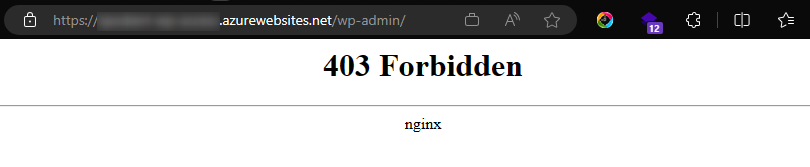How to enable IP access restrictions on wp-admin for the WordPress on App Service offering
The below guide walks through configuring IP access restrictions on wp-admin for the WordPress on App Service offering.
1. Using the SSH console, copy /etc/nginx/conf.d/default.conf to /home/dev/default.conf
The SSH console can be accessed from here: WEBAPP-NAME.scm.azurewebsites.net/webssh/host
cp /etc/nginx/conf.d/default.conf /home/dev/default.conf
2. Edit /home/dev/default.conf to use the X-Forwarder-For header and add a location block for wp-login.php
You can edit the file using the Kudu newui file manager which can be accessed from here: WEBAPP-NAME.scm.azurewebsites.net/newui/fileManager#
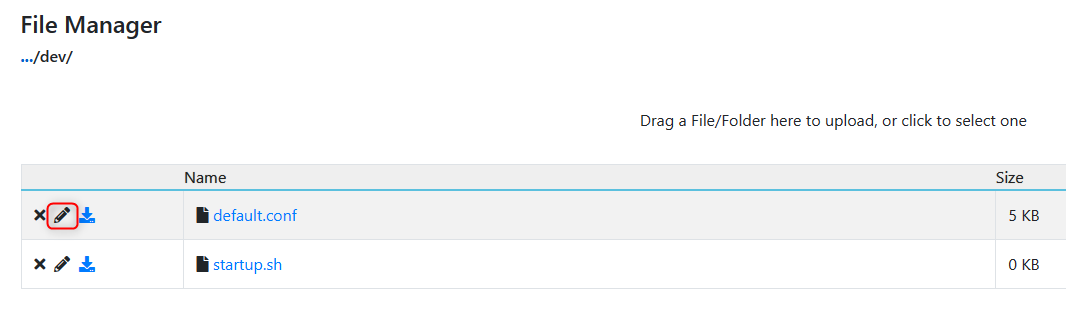
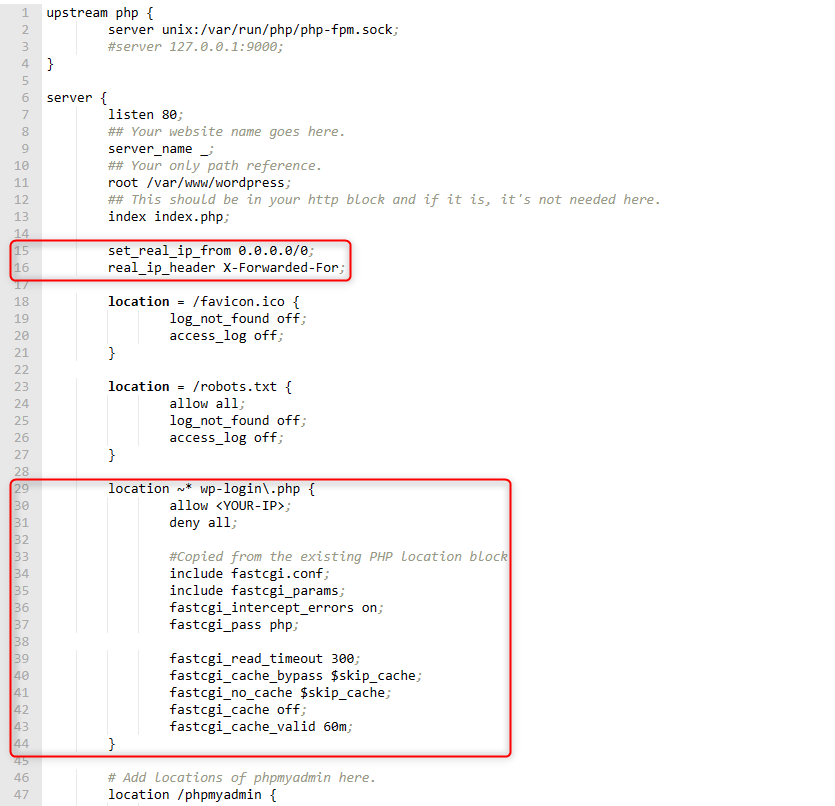
set_real_ip_from 0.0.0.0/0;
real_ip_header X-Forwarded-For;
location ~* wp-login\.php {
allow <YOUR-IP>;
deny all;
#Copied from the existing PHP location block
include fastcgi.conf;
include fastcgi_params;
fastcgi_intercept_errors on;
fastcgi_pass php;
fastcgi_read_timeout 300;
fastcgi_cache_bypass $skip_cache;
fastcgi_no_cache $skip_cache;
fastcgi_cache off;
fastcgi_cache_valid 60m;
}
3. Update /home/dev/startup.sh with the below snippet
#!/bin/sh
cp /home/dev/default.conf /etc/nginx/conf.d/default.conf
/usr/sbin/nginx -s reload
4. Point to /home/dev/startup.sh in the App Service portal under configuration –> general settings. Saving the changes will restart the App Service.
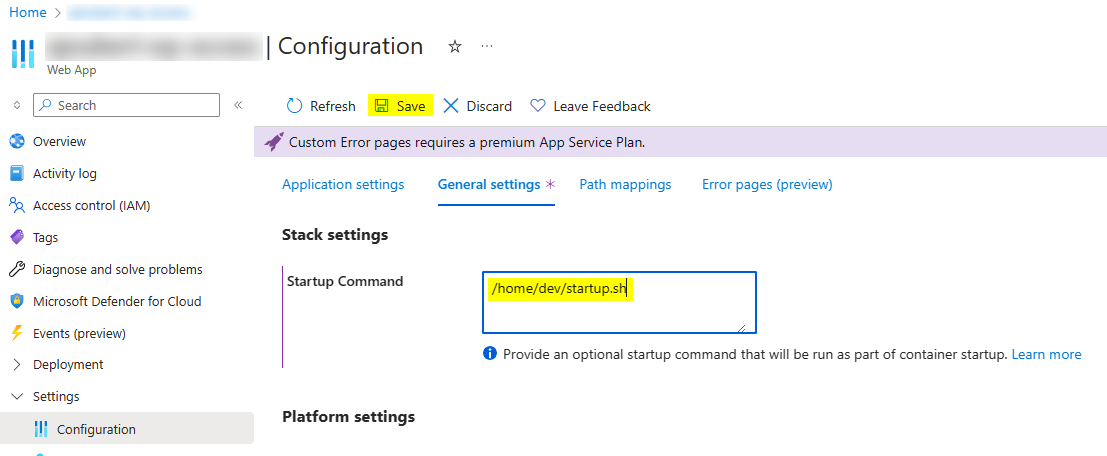
5. Test the access using different devices to ensure the IP access restrictions are applied.