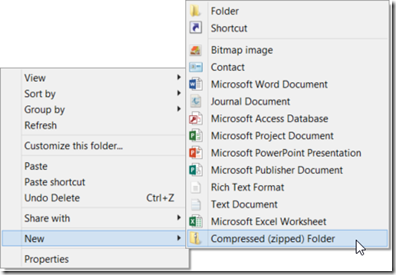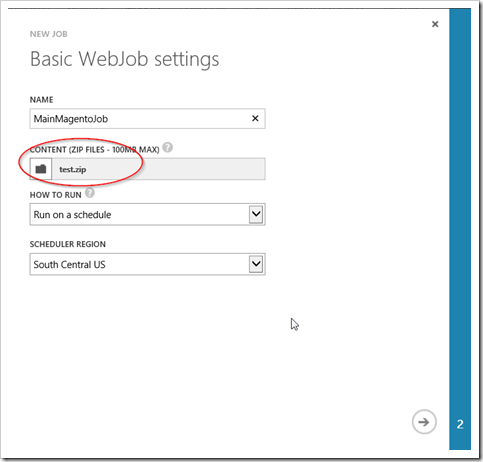Magento Cron Jobs to Azure Web Jobs
Magento Cron Jobs
Crons are essential to Magento as they perform maintenance tasks and essential duties to keep your E-commerce store running.
If you’re coming from a Linux environment, you’re probably used to Magento’s crons working out-of-the-box. Due to Azure’s enhanced, scheduling system, Magento from Azure Gallery requires Azure Web Jobs to initiate the crons.
This article will show you just that – get your crons up and running in no time!
Overview
We’re going to create a windows batch file, compress into zip format and then upload it to the Azure Web Jobs. Once there, you can configure the schedule interval for crons. Magento recommends a 5-minute interval.
Let’s get started!
Step 1. Create a new file in a text editor
Step 2. Create the batch script to initiate Magento’s main cron
Copy/paste this into your text file. Change the PHP version accordingly:
“D:\Program Files (x86)\PHP\v5.4\php.exe” D:\home\site\wwwroot\cron.php cli/auto
Step 3. Save the script
Save the file with the extension of .bat (batch file)
Step 4. Compress the script into a zip file
Now compress the file into a compressed zip format
Now that the .zip file is created, we will setup a Web Job within Azure
Step 5. Select your Magento Instance on the Azure Portal and click on WebJobs
Step 6). Click the ADD button located at the bottom
Step 7. Configure the New Job and upload the zip file created from step 4
8) Define a schedule
That’s it, you’re finished!
After completing these steps, your Magento Crons will be running per the set schedule.

If you’re expecting emails from Magento, be sure that you’ve setup your SMTP server. One option is to use a 3rd-party tool like Windows Live or SendGrid.
If you would like to provide feedback on Azure, please do so here.