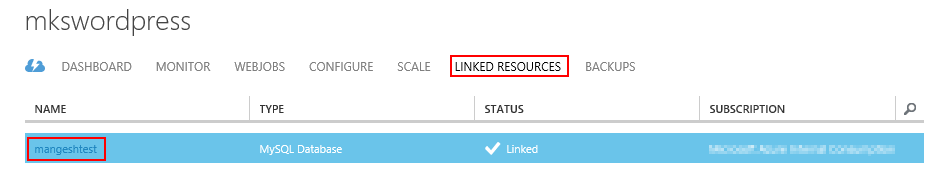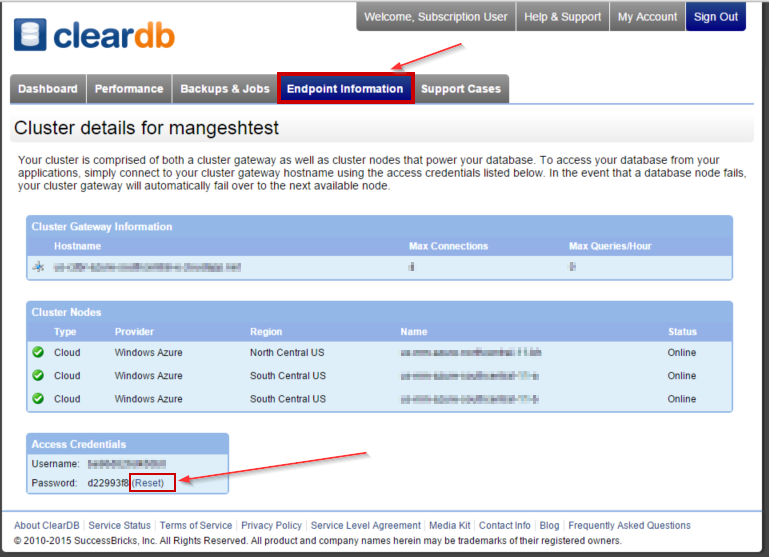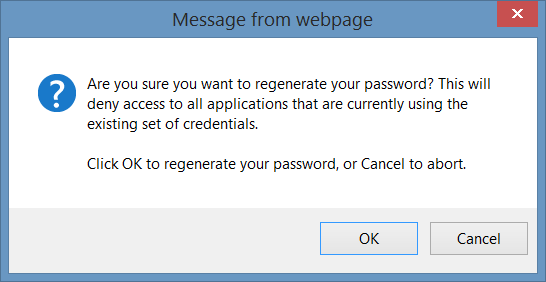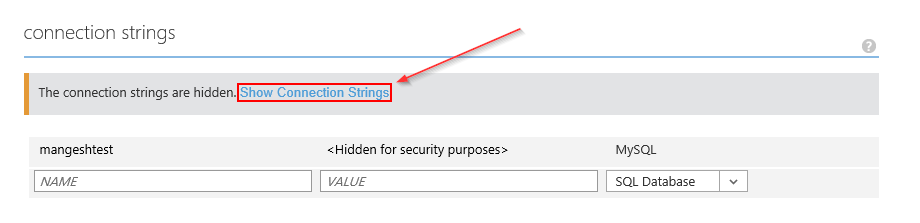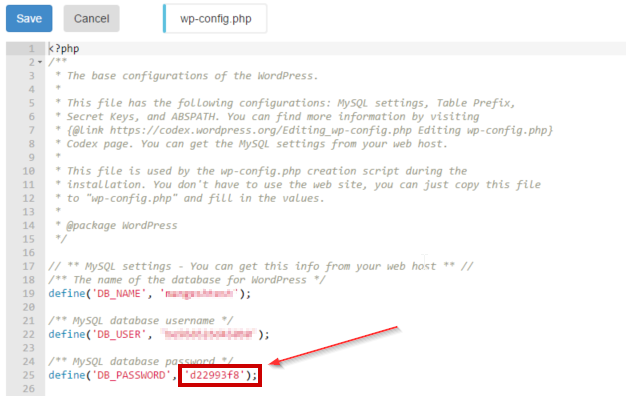ClearDB (MySQL) Passwords and Azure Connection Strings - Deprecated
Many Open Source Web Applications on Azure make use of the ClearDB MySQL databases.
This article will cover how to reset your ClearDB Database Password, including updating the connection string within Azure so existing processes such as database backups will continue to function.
*Note*
If you reset your database password, you will also have to update existing applications that are relying on this connection information.
E.g: WordPress, Drupal, Joomla, etc.
Changing your ClearDB Password
The ClearDB subscription is linked to Azure accounts through the “Linked Resources” tab.
1) Linked Resources
Click the ‘’”Linked Resources” Tab and select the database name
2) Endpoint Information
Click the Endpoint Information Tab
Click Reset to update the password
3) Password Prompt
Click OK to generate new password.
Now that the ClearDB password is updated, we will update your “Connection String” in the Azure Portal so your database backups and other site extensions (such as PHPMyAdmin) will work properly.
Updating Azure Connection Strings
1) Connection Strings
In Azure Portal - Configuration Tab, scroll to “Connection Strings” area
Click “Show Connection Strings”
2) Copy Connection Strings
Copy this string into your clipboard
3) Update Connection String
Paste into a text-editor
Update the password
4) Restore Connection String
Once you have your string updated, paste it back into the portal
5) Save Settings
Click the save icon
Update Application-specific Configuration
In this example, we’ll look at WordPress Database Configuration.
In the file, wp-config.php, update ‘DB_PASSWORD’ to the newly generated password: