RewriteRule sample for WordPress in subdirectory
In the case you installed another instance of WordPress in a subdirectory of main WordPress site in Azure web app for Windows, your WordPress installation may be like this,

if use “Post name” Permalink setting, with default web.config, articles in subdirectory might give 404 (not found), for example,
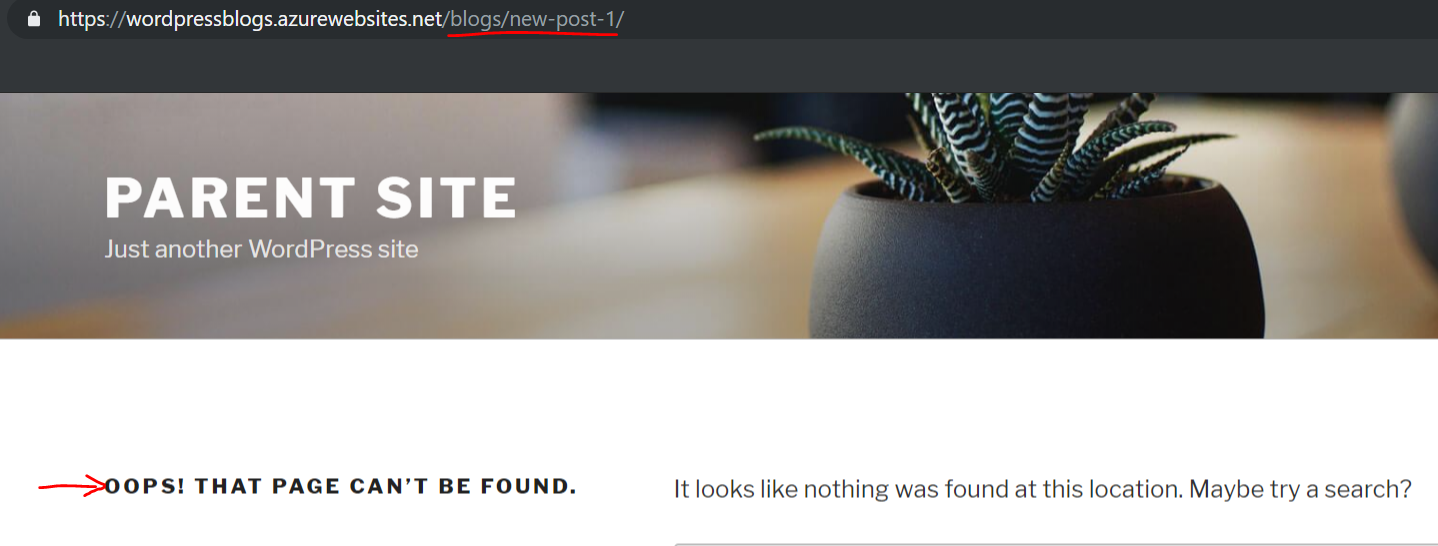
For this problem, you can modify web.config to exclude subdirectory “blogs” from main site rewrite rules, here is sample web.config,
<?xml version="1.0" encoding="UTF-8"?>
<configuration>
<system.webServer>
<rewrite>
<rules>
<rule name="Imported Rule 1" stopProcessing="true">
<match url="^index.php$" ignoreCase="false" />
<action type="None" />
</rule>
<rule name="Imported Rule 2" stopProcessing="true">
<match url="." ignoreCase="false" />
<conditions>
<!--# Include in the next line all folders to exclude-->
<add input="{URL}" pattern="(blogs)" negate="true" />
<add input="{REQUEST_FILENAME}" matchType="IsFile" ignoreCase="false" negate="true" />
<add input="{REQUEST_FILENAME}" matchType="IsDirectory" ignoreCase="false" negate="true" />
</conditions>
<action type="Rewrite" url="/index.php" />
</rule>
</rules>
</rewrite>
</system.webServer>
</configuration>
If the WordPress sites are hosted on Apache on Azure web app for containers, modify wwwroot/.htaccess, for example,
\# BEGIN WordPress
RewriteEngine On
RewriteBase /
RewriteRule ^index.php$ - [L]
# Include in the next line all folders to exclude
RewriteCond %{REQUEST_URI} !(blogs) [NC]
RewriteCond %{REQUEST_FILENAME} !-f
RewriteCond %{REQUEST_FILENAME} !-d
RewriteRule . /index.php [L]
# END WordPress


