Installing troubleshooting tools in Java custom containers
During performance troubleshooting, sometimes you may need to install various tooling to help track down a problem. With Java, common ones that can be used are Java Flight Recorder, jStack, or jMap. However, if your Docker Image happens to use a JRE (Java Runtime Environment) instead of a JDK (Java Development Kit), then there is a likely chance that these tools aren’t installed.
For example:
-
A custom Docker Image built that uses a JRE base image - which would likely not have anything pre-installed in regards to troubleshooting tooling:
FROM openjdk:11.0.15-jreWhen trying to run various tooling commands in an
sshsession, we get the following:root@0684fb751960:/home# jcmd -bash: jcmd: command not found -
A Docker Image that uses a JDK base image - this ideally would have pre-installed troubleshooting tooling:
FROM openjdk:11.0.15-jdkAnd therefor we can access this within the container:
root@f5416d627ad5:/# jcmd 24 /app/jre-0.0.1-SNAPSHOT.jar 56 jdk.jcmd/sun.tools.jcmd.JCmd
This is due to a Development Kit normally including everything that needs to the run the application, plus more, for general application development - as opposed to a Runtime Environment, which just includes what’s needed to run the application.
Due to the size of these extra tools, packages, or others - using just the JRE may be a better option for production. Below will show a way to install this tooling when needed.
NOTE: Azure App Service Blessed Images for Java include the tooling we’re covering by default. The scope of this post is purely for custom containers/images.
Important prerequisites
SSH access
SSH needs to be integrated with the Dockerfile or else you will not be able move further with this blog post. Review this post on how to integrate it, which includes some examples for various runtimes or OS types.
Enable persistent storage
By default, the AppSetting WEBSITES_ENABLE_APP_SERVICE_STORAGE is set to false for custom containers. Prior to doing any troubleshooting, change the value of this to true.
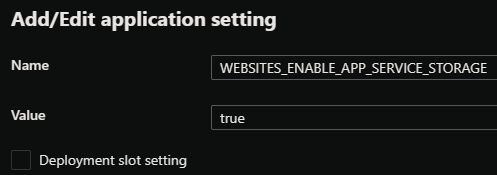
This will mount Azure App Services persistent storage as a volume to the /home directory (like we do on App Service Blessed Images). This can then easily be used to download files after taking traces/dumps.
If this is not enabled, files will likely not be retrievable.
NOTE: Changing AppSettings will restart the container. Previous temporary/non-persistent files will be lost.
Install a JDK that matches your Java version
To avoid any issues, install a JDK that matches your Java version. eg., Java 8 or Java 11.
Install the JDK in the container
Debian/Ubuntu
SSH into the container and run the following - this example assumes we’re using a Java 11 based application:
apt-get update -yy
apt-get install openjdk-11-jdk -yy
NOTE: If you see
update-alternatives: error: error creating symbolic link '/usr/share/man/man1/java.1.gz.dpkg-tmp': No such file or directory, runmkdir -p /usr/share/man/man1and run the install command again.
This will now install some of the following tools, which should be available on $PATH - jcmd, jstack and jmap. Relevant executables can be found under /usr/bin/
If it’s unclear where the tools have been installed, use the whereis or which command:
ex: whereis jstack, which jstack
NOTE: Installation location for tools may differ depending on the JDK installed.
JFR (jcmd)
Running jcmd from the container after installing the JDK should now show something like the following:
root@fc0c6df5003c:/# jcmd
23 /app/jre-0.0.1-SNAPSHOT.jar
2776 jdk.jcmd/sun.tools.jcmd.JCmd
To start a trace, run the following: jcmd <Java PID> JFR.start name=MyRecording settings=profile duration=30s filename="/home/example.jfr"
This should output the .jfr file to /home:
root@fc0c6df5003c:/usr/bin# ls /home
ASP.NET Data LogFiles example.jfr site
Review the Java Flight Recording documentation for further usage.
jStack
Running jstack from the container should show the following:
root@fc0c6df5003c:/usr/bin# jstack
Usage:
jstack [-l][-e] <pid>
(to connect to running process)
Options:
-l long listing. Prints additional information about locks
-e extended listing. Prints additional information about threads
-? -h --help -help to print this help message
Run the following to generate a thread dump: jstack <Java_PID> > /home/jstack.txt
This should output a thread dump to /home, which we can see with the following:
root@fc0c6df5003c:/usr/bin# ls /home/
ASP.NET Data LogFiles jstack.txt site
Review the jStack documentation for further usage.
jMap
Running jmap from the container should show the following:
root@fc0c6df5003c:/# jmap
Usage:
jmap -clstats <pid>
...<truncated output>
A heap dump can be taken with jMap - the following command is an example: jmap -dump:format=b,file=/home/dump.hprof <Java_PID>
Review the jmap documentation for further usage.
Alpine
SSH into the container and run the following:
apk add openjdk11
The same commands as above should now be accessible on $PATH.
Download the files from the container
With WEBSITES_ENABLE_APP_SERVICE_STORAGE set to true, we can download these files we generated under /home with an FTP client (FileZilla, WinSCP).
These can be downloaded with the Kudu API as well (https://yoursitename.scm.azurewebsites.net/api/logs/docker/zip) by moving the profiles/thread/heapdump files into the /home/LogFiles directory first.


