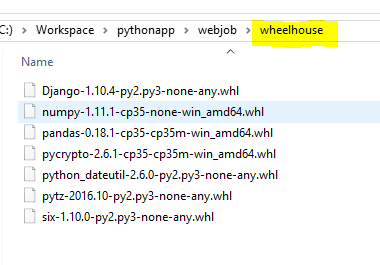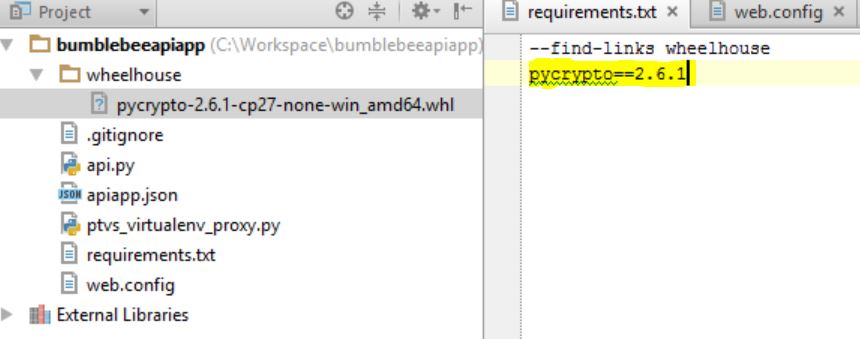Install Python Modules on Azure App Services
Installing Python packages in Azure App Services is little tricky using pip. In this blog, I would provide best practice to do that.
Pip Install on Azure App Services might fail because
- It may simply be that the package is not available on the Python Package Index.
- It could be that a compiler is missing (Azure App Service is a sandbox environment and does not have all the modules/compilers installed inside it).
Below is one such common scenario
building 'Crypto.Random.OSRNG.winrandom' extension
warning: GMP or MPIR library not found; Not building Crypto.PublicKey._fastmath.
error: Microsoft Visual C++ 9.0 is required (Unable to find vcvarsall.bat). Get it from https://aka.ms/vcpython27
It’s recommend to use wheels for installing Python dependencies. Many of the popular modules already provide wheel files listed in PyPI.
Let’s say if I want to install below list of Python modules
django<2
pycrypto==2.6.1
pandas==0.18.1
numpy==1.11.1
Creating Wheel Files in Local Environment
I’m using Python 3.5.2 x64 for this blog. So i will create wheel files for Python35 x64.
Note : You don’t have to create wheels for all the Python modules. Do this only for modules which have trouble installing in Azure App Services
- I have
python35 x64installed in my local environment @ C:\Python35 folder - Create a requirements.txt file and add above modules inside it.
- Install wheel module using below command (we would use this module to create wheels later)
> C:\Python35\python.exe -m pip install wheel
- Use Below Command to create wheel files inside wheelhouse folder in Local environment
> C:\Python35\python.exe -m pip wheel -r requirements.txt -w wheelhouse
Above step would have created a wheelhouse folder with wheel files for modules listed in requirements.txt file (In my cases it created wheel files for Python35 arch as you can see in file names)
- Alternatively, You can also Download wheel files available online @ http://www.lfd.uci.edu/~gohlke/pythonlibs/
Upgrade Python version on Web Apps
Default Python/Pip versions on Azure Web Apps are little old (as of 01/17 -This might change in future). Older version of Python/Pip have few known issues during deployment/run-time.
Follow Below steps to update Python version on your web app.
- Navigate to Azure portal
- Click on App Service blade of Web App, select Extensions and then Add.
- From the list of extensions, scroll down until you spot the Python logos, then choose the version you need
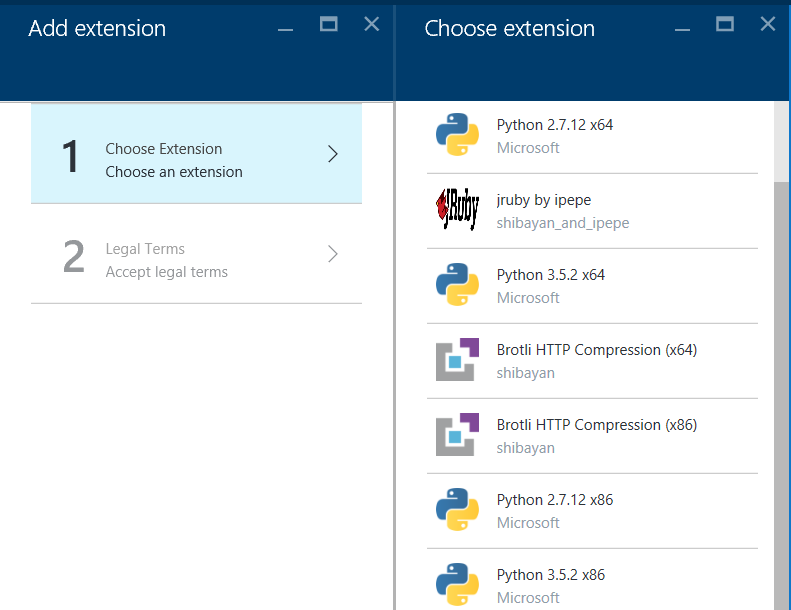
For this blog I’m choosing Python 3.5.2 x64, It would install new version of python @ D:\home\Python35
Install requirements on Azure App Services
- While moving your code to Azure App services make sure to include below line of code as first line in requirements.txt file
--find-links wheelhouse
Install Manually using Kudu
- Navigate to kudu console of your app (https://
Your_app_name.scm.azurewebsites.net/DebugConsole) - Navigate to the folder where you have requirements.txt file and run bellow command
> D:\home\Python35\python.exe -m pip install --upgrade -r requirements.txt
- After running above command, all the Python modules listed in requirements.txt file would be installed @
D:\home\Python35\Lib\folder
You might have different path for python.exe depending on python version you are using.
Install using Deployment Script
If you are using Deployment script, Include below line of code in deploy.cmd
:: 2. Install packages
echo Pip install requirements.
D:\home\Python35\python.exe -m pip install --upgrade -r requirements.txt
IF !ERRORLEVEL! NEQ 0 goto error
For more details refer Django app with HttpPlatformHandler in Azure App Services - Windows
Install modules in non-default folder
As I have mentioned earlier, running above command would install modules
@ D:\home\Python35\Lib\ folder.
- Use -t option to install dependencies in non-default folder
D:\home\Python35\python.exe -m pip install --upgrade -r requirements.txt -t D:\home\site\wwwroot\pymodules
Above Command would install Python modules @ D:\home\site\wwwroot\pymodules folder
- Set PYTHONPATH in App settings at Azure portal for web app
I have seen few wheel files/Python modules having trouble installing with older version of Pip/Python. Try with newer version’s of Python/pip if you have any issues.