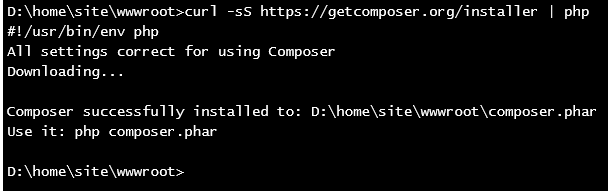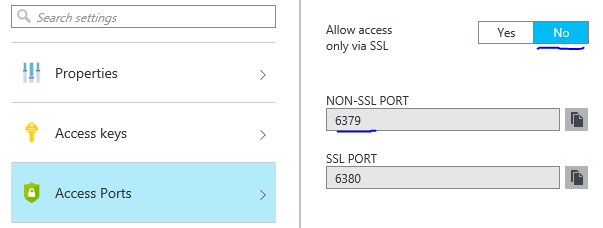Use Microsoft Azure Redis Cache with Drupal 7
1. Install Drupal Redis Module: https://www.drupal.org/project/redis
2. Subscribe Microsoft Azure Redis Cache: http://azure.microsoft.com/en-us/services/cache/
3. Install Predis package:\
- Download: https://github.com/nrk/predis/\
- Install: Unzip predis-1.0.zip (downloaded from above link), create a folder “predis” at wwwroot, copy contents in “predis-1.0” to “wwwroot/predis”\
- Run “php composer.phar install” (in the same directory with composer.json)
(If you do not have composer.phar installed, install it at wwwroot, download site: https://getcomposer.org/download/, you can use the curl command on Azure)
- Modify include_path in .user.ini: add include_path=’.;D:\home\site\wwwroot\predis’ )\
- Require Predis package before use it: Add require(“predis/autoload.php”); in PHP code
4. Configure Redis in Drupal:
In .settings.php, add following code to configure redis cache (sample code):
require(“predis/autoload.php”);
$conf[‘redis_client_interface’] = ‘Predis’;
$conf[‘redis_client_host’] = ‘<redisCacheName.redis.cache.windows.net>’;
$conf[‘redis_client_port’] = 6379;
$conf[‘redis_client_password’] = ‘<Primary Access Key>’;
$conf[‘lock_inc’] = ‘sites/all/modules/contrib/redis/redis.lock.inc’;
$conf[‘cache_backends’][] = ‘sites/all/modules/contrib/redis/redis.autoload.inc’;
$conf[‘cache_default_class’] = ‘Redis_Cache’;
Note: If SSL port 6380 does not work, turn on NON-SSL PORT 6379 (change the value of “Allow access only via SSL” to “No”)
5. Test:
- If the configuration works and connect to Azure Redis Cache, you should see the hostname and port populated in Drupal.
- Turn on Diagnostic in your Microsoft Azure Redis Cache, check the data from Monitoring tool, example data:
6. Reference: https://redislabs.com/drupal-redis