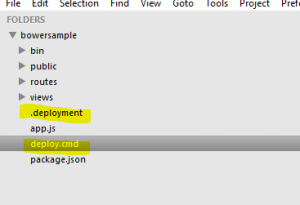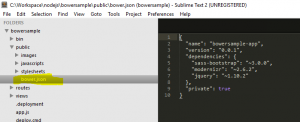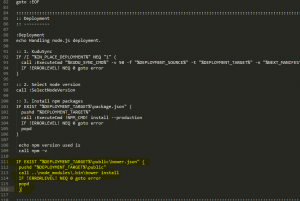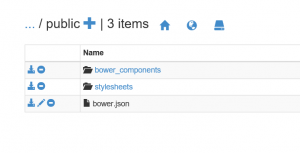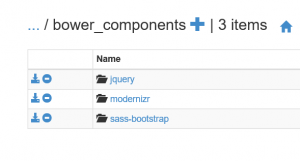Using Bower in Node.js Azure WebApps
Bower is a package manager for web app. It offers a generic, unopinionated solution to the problem of front-end package management, while exposing the package dependency model via an API that can be consumed by a more opinionated build stack. Most of the web apps involve below step before moving web app to production/build process. - Download and install front-end dependencies like ionic, Bootstrap. You can list all your dependencies in a bower.json file which would be installed during deployment process into Azure web apps. Although you can achieve most of similar work using npm, still bower is pretty famous with front-end dev’s.
sample app on github @ https://github.com/prashanthmadi/Azure-bower-sample
Automate Bower install process : Azure Source Control deployment process would involve below steps
- Moves content to azure web app
- Creates default deployment script, if there isn’t one(deploy.cmd, .deployment files) in web app root folder
- Run’s deployment script where it install’s npm modules
At Step 2, Instead of deployment process creating a default script. We can include custom deployment script and change it’s content to install all the modules listed in bower.json file. Below steps would help you generate custom deployment script :
-
Install the azure-cli tool, it’ll also give you some cool features on managing azure related resources directly from the command-line:
npm install azure-cli -g
- Go to the root of your repository (from which you deploy your site).
-
Run the custom deployment script generator command:
azure site deploymentscript –node
- Above command will generate the files required to deploy your site, mainly:
.deployment - Contains the command to run for deploying your site.
deploy.cmd - Contains the deployment script.
- Considering you have bower.json file in public folder as in below screenshot.
-
Sample bower.json file
{ "name": "bowersample-app", "version": "0.0.1", "dependencies": { "sass-bootstrap": "~3.0.0", "modernizr": "~2.6.2", "jquery": "~1.10.2" }, "private": true } -
In deploy.cmd file include below lines of code after installing npm packages (after line 110). Change bower install folder based on your requirement.
IF EXIST "%DEPLOYMENT_TARGET%\public\bower.json" ( pushd "%DEPLOYMENT_TARGET%\public" call ..\node_modules\.bin\bower install IF !ERRORLEVEL! NEQ 0 goto error popd )
Sample Screenshot:
- You can git ignore bower_components folder before pushing your code to Azure Web App.
- Below is a screenshot of newly created bower_components folder after deployment process.
- Below screenshot has all the modules i have listed in bower.json file installed in public/bower_components folder.