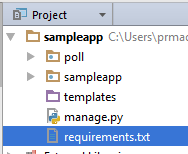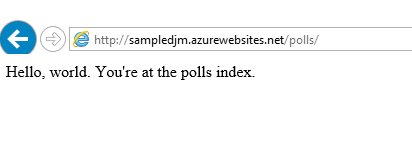Deploying Django App to Azure App Services using Git and new version of Python
Django is a high-level Python Web framework that encourages rapid development and clean, pragmatic design. Built by experienced developers, it takes care of much of the hassle of Web development, so you can focus on writing your app without needing to reinvent the wheel. It’s free and open source.
Below are list of steps which we would follow in this blog to create and deploy Django app to Azure App Services
- Create Sample Project
- Create Azure WebApp and Use Site Extension to Upgrade Python
- Create Deployment script
- Change Deployment script
- Copy necessary files
- Publish App
You can find a Sample Python Django project with above operations @ GitHub Link
Create Sample Project
Follow https://www.djangoproject.com/start/ to get started with Django
- Install Django and
- Create your first project
(or)
If you have PyCharm, Follow details at below link to create a sample app
https://www.jetbrains.com/help/pycharm/2016.1/creating-django-project.html
Create Azure WebApp and Use Site Extension to Upgrade Python
Navigate to Azure portal
- Create a new web app
- Setup Continuous Deployment
Follow below blog on how to upgrade python using site extension
https://blogs.msdn.microsoft.com/pythonengineering/2016/08/04/upgrading-python-on-azure-app-service/
As Steve has mentioned in his blog at above link, add site extension to your web app.
For this blog I’m choosing Python 2.7.12 x64, It would install new version of python @ D:\home\Python27
Create Deployment script
I have explained more on how to utilize deployment script and what it does @link
Install Azure Cli using below command
npm install azure-cli -g
Use Below command to create deployment script.
azure site deploymentscript --python
Above step would create below two files
- .deployment
- deploy.cmd
Change Deployment script Content
Replace content of deploy.cmd file with content at Link
I have changed the code to utilize new python executable available @ D:\home\Python27
Copy necessary files
Create below two new files at root folder and copy content from link
web.config- used to configure IISptvs_virtualenv_proxy.py- Helper python file to activate virtual environment
Create requirements.txt file and add app required modules in it. you can find a sample @ link
Publish App
Navigate to your root folder and commit your changes to WEB_APP_GIT_URL
git init
git add .
git commit -m "initial commit"
git remote add sampledjangoapp WEB_APP_GIT_URL
git push sampledjangoapp master
Here is my App on Azure After publish
You can find a Sample Python Django project with above operations @ GitHub Link