Redirect azurewebsites.net to your custom domain
How to update Nginx to redirect to your custom domain.
App Services on Linux supports a number of built-in images to help fast track your development & If the runtime your application requires is not supported in the built-in images we also support building your own docker images & deploying this to App Services on Linux.
Depending on the path taken, Nginx may be the webserver used within the image & might require some additional configuration. Below, we’ll be walking through how to update the Nginx configuration file to redirect your users from azurewebsites.net & to your custom domain.
Getting Started
-
Using Azure Portal, open a new SSH session. (https://<your-site-name>.scm.azurewebsites.net/webssh/host)
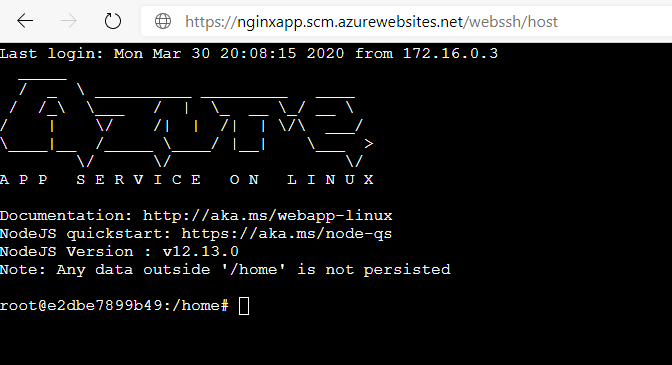
-
Since we are using VIM below are a few of the basic commands we’ll reference.
VIM Command Description i Enter Insert Mode <Esc> key Enter command mode <Esc> + :wq Save and quit Vim <Esc> + :q! Force quit Vim discarding all changes [[ or gg Move to the beginning of a file ]] or G Move to the end of a file
Updating Nginx Default.conf - Server Block
- Using vim Go to “/home/etc/nginx/conf.d/default.conf” & here we can see the default server configuration block.
On line ten we should see “server_name _;” but instead we’ll update this with our custom domain of kdubuis.com which should be seen as “server_name kdubuis.com;”.
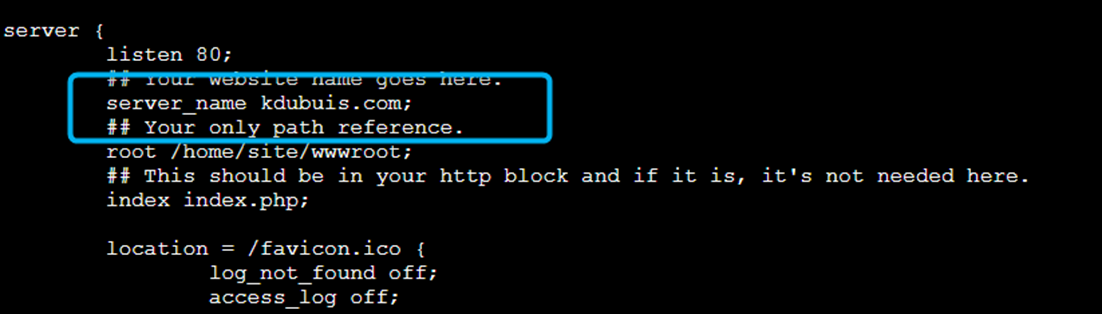
Updating Nginx Default.conf - Location Block
-
On line 58 we’ll find the location block which we will update a new condition to redirect to our custom domain.
if ( $host != $server_name ) { return 301 $scheme://kdubuis.com$request_uri; }
Saving Changes
- After the changes have been made & the files are saved, use command below to restart the Nginx Service & load the new configuration so that your redirects should be working as expected.
nginx -s reload


