Angular Deployment on App Service Linux
This section provides information for creating, configuring, and deploying an Angular app on App Service Linux.
Local Development
Create an Angular app
-
Setup a local environment starting with Angular CLI:
npm i @angular/cli -g -
Create a workspace and initial application with:
ng new projectnameIt will prompt for selecting Angular Routing and stylesheet format.
-
Once the installation is done, cd into projectname folder and then start the server using:
ng serveThis will compile and build the site:
✔ Browser application bundle generation complete. Initial Chunk Files | Names | Raw Size vendor.js | vendor | 1.69 MB | polyfills.js | polyfills | 299.95 kB | styles.css, styles.js | styles | 173.22 kB | main.js | main | 51.43 kB | runtime.js | runtime | 6.51 kB | | Initial Total | 2.21 MB Build at: 2022-02-04T22:08:15.113Z - Hash: 03e2b16ae88e1a15 - Time: 46345ms ** Angular Live Development Server is listening on localhost:4200, open your browser on http://localhost:4200/ ** √ Compiled successfully. -
Browse the site with
http://localhost:4200to get the default page. You can define specific port usingng serve --host 0.0.0.0 --port 8080.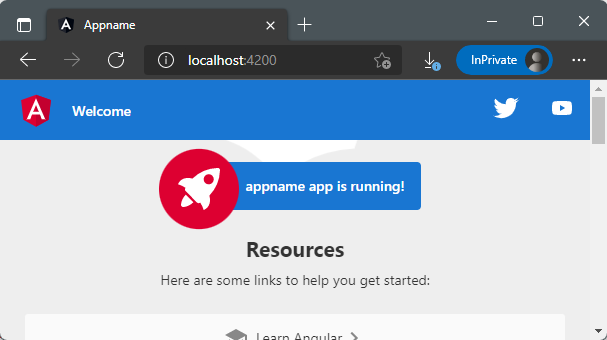
-
To create a production build you can run:
ng buildThis will create a
distfolder with your project name and static files.
Deployment Options
There are multiple deployment options in App Service Linux as Continuos Deployment(GitHub/GitHub Actions, Bitbucket, Azure Repos, External Git, Local Git), ZipDeploy, Run from Package, FTP, etc.
Local Git
When using Local Git, you are using App Service Build Service also named as (Oryx) to build your application.
To setup this option and deploy an angular app follow the next steps:
-
Navigate to your web app and select
Deployment Centerand then click onLocal Gitand then click onSave.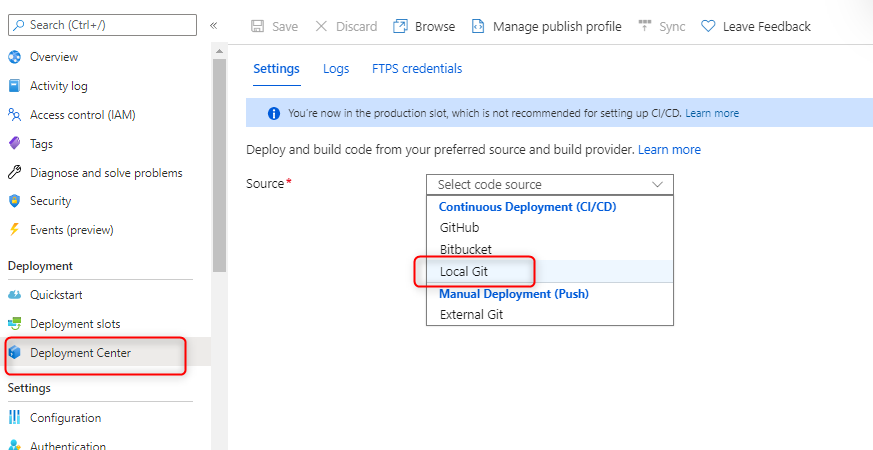
-
Copy the remote git repository from Azure Portal.
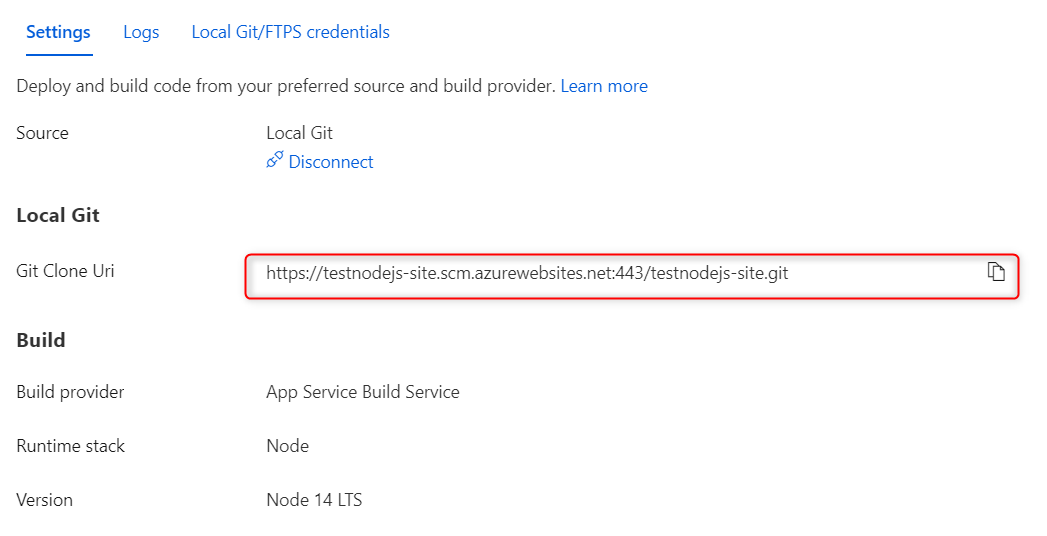
- In your local terminal run the following commands in order:
git add . git commit -m "Initial Commit" git remote add azure https://<sitename>.scm.azurewebsites.net:443/<sitename>.git git push azure master - Then Oryx will build your application:
Enumerating objects: 34, done. Counting objects: 100% (34/34), done. Delta compression using up to 8 threads Compressing objects: 100% (32/32), done. Writing objects: 100% (34/34), 104.15 KiB | 4.17 MiB/s, done. Total 34 (delta 1), reused 0 (delta 0), pack-reused 0 remote: Deploy Async remote: Updating branch 'master'. remote: Updating submodules. remote: Preparing deployment for commit id 'f5fafa5f67'. remote: Repository path is /home/site/repository remote: Running oryx build... remote: Operation performed by Microsoft Oryx, https://github.com/Microsoft/Oryx remote: You can report issues at https://github.com/Microsoft/Oryx/issues remote: remote: Oryx Version: 0.2.20210826.1, Commit: f8651349d0c78259bb199593b526450568c2f94a, ReleaseTagName: 20210826.1 remote: remote: Build Operation ID: |q9gEkdHAwPA=.1d27a30b_ remote: Repository Commit : f5fafa5f67b7b0a8becec7c5a815ed25bb5d09db remote: remote: Detecting platforms... remote: remote: Using intermediate directory '/tmp/8d9e82eac449761'. remote: remote: Copying files to the intermediate directory... remote: Done in 0 sec(s). remote: remote: Source directory : /tmp/8d9e82eac449761 remote: Destination directory: /home/site/wwwroot remote: .......... remote: Creating directory for command manifest file if it doesnot exist ....... remote: remote: Running 'npm install --unsafe-perm'... remote: ........ remote: remote: Running 'npm run build'... remote: remote: > projectname@0.0.0 build remote: > ng build remote: remote: - Generating browser application bundles (phase: setup)... remote: ............ remote: ✔ Browser application bundle generation complete. remote: ✔ Browser application bundle generation complete. remote: remote: - Copying assets... remote: Initial Chunk Files | Names | Raw Size | Estimated Transfer Size remote: ✔ Copying assets complete. remote: main.3552c7adcca4fe7b.js | main | 131.51 kB | 38.46 kB remote: - Generating index html... remote: polyfills.6e567874254221f9.js | polyfills | 36.22 kB | 11.51 kB remote: ✔ Index html generation complete. remote: runtime.4021e03cf3816e6c.js | runtime | 1.04 kB | 598 bytes remote: styles.ef46db3751d8e999.css | styles | 0 bytes | - remote: remote: | Initial Total | 168.77 kB | 50.55 kB remote: remote: Build at: 2022-02-04T22:38:02.642Z - Hash: 2aae5ce68b71aaad - Time: 17845ms remote: remote: Zipping existing node_modules folder... remote: ...... remote: Preparing output... remote: remote: Copying files to destination directory '/home/site/wwwroot'... remote: .... remote: Running post deployment command(s)... remote: Triggering recycle (preview mode disabled). remote: Deployment successful. -
Add a startup command:
pm2 serve /home/site/wwwroot/dist/projectname --no-daemon --spawhereprojectnameis the name of your project.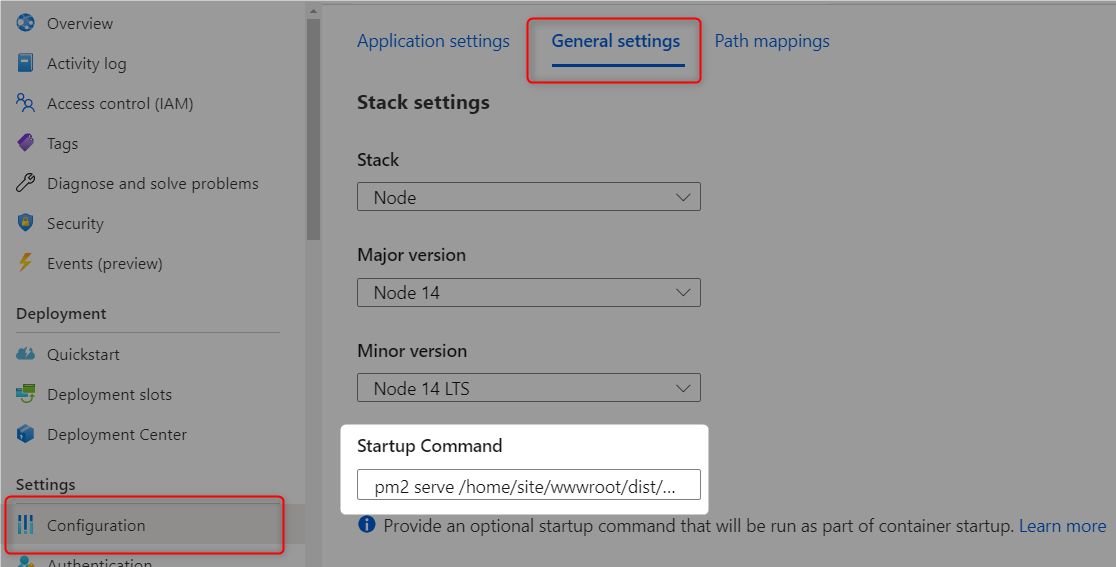
GitHub Actions
You can quickly get started with GitHub Actions by using the App Service Deployment Center. This will automatically generate a workflow file based on your application stack and commit it to your GitHub repository in the correct directory. You can deploy a workflow manually using deployment credentials.
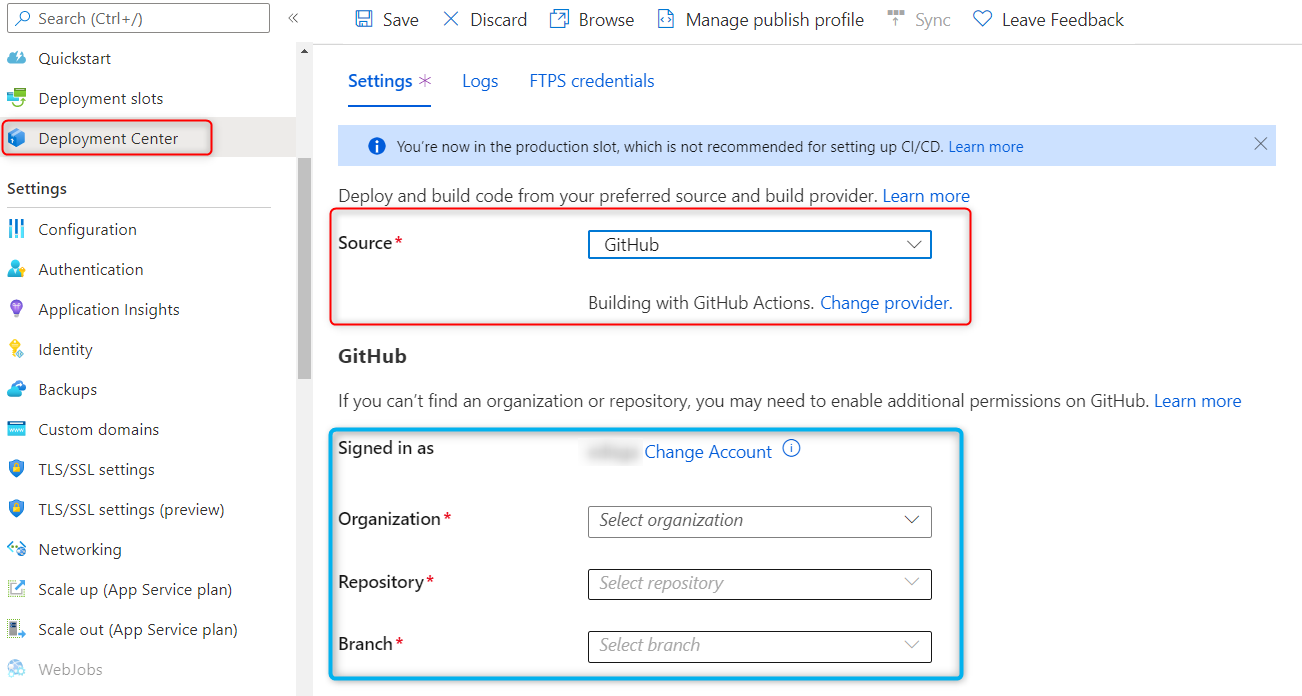
You can find more details about these steps documented here:
For Angular deployments is recommended to modify the default template with the following recommendations:
- Just upload the production build folder.
- Remove any npm run test if neccesary.
- Validate current nodejs version.
Here is an example with recommendations:
name: Build and deploy Node.js app to Azure Web App - sitename
on:
push:
branches:
- master
workflow_dispatch:
jobs:
build:
runs-on: ubuntu-latest
steps:
- uses: actions/checkout@v2
- name: Set up Node.js version
uses: actions/setup-node@v1
with:
node-version: '14.x'
- name: npm install, build, and test
run: |
npm install
npm run build --if-present
- name: Upload artifact for deployment job
uses: actions/upload-artifact@v2
with:
name: node-app
path: dist/projectname/
deploy:
runs-on: ubuntu-latest
needs: build
environment:
name: 'Production'
url: $
steps:
- name: Download artifact from build job
uses: actions/download-artifact@v2
with:
name: node-app
- name: 'Deploy to Azure Web App'
id: deploy-to-webapp
uses: azure/webapps-deploy@v2
with:
app-name: 'sitename'
slot-name: 'Production'
publish-profile: $
package: .
After the deployment, then add a startup command startup command: pm2 serve /home/site/wwwroot --spa --no-daemon.
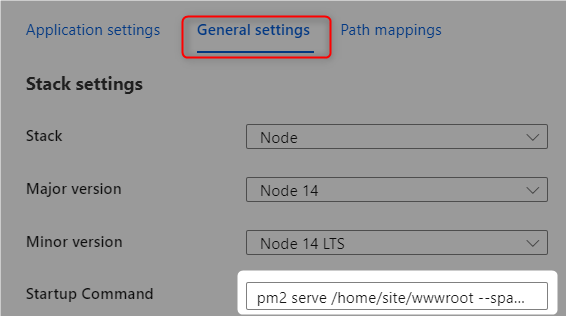
Azure DevOps
You can use Azure Pipelines to build your Angular application. For Angular apps, you can include Angular-specific commands such as ng test, ng build, and ng e2e. To use Angular CLI commands in your pipeline, install the angular/cli npm package on the build agent. You can review more details here: Implement JavaScript frameworks.
Here is an example in how to implement Azure Pipelines with App Service Linux.
- Go to
Pipelinesand createNew pipeline. - Select
Azure Repos Git (YAML), there are other options as classic editor without YAML. - Select your code repository.
- Select
Node.js Express Web App to Linux on Azuretemplate. - Select the web app where you will deploy.
- Modify your current YAML and add the following points:
- Node.js version should match the same of your web app.
- Validate if you need
npm run test, if not remove it. -
Use
ng buildornpm run build. It has the same result. If you decide to useng build, you need to install angular cli.- script: | npm install -g @angular/cli npm install ng build --prod displayName: 'npm install, build' -
Just include the production folder in
ArchiveFiles@2task:- task: ArchiveFiles@2 displayName: 'Archive files' inputs: rootFolderOrFile: '$(System.DefaultWorkingDirectory)/dist/projectname/' includeRootFolder: false archiveType: zip archiveFile: $(Build.ArtifactStagingDirectory)/$(Build.BuildId).zip replaceExistingArchive: true -
Add a startup command in the
AzureWebApp@1task and validate current nodejs version:- task: AzureWebApp@1 displayName: 'Azure Web App Deploy: sitename' inputs: azureSubscription: $(azureSubscription) appType: webAppLinux appName: $(webAppName) package: $(Pipeline.Workspace)/drop/$(Build.BuildId).zip startUpCommand: 'pm2 serve /home/site/wwwroot --spa --no-daemon'
- Save and
runthe pipeline.
Here is an example with recommendations:
trigger:
- master
variables:
# Azure Resource Manager connection created during pipeline creation
azureSubscription: 'subscription'
# Web app name
webAppName: 'sitename'
# Environment name
environmentName: 'sitename'
# Agent VM image name
vmImageName: 'ubuntu-latest'
stages:
- stage: Build
displayName: Build stage
jobs:
- job: Build
displayName: Build
pool:
vmImage: $(vmImageName)
steps:
- task: NodeTool@0
inputs:
versionSpec: '14.x'
displayName: 'Install Node.js'
- script: |
npm install -g @angular/cli
npm install
ng build --prod
displayName: 'npm install, build'
- task: ArchiveFiles@2
displayName: 'Archive files'
inputs:
rootFolderOrFile: '$(System.DefaultWorkingDirectory)/dist/projectname/'
includeRootFolder: false
archiveType: zip
archiveFile: $(Build.ArtifactStagingDirectory)/$(Build.BuildId).zip
replaceExistingArchive: true
- upload: $(Build.ArtifactStagingDirectory)/$(Build.BuildId).zip
artifact: drop
- stage: Deploy
displayName: Deploy stage
dependsOn: Build
condition: succeeded()
jobs:
- deployment: Deploy
displayName: Deploy
environment: $(environmentName)
pool:
vmImage: $(vmImageName)
strategy:
runOnce:
deploy:
steps:
- task: AzureWebApp@1
displayName: 'Azure Web App Deploy: angular2-devops'
inputs:
azureSubscription: $(azureSubscription)
appType: webAppLinux
appName: $(webAppName)
package: $(Pipeline.Workspace)/drop/$(Build.BuildId).zip
startUpCommand: 'pm2 serve /home/site/wwwroot --spa --no-daemon'
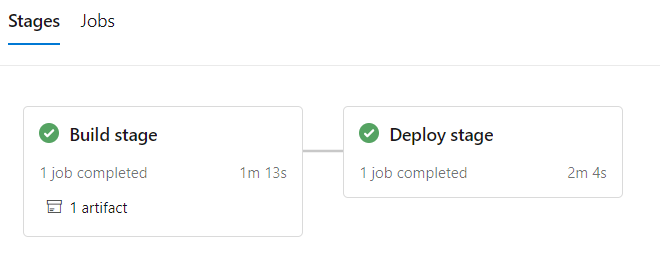
Troubleshooting
Container Doesn’t Start
-
Starting Development environment and Nodejs version is not matching the Angular CLI requirements: (As this moment) The Angular CLI requires a minimum Node.js version of either v12.20, v14.15, or v16.10. In scenarios where you pick any Node.js version different from angular cli requirements will fail since by default
npm startwill callng serve.2022-02-04T22:44:25.862767811Z > projectname@0.0.0 start /home/site/wwwroot 2022-02-04T22:44:25.862773611Z > ng serve 2022-02-04T22:44:25.862778012Z 2022-02-04T22:44:25.936520409Z Node.js version v16.6.1 detected. 2022-02-04T22:44:25.936558511Z The Angular CLI requires a minimum Node.js version of either v12.20, v14.15, or v16.10. 2022-02-04T22:44:25.936564112Z 2022-02-04T22:44:25.936568312Z Please update your Node.js version or visit https://nodejs.org/ for additional instructions. 2022-02-04T22:44:25.936573312Z 2022-02-04T22:44:25.941591359Z npm info lifecycle projectname@0.0.0~start: Failed to exec start script 2022-02-04T22:44:25.943842415Z npm ERR! code ELIFECYCLE 2022-02-04T22:44:25.943864616Z npm ERR! errno 3 2022-02-04T22:44:25.945539632Z npm ERR! projectname@0.0.0 start: `ng serve` 2022-02-04T22:44:25.945594636Z npm ERR! Exit status 3 2022-02-04T22:44:25.947691681Z npm ERR! 2022-02-04T22:44:25.948522438Z npm ERR! Failed at the projectname@0.0.0 start script. 2022-02-04T22:44:25.948529439Z npm ERR! This is probably not a problem with npm. There is likely additional logging output above. 2022-02-04T22:44:25.951048313Z npm timing npm Completed in 367ms 2022-02-04T22:44:25.951111817Z 2022-02-04T22:44:25.951145019Z npm ERR! A complete log of this run can be found in: 2022-02-04T22:44:25.951159020Z npm ERR! /root/.npm/_logs/2022-02-04T22_44_25_946Z-debug.log- Resolution: Use PM2 to serve the production build
distfolder already built in Oryx deployment process using this startup commandpm2 serve /home/site/wwwroot/dist/projectname --no-daemon --spathis will avoid running Angular development mode. You can find more details in this reference.
- Resolution: Use PM2 to serve the production build
-
Starting Development environment and timing out for incorrect port and localhost bind. By default Node.js blessed images will be listening in port 8080, since a regular Angular app contains a
package.jsonwithnpm startscript defined as followed:"scripts": { "ng": "ng", "start": "ng serve", "build": "ng build", "watch": "ng build --watch --configuration development", "test": "ng test" },Oryx will pick this script and run
npm start. This will trigger ng serve starting the development mode and just binding it to localhost.2022-02-04T23:15:23.757040404Z > projectname@0.0.0 start /home/site/wwwroot 2022-02-04T23:15:23.757046905Z > ng serve 2022-02-04T23:15:23.757052705Z 2022-02-04T23:15:27.188024253Z - Generating browser application bundles (phase: setup)... 2022-02-04T23:15:37.285420673Z ✔ Browser application bundle generation complete. 2022-02-04T23:15:37.348097477Z 2022-02-04T23:15:37.348131880Z Initial Chunk Files | Names | Raw Size 2022-02-04T23:15:37.348138280Z vendor.js | vendor | 1.69 MB | 2022-02-04T23:15:37.348144181Z polyfills.js | polyfills | 300.34 kB | 2022-02-04T23:15:37.348150281Z styles.css, styles.js | styles | 173.67 kB | 2022-02-04T23:15:37.348155981Z main.js | main | 51.07 kB | 2022-02-04T23:15:37.348160682Z runtime.js | runtime | 6.51 kB | 2022-02-04T23:15:37.348165282Z 2022-02-04T23:15:37.348169682Z | Initial Total | 2.21 MB 2022-02-04T23:15:37.348174083Z 2022-02-04T23:15:37.348178483Z Build at: 2022-02-04T23:15:37.280Z - Hash: 9a72a3f82de64324 - Time: 9665ms 2022-02-04T23:15:37.348979638Z 2022-02-04T23:15:37.349001039Z ** Angular Live Development Server is listening on localhost:4200, open your browser on http://localhost:4200/ ** 2022-02-04T23:15:37.349007040Z 2022-02-04T23:15:37.349015040Z 2022-02-04T23:15:37.349019541Z ✔ Compiled successfully.- Resolution: Use PM2 to serve the production build
distfolder already built in Oryx deployment process using this startup commandpm2 serve /home/site/wwwroot/dist/projectname --no-daemon --spato avoid running Angular development mode. You can find more details in this reference.
- Resolution: Use PM2 to serve the production build
404 Not Found
Since Angular is a SPA (Single Page Application) you will probably get a 404 trying to browse the site in certain routes. You need to redirect all queries to the index.html.
Resolution: Use a startup command passing --spa argument to PM2 as followed: pm2 serve /home/site/wwwroot/dist/angularfrontend --no-daemon --spa or using a process file.
GitHub Actions Timeout and slow deployments
A normal deployment doesn’t need to take more than 5-15 mins. If the workflow is taking more than that then you might need to review current implementation. Here is a list of things to check:
-
Running tests. There are scenarios where GitHub Actions Agent takes more than 360 minutes (6 hrs) to give you a status and fails with:
The job running on runner Hosted Agent has exceeded the maximum execution time of 360 minutes.. If you havenpm run testdefined in yourpackage.json, this will be triggered by the workflow created from Azure App Service. The best option is to evaluate if this is required to be executed in the workflow since the majority of these tests will run Chrome browser, if this is not needed then it is better to remove it.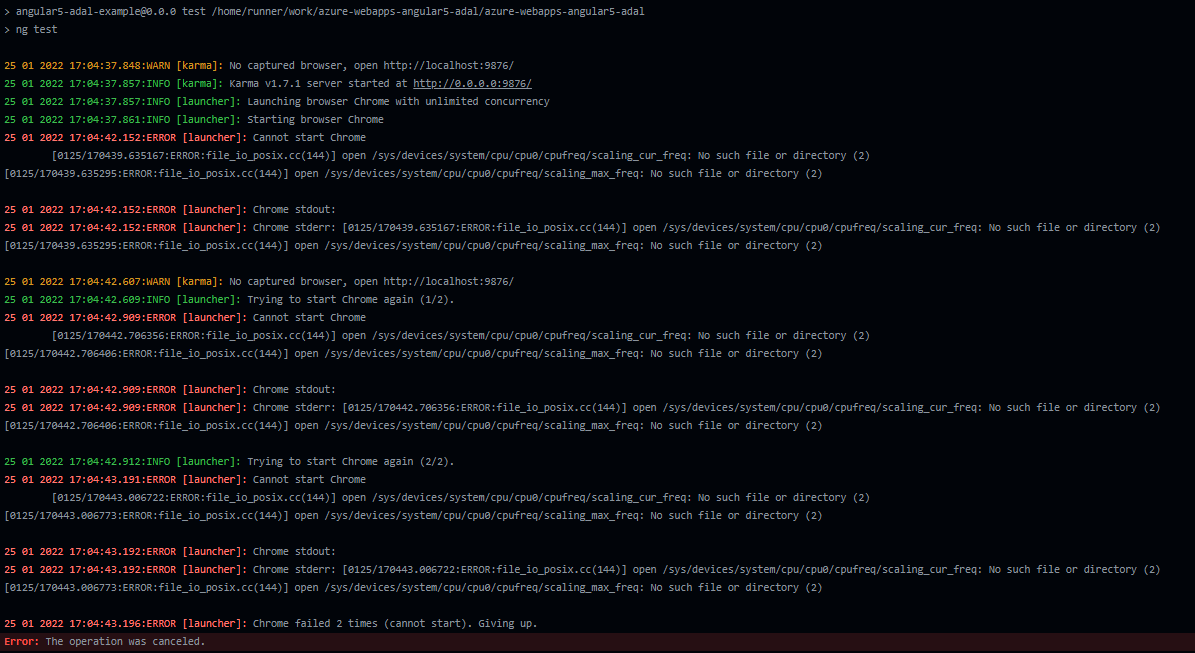
-
Too many files and slow deployments. Using
actions/upload-artifact@v2to allow sharing data between jobs and store data once the a workflow is complete, it will depend on the JavaScript framework but Angular/React applications tends to have more than 10,000 files when it is compiled including node_modules folder, when this condition is met, it will trigger the following warningThere are over 10,000 files in this artifact, consider creating an archive before upload to improve the upload performance., this will delay your deployment by several mins or hrs.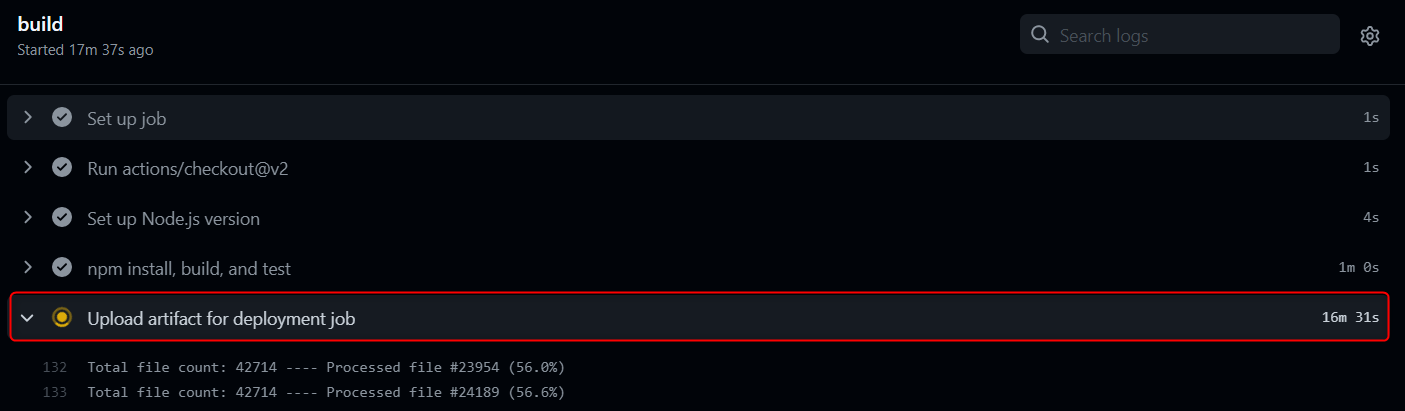
From Official Documentation: During upload, each file is uploaded concurrently in 4MB chunks using a separate HTTPS connection per file. Chunked uploads are used so that in the event of a failure, the upload can be retried. If there is an error, a retry will be attempted after a certain period of time.
Uploading will be generally be faster if there are fewer files that are larger in size vs if there are lots of smaller files. Depending on the types and quantities of files being uploaded, it might be beneficial to separately compress and archive everything into a single archive (using something like tar or zip) before starting and artifact upload to speed things up.
For those scenarios, you can implement the following alternatives:
-
(Recommended) Upload just production dist folder in
actions/upload-artifact@v2action:# Depending on JavaScript framework you can use dist or build. - name: Upload artifact for deployment job uses: actions/upload-artifact@v2 with: name: node-app path: dist/projectname/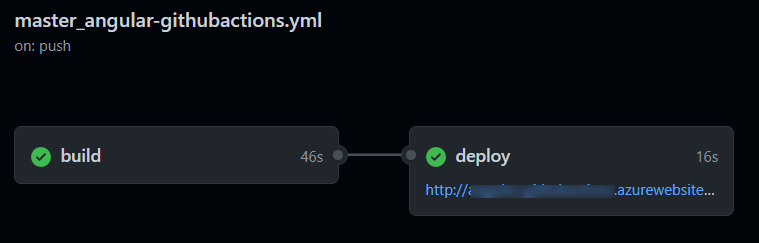
-
Or Zip/unzip your application files between jobs.
build job:
- name: Zip all files for upload between jobs run: zip angular.zip ./* .env .angular -r - name: Upload artifact for deployment job uses: actions/upload-artifact@v2 with: name: node-app path: angular.zipdeploy job:
deploy: runs-on: ubuntu-latest needs: build environment: name: 'Production' url: $ steps: - name: Download artifact from build job uses: actions/download-artifact@v2 with: name: node-app - name: 'Deploy to Azure Web App' id: deploy-to-webapp uses: azure/webapps-deploy@v2 with: app-name: 'sitename' slot-name: 'Production' publish-profile: $ package: angular.zip - name: Delete zip file run: rm angular.zip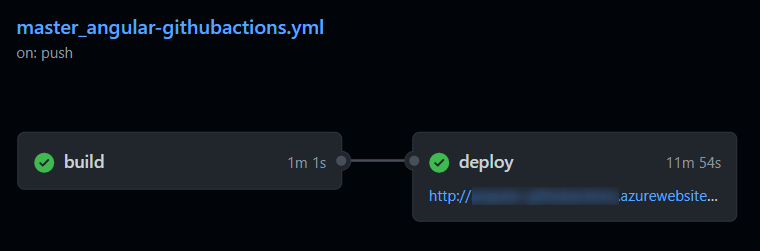
-
Deployments to Kudu timing out, or taking an extended amount of time, due to number of files
In your deployment task when using CI/CD (for either Azure Pipelines or Github Actions), you may notice occasional output showing the below:
Processed 38841 files...
Processed 39162 files...
Processed 39562 files...
Depending on the project, this can end up with upwards of 70k+ files. This is typically due to node_modules. The message shown in the deployment task that shows this is when the artifact is deployed to the Kudu site and is being handled by the deployment engine to extract the .zip deployed.
If this is a Angular application - in the sense it’s just client-side code, then as mentioned in the above section regarding GitHub and slow deployments - you should only deploy the /dist folder or just the contents within the folder. You should leave out all non-essential files - especially development-only related libraries and others.
This means that node_modules and potentially other irrelevant files for non-prod are left out - which could save tens of thousands of files that don’t need to be deployed - saving overall deployment time by tens of minutes.
In scenarios where SSR is used and /dist plus other server-side aspects are needing to be included - this may be more tricky. But, it is possible to ultimately pick and choose what your production build ends up like (meaning the files contained within the .zip) - still saving much needed deployment time.
In the event that none of above can truly be done - the App Setting SCM_DEPLOYMENT_TIMEOUT_MINS can be added to the App Service and increased by a value of minutes (eg., 80, 90). The default deployment timeout time is 40 minutes. However, a general best practice is to first try to reduce the overall size of the artifact first rather than immediately relying on this setting.


