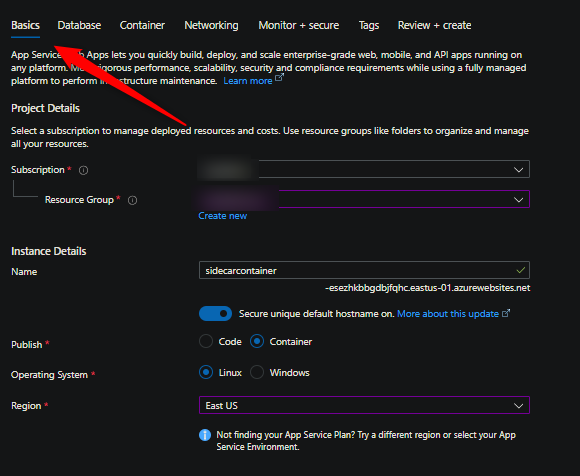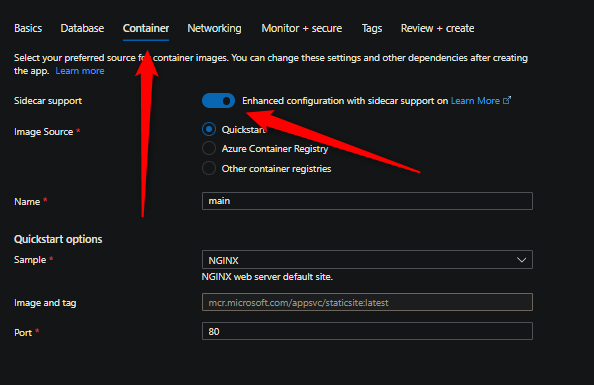Whats the difference between PORT and WEBSITES_PORT
This post will cover the difference between using the PORT and WEBSITES_PORT App Setting - and when to use them
Overview
When running Containers on App Service - you have two general options. Either “built in” so called “Blessed” Docker Images, which are Microsoft maintained - these are the ones associated with the Stack dropdown under Configuration -> General Settings.
The other option are Custom Images (eg., Web Apps for Containers) which are Images you provide and we run as a container.
These two variables, PORT and WEBSITES_PORT, have different effects based on what type of images you’re using. The idea of this post is to clearly explain which has an effect and where.
Where can I see these changes?
NOTE: Going forward you may not see
docker runappear in yourdefault_docker.logfile. Instead, it’ll be other somewhat similiar container startup output. This, however, may not includethe exposed port. This is expected currently.
When changing port settings - you’ll see these in your container logs. Specifically, docker.log - which is the “platform” log file, meaning docker client based commands will be logged here.
What appears in these logs is the docker run command for your container, which should look like the following:
docker run -d -p 9519:8080 --name somesite_1_c51f434a -e -e WEBSITE_SITE_NAME=somesite -e WEBSITE_AUTH_ENABLED=False -e WEBSITE_ROLE_INSTANCE_ID=0 -e WEBSITE_HOSTNAME=somesite.azurewebsites.net -e WEBSITE_INSTANCE_ID=0000000000000000000000000000000000000000000000000 -e HTTP_LOGGING_ENABLED=1 -e WEBSITE_USE_DIAGNOSTIC_SERVER=True appsvc/someblessedimage:someblessedimagetag
Let’s break the important parts of this. The parts that really matter are:
docker run -d -p <hostport>:<containerport>
When we add PORT or WEBSITES_PORT (depending if you’re using a Blessed or Custom Image), this solely updates the containerport port part of the docker run command. This does not affect the hostport part - this will be random, and is completely fine and should be ignored. In the context of these App Settings and blog, the rest of the command doesn’t matter.
You can view these log files in a few ways:
- Diagnose and Solve Problems -> Application Logs (detector)
- Logstream
- Directly via the Kudu site and browsing Log Files
- Through an FTP client to view Log Files
- etc.
Sidecar container support
With the introduction of Sidecar containers, the way that WEBSITES_PORT used to work has now changed. This now no longer alters the containers exposed port in which it’s used to run. From the portal perspective, you can tell when it’s set for a net-new App Service (custom container) creation through the below:
In short, instead of using Environment Variables (previously App Settings) to change the container run port, you can now directly change this through a site property
Now on, when you want to change the container exposed port, do the following:
-
Go to Deployment Center -> Click on the container in question and change the Port field:
-

-
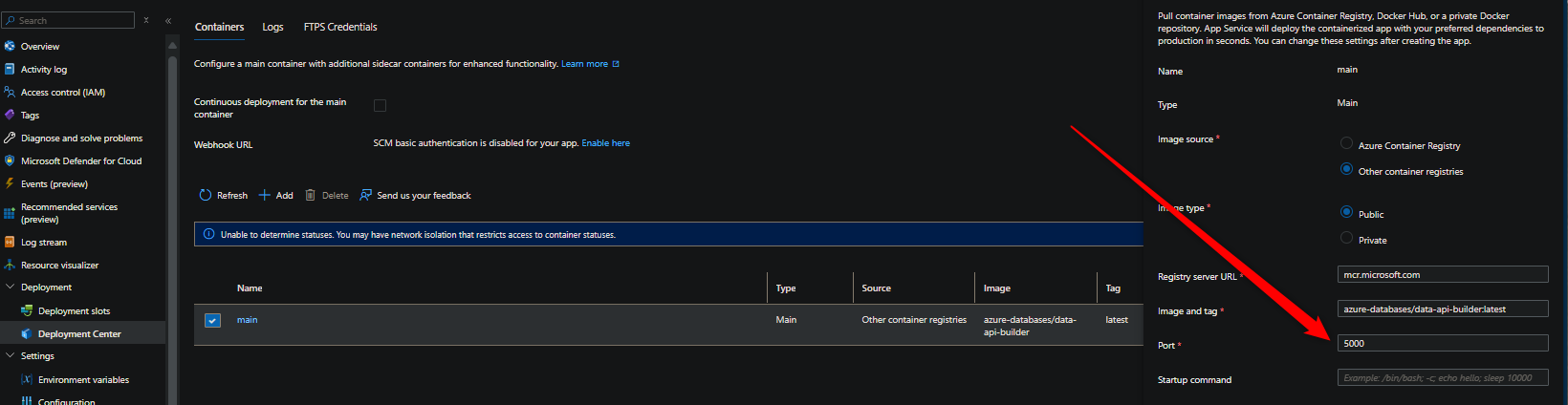
Again, this is only relevant for custom container (Web Apps for Containers) created with “sidecar support”. You can, however, still utilize Environment Variables for other aspects regarding port configuration that the app may use at runtime - but this will not influence the actual exposed port of the container when ran.
If the App Service was not created with the likes of the above - then use the Non-sidecar container support section
Non-sidecar container support
All of the below pertains to apps that were not created with “sidecar support”. For an explaination of this, review to the above section.
The below section is also relevant to “Blessed Images”.
WEBSITES_PORT
Tldr: If you’re running a custom container with Web App for Containers, always use WEBSITES_PORT. Make sure this is set to the port that’s also exposed in your Dockerfile through the EXPOSE instruction (or if that isn’t set, the port your application listens on)
WEBSITES_PORT is designed to help with the following:
- If you’re running a custom Docker Image (and thus custom container)
- and/or if your
Dockerfiledoes NOT have theEXPOSEinstruction set in it (using a custom container)
- and/or if your
Take this Dockerfile for instance:
FROM node:18.9.0-alpine3.15
WORKDIR /app
COPY package.json ./
RUN npm i
COPY . ./
CMD [ "node", "/app/server.js" ]
We’re using this as a custom image. If we deploy this to a Web App for Containers application, there is a chance this just may timeout on startup - because our application may actually be listening on port 8090 - but the platform doesn’t know that.
This may work locally, but that’s because we’d run it with something like docker run -d -p 8080:8090 ...
That’s exactly what WEBSITES_PORT is used for. If we added this as an App Setting to this same exact custom Image deployed, we’d see the following ran:

Irregardless of this, even if you have a Dockerfile that looks like this:
FROM node:18.9.0-alpine3.15
WORKDIR /app
COPY package.json ./
RUN npm i
COPY . ./
# Note the addition of EXPOSE compared to the first example
EXPOSE 8080
CMD [ "node", "/app/server.js" ]
You should still add WEBSITES_PORT set to 8080 (or what is exposed in your Dockerfile) to avoid any port specific issues when the container is started.
Does Port have any meaning here?
Yes and no. PORT does not directly have the same meaning as WEBSITES_PORT when using Web App for Containers. But does directly alter the docker run command in regards to the container port if WEBSITES_PORT is not set. The meaning of WEBSITES_PORT is to tell which port the platform needs to run docker run against.
PORT also may have specific meaning to your application if this is referenced in your codebase. So it may be needed to add both WEBSITES_PORT and PORT.
Therefor, it is possible to just only use PORT or both PORT and WEBSITES_PORT.
IMPORTANT: If both WEBSITES_PORT and PORT are set as App Settings, WEBSITES_PORT will take precedence.
Port (Blessed Images)
tldr: On App Service Linux, using Blessed Images - PORT directly influences the container port of the docker run command. Just like what is explained in the WEBSITES_PORT section. However, most times, you most likely don’t need to alter it.
If for some reason you need to change the default container port (that your application would be listening on), you can use the PORT variable.
WEBSITES_PORT has no effect here. Adding this as an App Setting will not change the port - if you need to change the port from the default port being ran, then you must use the PORT App Setting.
The following are the default ports for Blessed Image stacks (possibly subject to change):
- Node: 8080
- Python: 8000
- Java SE / Tomcat: 80
- Go (experimental): 8080
- .NET: 8080
- Ruby: 8080
- PHP: 8080
Given the above, let’s take PHP as an example. 8000 is the default port in docker run, we’ll see that if we add the following PORT App Setting with 9999, that this influences the command:


Let’s now remove PORT and test with WEBSITES_PORT, we’ll see this doesn’t do anything and will fall back to the default port value, as expected:


Summary
WEBSITES_PORT is for Web App for Containers and should ideally always be used. PORT can be used as well, however the idea for WEBSITES_PORT on Web Apps for Containers is to tell which container port to always run docker run against. If both WEBSITES_PORT and PORT are set as App Settings, WEBSITES_PORT will take precedence.
PORT is for App Service on Linux “Blessed” Images.