Deploying a SPA served by a Node backend on the same Linux App Service
This post will cover deploying an application using a SPA (Single Page Application) as a front-end, which serving said static content on a Node-based backend - while on the same Linux Node App Service .
Prerequisites
IMPORTANT: Make sure App Service Logs are enabled first
- LogStream
- Retrieving logs directly from the Kudu site, or directly view/download via an FTP client
- Diagnose and Solve Problems -> Application Logs detector, Container Crash detector, or Container Issues detector
If App Service Logs are not enabled, only docker.log files will be generated, which will not show application related stdout / stderr and will make troubleshooting issues more complicated.
Overview
NOTE: The scope of this post can also would with essentially any Single Page Application being used as a frontend. Since the main concept here is serving the production build from the SPA by Express.js.
When running an application with a Front-end and Back-end - you may choose to decouple the two and deploy them as such. On App Service Linux, you could create two different Node App Service’s - one for the front-end and another for the back-end. However, there are times you may need to keep them coupled, such as:
- A scenario that doesn’t allow calls to an external URI for the backend
- Needing the front-end served by the backend to make use of server side functionality that would otherwise not be able to be done - like if deploying the front-end in it’s own App Service and only serving that static content through something like PM2 or NPX
There will be additional configuration, at a minumum, that will needed to be done to have something like this deployed to Node on App Service Linux while using a Blessed Image. This post will try to cover just that.
The application being used will be a React front-end and a back-end using Express which serves the production build from React.
Source code for this can be found here
Quickstart
You can clone the source code above or use an existing project. The project is structured as so:
| - frontend/
| - node_modules/
| - package-lock.json
| - package.json
| - server.js
Where frontend contains your React project. Outside of frontend is the backend (eg., server.js.)
cdinto thefrontendfolder, or the folder containing your SPA, and runnpm run build(oryarn run build).- The output from this should be a
/buildfolder under yourfrontenddirecotry (in React’s case) - using Angular or others may produce a folder named/dist.- You can run this folder directly to test with something like
npx serve -s build.
- You can run this folder directly to test with something like
- Update your backend to reflect your front end production builds location. The below code is an example from the source code mentioned earlier:
const express = require('express');
const path = require('path');
const app = express();
const port = process.env.port || 8080;
// We serve the build folder using express
app.use(express.static(path.join(__dirname, './frontend/build')));
// Any requests that doesn't match a route on the server (express) will be redirected using this catch-all wildcard back to index.html
// This is so client-side routing can take over (if it's being used)- otherwise, you'll end up with a "cannot GET /someroute"
app.get('*', (_req, res) => {
res.sendFile(path.join(__dirname, './frontend/build/index.html'));
});
app.listen(port, () => {
console.log(`App listening on port ${port}`);
});
NOTE: The example above is not intended to show how to proxy requests from the Front End to the Backend in terms of API calls, like using the proxy property in package.json or the isomorphic-fetch package. This is outside the scope of this post.
Update package.json (Express.js)
To avoid the need for a custom deployment script, we can edit our package.json to take advance of Oryx’s build and run logic. The same change outlined here can also be used for GitHub Actions and Azure DevOps Pipelines, to make installing and building packages and SPA content more simple.
In your package.json at the root of your repository, relative to server.js, change your scripts property to the following:
"scripts": {
"test": "echo \"Error: no test specified\" && exit 1",
"start": "node server.js",
"build": "cd ./frontend && npm i && npm run build"
}
We add a build command. This will change directories into frontend and build React for production (which generates the /frontend/build folder.)
We have our start command defined to run this through Express.js.
If Oryx detects a build property in scripts, it will run this. This will make it so we’re not manually building locally, and then deploying - or, having to use other custom deploy methods.
You should now be able to run this locally as well.
Deployment
NOTE: Any of the deployment methods utilizing Oryx will essentially all follow the same concept of needing to find
startandbuildinpackage.json. Only one of the method utilizing Oryx will be covered here.
Local Git
-
Go to Deployment Center and choose Local Git as your deployment method:
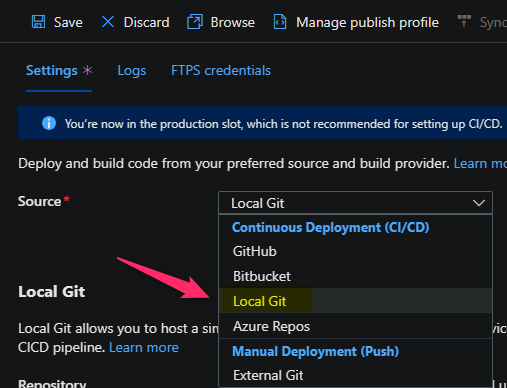
-
Copy the Git Clone Uri to your local machine:
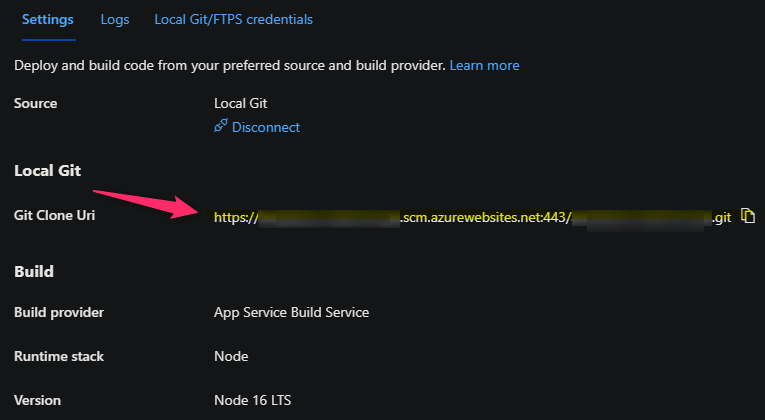
-
In the root of your project folder, run the following commands:
git init
git remote add azure https://yoursite.scm.azurewebsites.net:443/yoursite.git
git add .
git commit -m "initial commit"
git push azure master
In your termina, you should see output something like below:
8:14:08 PM: Running oryx build...
8:14:09 PM: Operation performed by Microsoft Oryx, https://github.com/Microsoft/Oryx
8:14:09 PM: You can report issues at https://github.com/Microsoft/Oryx/issues
8:14:09 PM: Oryx Version: 0.2.20230210.1, Commit: a49c8f6b8abbe95b4356552c4c884dea7fd0d86e, ReleaseTagName: 20230210.1
8:14:09 PM: Build Operation ID: a17869556577cf89
8:14:09 PM: Repository Commit : eeba30ec-4391-4d42-9fcc-f8b61c78c67a
8:14:09 PM: OS Type : buster
8:14:09 PM: Image Type : githubactions
8:14:09 PM: Detecting platforms...
8:14:13 PM: Detected following platforms:
8:14:13 PM: nodejs: 16.20.0
8:14:13 PM: php: 8.0.28
8:14:13 PM: Detected the following frameworks: Express
8:14:14 PM: Using intermediate directory '/tmp/8db5734cc41498d'.
8:14:14 PM: Copying files to the intermediate directory...
8:14:23 PM: Done in 9 sec(s).
8:14:23 PM: Source directory : /tmp/8db5734cc41498d
8:14:23 PM: Destination directory: /home/site/wwwroot
8:14:23 PM: Removing existing manifest file
8:14:23 PM: Creating directory for command manifest file if it does not exist
8:14:23 PM: Creating a manifest file...
8:14:23 PM: Node Build Command Manifest file created.
8:14:23 PM: Using Node version:
8:14:23 PM: v16.20.0
8:14:23 PM: Using Npm version:
8:14:24 PM: 8.19.4
8:14:24 PM: Running 'npm install'...
...[truncated]...
8:14:25 PM: npm WARN old lockfile
8:14:28 PM: added 61 packages, and audited 62 packages in 4s
8:14:28 PM: 8 packages are looking for funding
8:14:28 PM: run `npm fund` for details
8:14:28 PM: found 0 vulnerabilities
8:14:28 PM: Running 'npm run build'...
8:14:29 PM: > azure-webapps-linux-node-spafe-nodebe@1.0.0 build
8:14:29 PM: > cd ./frontend && npm i && npm run build
8:14:31 PM: npm WARN old lockfile
8:14:31 PM: npm WARN old lockfile The package-lock.json file was created with an old version of npm,
8:14:31 PM: npm WARN old lockfile so supplemental metadata must be fetched from the registry.
8:14:32 PM: npm WARN old lockfile
8:14:32 PM: npm WARN old lockfile This is a one-time fix-up, please be patient...
8:14:32 PM: npm WARN old lockfile
8:15:28 PM: removed 1 package, and audited 1492 packages in 59s
8:15:28 PM: 235 packages are looking for funding
8:15:28 PM: run `npm fund` for details
8:15:28 PM: 6 high severity vulnerabilities
8:15:28 PM: To address all issues (including breaking changes), run:
8:15:28 PM: npm audit fix --force
8:15:28 PM: Run `npm audit` for details.
8:15:28 PM: > frontend@0.1.0 build
8:15:28 PM: > react-scripts build
8:15:30 PM: Creating an optimized production build...
8:15:41 PM: Compiled successfully.
8:15:41 PM: File sizes after gzip:
8:15:41 PM: 53.27 kB build/static/js/main.dec2504d.js
8:15:41 PM: 1.78 kB build/static/js/787.cda612ba.chunk.js
8:15:41 PM: 541 B build/static/css/main.073c9b0a.css
8:15:41 PM: The project was built assuming it is hosted at /.
8:15:41 PM: You can control this with the homepage field in your package.json.
8:15:41 PM: The build folder is ready to be deployed.
8:15:41 PM: You may serve it with a static server:
8:15:41 PM: npm install -g serve
8:15:41 PM: serve -s build
8:15:41 PM: Find out more about deployment here:
8:15:42 PM: https://cra.link/deployment
8:15:42 PM: Zipping existing node_modules folder...
8:15:42 PM: Done in 1 sec(s).
8:15:42 PM: Preparing output...
8:15:42 PM: Copying files to destination directory '/home/site/wwwroot'...
8:22:27 PM: Done in 405 sec(s).
8:22:27 PM: Removing existing manifest file
8:22:27 PM: Creating a manifest file...
8:22:27 PM: Manifest file created.
8:22:27 PM: Copying .ostype to manifest output directory.
8:22:27 PM: Done in 493 sec(s).
8:22:29 PM: Running post deployment command(s)...
8:22:29 PM: Generating summary of Oryx build
8:22:29 PM: Parsing the build logs
8:22:29 PM: Found 0 issue(s)
8:22:29 PM: Build Summary :
8:22:29 PM: ===============
8:22:29 PM: Errors (0)
8:22:29 PM: Warnings (0)
8:22:30 PM: Triggering recycle (preview mode disabled).
8:22:30 PM: Deployment successful
In this output you can see that:
npm installis initially ran, to install dependencies for the server portion of the project (express.js)npm run buildis ran, and we execute our React production build
Browsing the site and reviewing the file system, we can confirm out expected content is there:
_____
/ _ \ __________ _________ ____
/ /_\ \\___ / | \_ __ \_/ __ \
/ | \/ /| | /| | \/\ ___/
\____|__ /_____ \____/ |__| \___ >
\/ \/ \/
A P P S E R V I C E O N L I N U X
Documentation: http://aka.ms/webapp-linux
NodeJS quickstart: https://aka.ms/node-qs
NodeJS Version : v16.20.0
Note: Any data outside '/home' is not persisted
root@5fdf0b5f04ec:/home# ls /home/site/wwwroot/
frontend hostingstart.html node_modules node_modules.tar.gz oryx-manifest.toml package-lock.json package.json server.js
In line with our source code, we can confirm this is working by validating our client-side routing and the startup command being ran by Oryx:
2023-05-18T00:22:39.158057103Z npm start
2023-05-18T00:22:39.160143223Z Found tar.gz based node_modules.
2023-05-18T00:22:39.160332424Z Removing existing modules directory from root...
2023-05-18T00:22:39.195385444Z Extracting modules...
2023-05-18T00:22:39.609136617Z Done.
2023-05-18T00:22:42.334680671Z npm info using npm@9.6.4
2023-05-18T00:22:42.335149075Z npm info using node@v16.20.0
2023-05-18T00:22:42.405558417Z
2023-05-18T00:22:42.405638518Z > azure-webapps-linux-node-spafe-nodebe@1.0.0 start
2023-05-18T00:22:42.405646518Z > node server.js
2023-05-18T00:22:42.405651718Z
2023-05-18T00:22:42.668641616Z App listening on port 8080
(Root path)
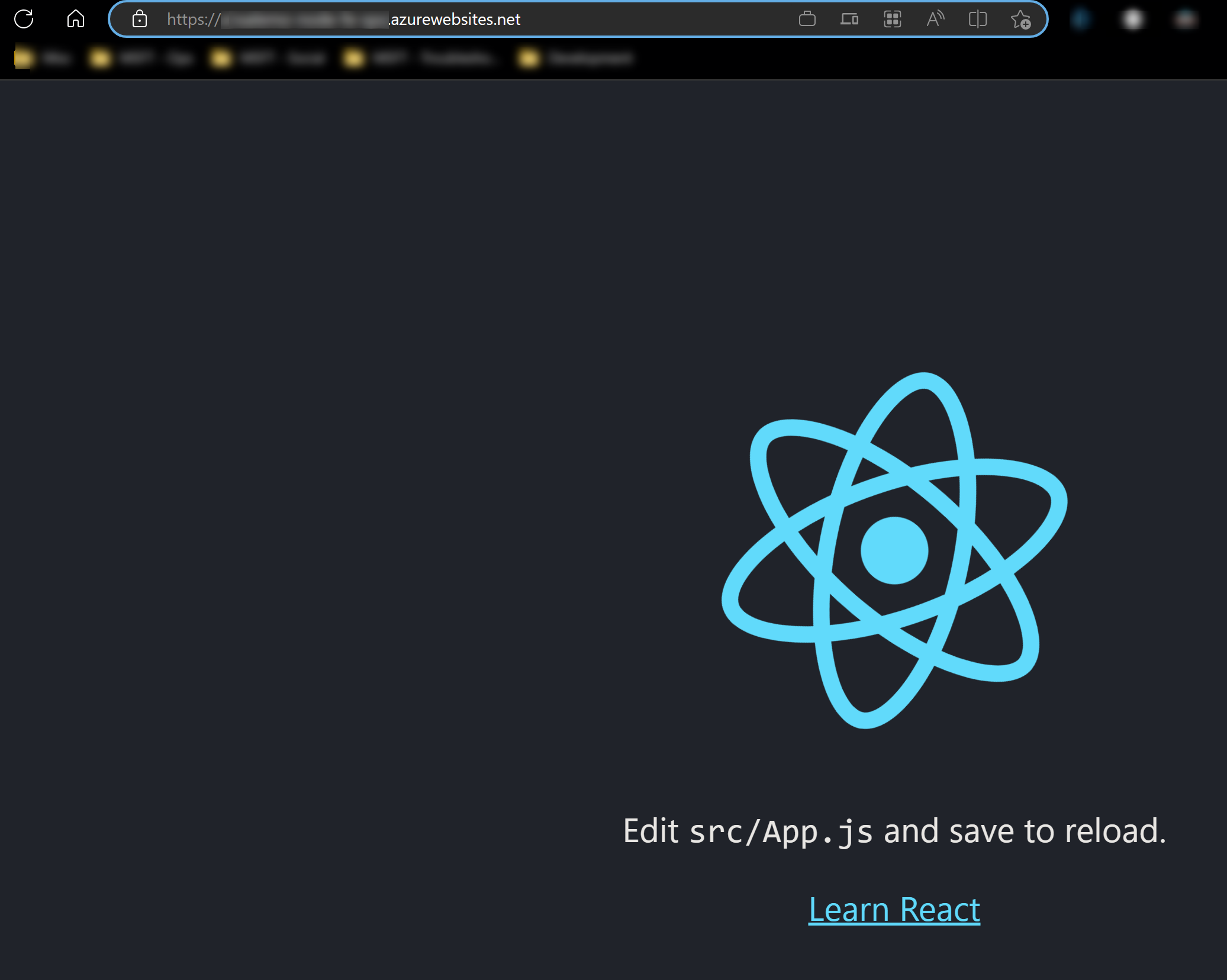
(/react path)
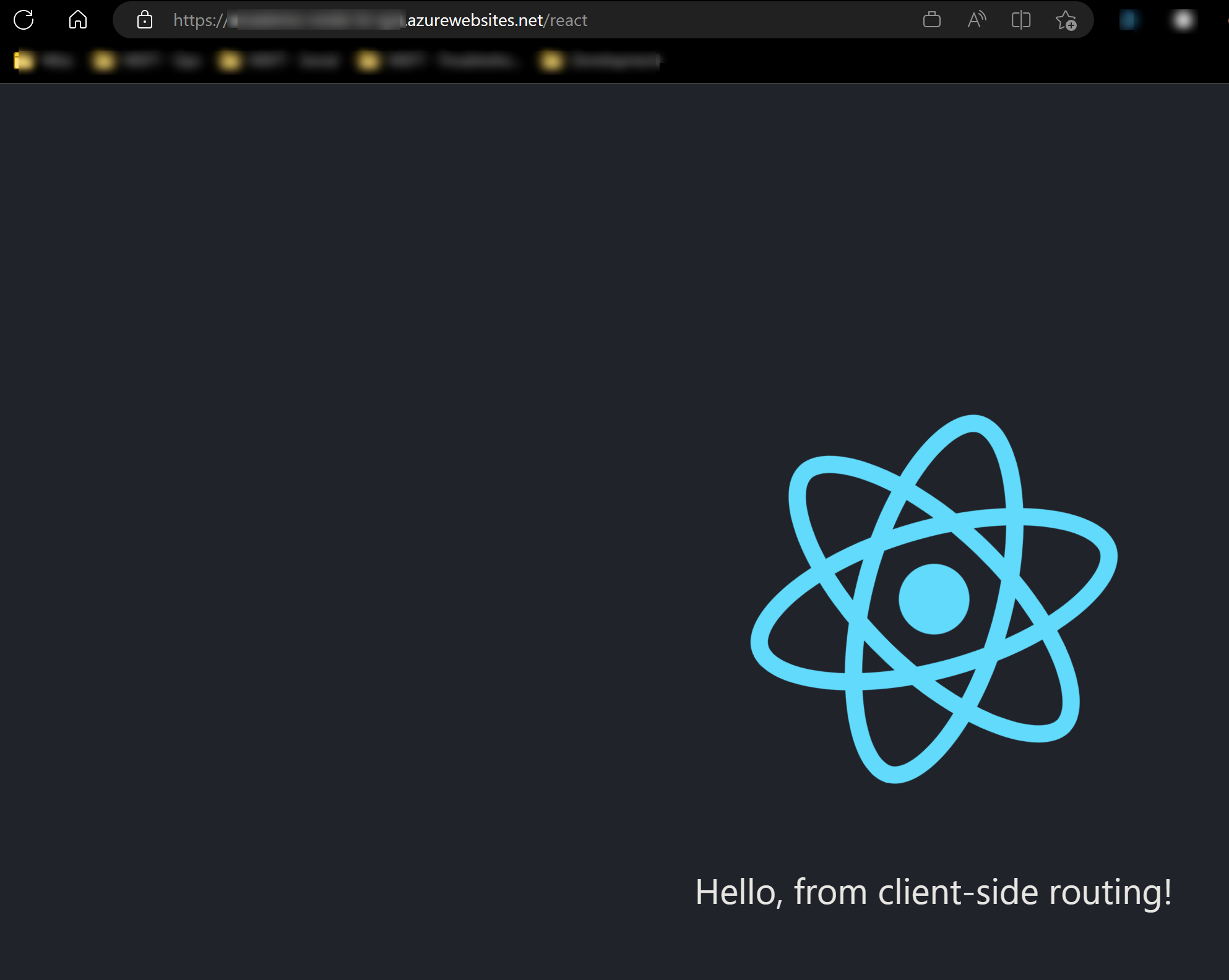
CI/CD
CI/CD deployment approaches such as Azure DevOps pipelines or GitHub Actions will generally be the same as discussed here.
For example, you can follow the Nest.js Azure DevOps and GitHub Actions .yaml examples. Change the startup command in the example as needed - eg., pm2 start server.js --no-daemon.
Configuration
Since we have control over what we send server side, as well as serving our UI - we can do things like programatically change response headers. Below is an example of overriding the X-Powered-By header which normally has the value of express when using Express.js
const customHeadersAppLevel = (_req, res, next) => {
res.setHeader('X-Powered-By', 'Custom Express Header')
next();
};
app.use(customHeadersAppLevel)
...rest of your code...
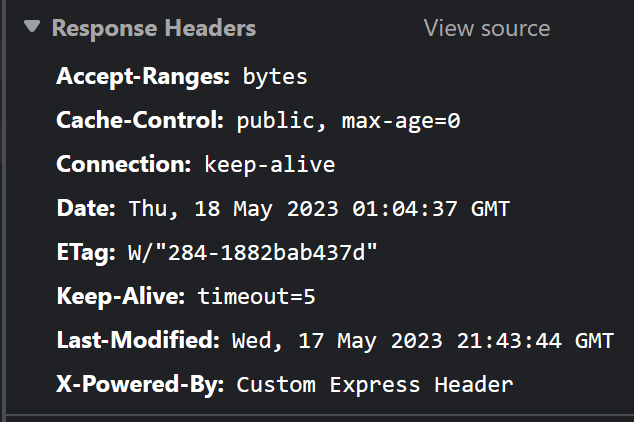
Note, that using something like Application Gateway to rewrite request and response headers may be more beneficial than programatically doing such a task.


