Installing intl with Wordpress on App Service Linux
This post will cover how to install the “intl” extension on Azure’s Wordpress on Linux
Overview
intl is an installable extension for unicode and globalization support. This is not one of the pre-installed extensions that is a part of the container image that Wordpress on Linux uses. However, this can easily be installed.
Note, that the Wordpress on Linux container image uses Alpine Linux as it’s distro - commands to install this will be using apk.
Installation
- First, familiarize yourself with How to run Bash scripts in WordPress on Azure App Service (techcommunity) / How to run Bash scripts in WordPress on Linux App Services (GitHub) regarding the startup script location under
/home/dev/startup.sh. Next, read Adding PHP extensions for WordPress Linux App Services- You will need to do a combination of the first two to get his properly working
- Add the following into
/home/dev/startup.sh:
#!/bin/bash
apk add icu-dev && \
docker-php-ext-configure intl && \
docker-php-ext-install intl && \
docker-php-ext-enable intl
echo "Restarting php-fpm via supervisord.."
supervisorctl restart php-fpm
NOTE: You must add this to
/home/dev/startup.sh. Supervisord, which is used to run the startup script execution, will only run startup scripts from this location based on it’s configuration for this image.
- After installation, while in SSH, you can run
pear config-showto find the “PHP extension directory” which should have theintl.soshared object file. The directory location is typically something like/usr/local/lib/php/extensions/no-debug-non-zts-20220829.
- Create a directory named
iniunder/home/site. In this new directory, create anextensions.inifile with the following:
extension=/path/to/php/ext/dir/intl.so
- Add an App Setting with the key/value pair of
PHP_INI_SCAN_DIRand/usr/local/etc/php/conf.d:/home/site/ini - You can now validate that
intlhas been loaded by adding aphpinfo.phpfile to/home/site/wwwroot
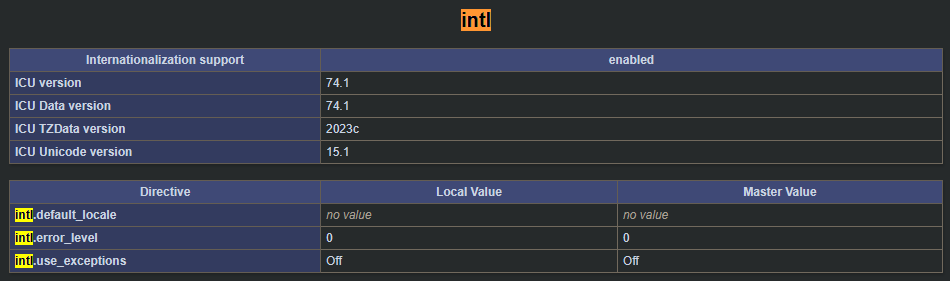
Make sure to delete
phpinfo.phpafterwards
Alternative installation
Another method for installation is persist intl.so somewhere under /home. However, you will still need to use a startup script to install icu-dev as that is a needed dependency.
- Go into SSH (WebSSH), and run the commands earlier that installed
intl. This will create aintl.sounder the PHP Extension Directory location - usepear config-showto confirm the path. - Create a folder named
/home/site/ext- navigate to the extension directory and copy the.so- eg.,cp intl.so /home/site/ext(or you can do this elsewhere with an absolute path) - Follow the rest of the steps above with creating a
.inifile under/home/site/iniand adding thePHP_INI_SCAN_DIRApp Setting. Add the value ofextension=/home/site/ext/intl.soto the.inifile you created under/home/site/ini. - Lastly, change your startup script under
/home/dev/startup.shto the following:
#!/bin/bash
apk add icu-dev
echo "Restarting php-fpm via supervisord.."
supervisorctl restart php-fpm
Troubleshooting
If you notice that intl is not being loaded - or - intl.so is not appearing under the PHP extension directory.
Ensure that:
- App Service Logs are enabled. These can be reviewed if there is any
stderrappearing that may be fatal/error related. Or, if the container is now crashing/exiting. - If nothing relevant is seen above - go into SSH (assuming that the container is running) and check the output of
/tmp/post-startup-script-stderr---supervisor-00000000.logorpost-startup-script-stdout---supervisor-00000000.log.
Below is an example of reviewing stdout from a custom startup script in one of these log files:
7fd6d23d988d:/tmp# cat post-startup-script-stdout---supervisor-yb_gtkno.log
This is being executed from /home/dev/startup.sh..
Furthermore, by reviewing default_docker.log (the equivalent is also shown in /var/log/supervisor/supervisord.log), you can confirm if a startup script is successfully executed by finding the below in logging:
2023-11-13 14:32:40,214 INFO spawned: 'post-startup-script' with pid 237
2023-11-13 14:32:40,306 WARN exited: post-startup-script (exit status 0; not expected)
Although supervisord is showing “not expected” - an exit of status 0 is successful - and what we want to see. An exit code greater than > 0 is deemed unsuccessful.


