Increasing file upload size on App Service Linux PHP
This post will cover how to increase the default file upload size on App Service Linux PHP images
Overview
Before starting, this is specifically for PHP 8.x “Blessed images” on App Service Linux - eg: Create a PHP web app in Azure App Service. These use NGINX and php-fpm to serve PHP scripts.
If you’re looking to use/host Wordpress - consider using the Docker Image on App Service that’s offered specifically for Wordpress - you can get started by following App Service Linux - Create a WordPress site. This Wordpress image already has file upload size increased to a reasonable amount.
The “PHP Blessed image” described earlier above is more-so for running typical PHP applications or frameworks like Laravel, Yii, or others.
When doing file uploads, there’s a couple of things to know and consider:
Default upload sizes - the default file uploads on the PHP App Service Linux images are set to the following:
- NGINX: Since NGINX is used, this has it’s own consideration of
client_max_body_size, which is not set in any NGINX config in these images. Therefor, the default is1MB - PHP:
upload_max_filesizeis set to2MB - Application: Your application may have its own file size validation, like seen below
You can check PHP “core” defaults by adding a <?php phpinfo(); ?> to a phpinfo.php file under /home/site/wwwroot or call this via the PHP CLI.
NOTE: If file uploads are slow, you may want to consider increasing
max_execution_timethrough a custom.inifile. The default for this is 30 seconds.
The typical behavior seen when not increasing this is that file sizes over 1MB will return a HTTP 413 from NGINX. For example, if we use try to upload a 2.2MB file, as seen below:

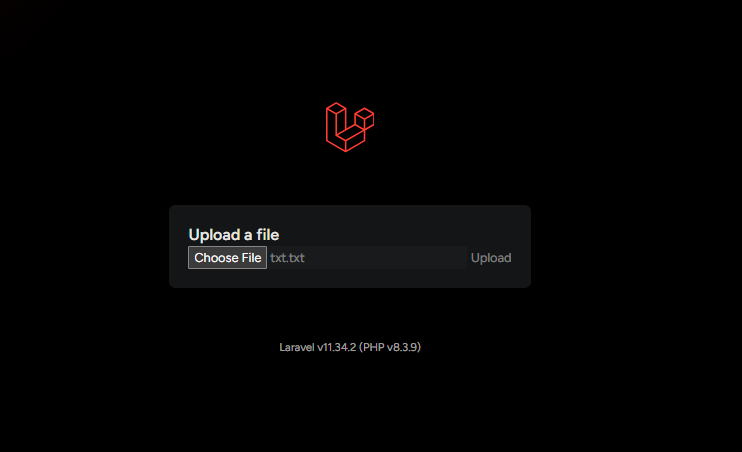
We’ll end up encountering the below HTTP 413 from NGINX:

For this to succeed - you need to increase both NGINX’s and PHP’s file size upload limits.
Configuration
We’ll use a real world example with Laravel.
(routes/web.php)
Route::get('/', function () {
return view('upload');
});
Route::post('/api/upload', [UploadController::class, 'uploadFile'])->name('uploadFile');
(app/Http/Controllers/UploadController.php)
class UploadController extends Controller
{
public function uploadFile(Request $request)
{
// Max file size: 10MB
$request->validate([
'file' => 'required|file|max:10240',
]);
// Store file in storage/app/uploads directory
$file = $request->file('file');
$fileName = time() . '_' . $file->getClientOriginalName();
$file->storeAs('uploads', $fileName);
return redirect()->back()->with('message', 'File uploaded successfully.');
}
}
(resources/views/upload.blade.php)
<form action="/api/upload" method="post" enctype="multipart/form-data">
@csrf
<input type="file" name="file">
<button type="submit">Upload</button>
</form>
@if (session('message'))
<div class="mt-5">
<p class="text-green-400">{{ session('message') }}</p>
</div>
@endif
Increase NGINX’s file size:
- You can generally follow NGINX Rewrite Rules for Azure App Service Linux PHP 8.x on how to override NGINX’s
defaultfile under/etc/nginx/sites-avaialable/defaultor follow the below.- a) Go into an SSH session within the application container and run
cp /etc/nginx/sites-available/default /home/default -
b) Update the
defaultfile to includeclient_max_body_sizein the server block as seen below. Set this to a sensible value:server { #proxy_cache cache; #proxy_cache_valid 200 1s; listen 8080; listen [::]:8080; # This was changed from /home/site/wwwroot to /home/site/wwwroot/public for Laravel root /home/site/wwwroot/public; index index.php index.html index.htm; server_name example.com www.example.com; port_in_redirect off; # IMPORTANT: Add this in. 10M is 10MB. Change as needed client_max_body_size 10M; ... rest of other nginx content } -
c) Either create a
startup.shfile under/home(or elsewhere) or use the in-line version for your custom Startup CommandIf using
startup.sh, add the following:#!/bin/sh echo "Copying default to /etc/nginx/sites-available/default" cp /home/default /etc/nginx/sites-available/default echo "Reloading NGINX.." service nginx reloadThen, in the Azure Portal -> Configuration for your PHP application, add the location of your
startup.shfile: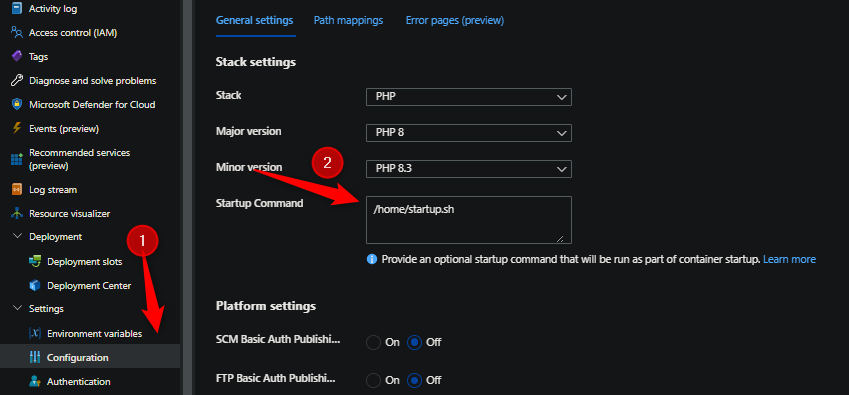
Or, if opting to use an in-line command, just add
cp /home/default /etc/nginx/sites-available/default && service nginx reload
- d) Click “Save” at the top when finished
- a) Go into an SSH session within the application container and run
Increase PHP’s default upload size:
- You can follow Configure a PHP app for Azure App Service - Customize php.ini settings or follow the below
- a) In an SSH session within the application container, create an
inifolder. We’ll create one withmkdir /home/site/ini - b) Create an custom
.inifile to increase the upload size withecho "upload_max_filesize=50M" >> /home/site/ini/extensions.ini - c) Then, in the Azure Portal -> Configuration for your PHP application, add the environment variable
PHP_INI_SCAN_DIRto load this custom.iniin. Set this to the value of/home/site/ini/:
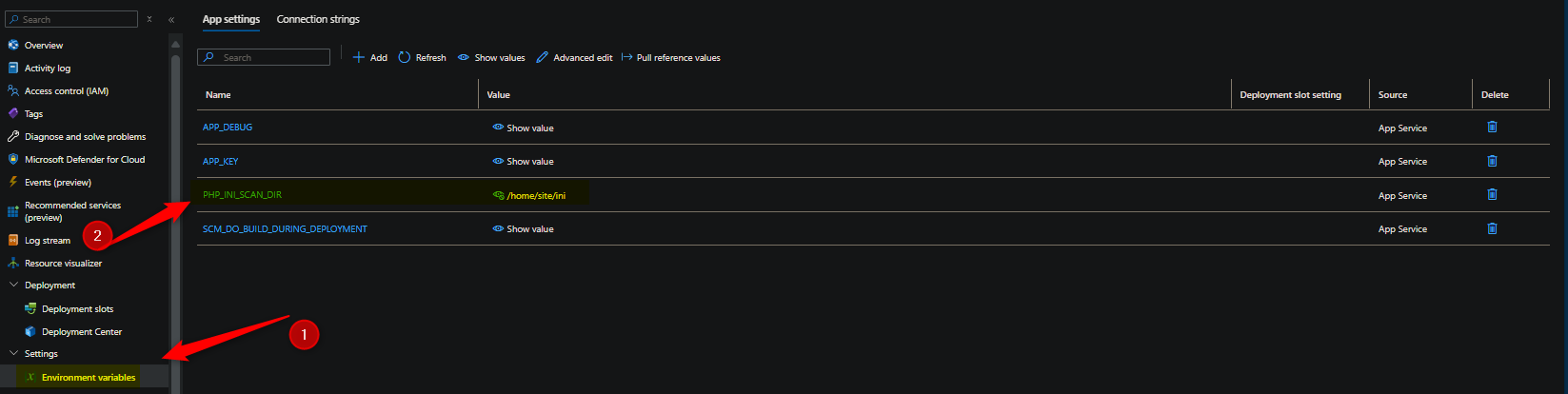
- d) Click “Save” at the top when finished
- a) In an SSH session within the application container, create an
At this point, after increasing both PHP’s and NGINX’s max allowed file size values - you should now be able to upload files greater than 1MB for NGINX and 2MB for PHP.
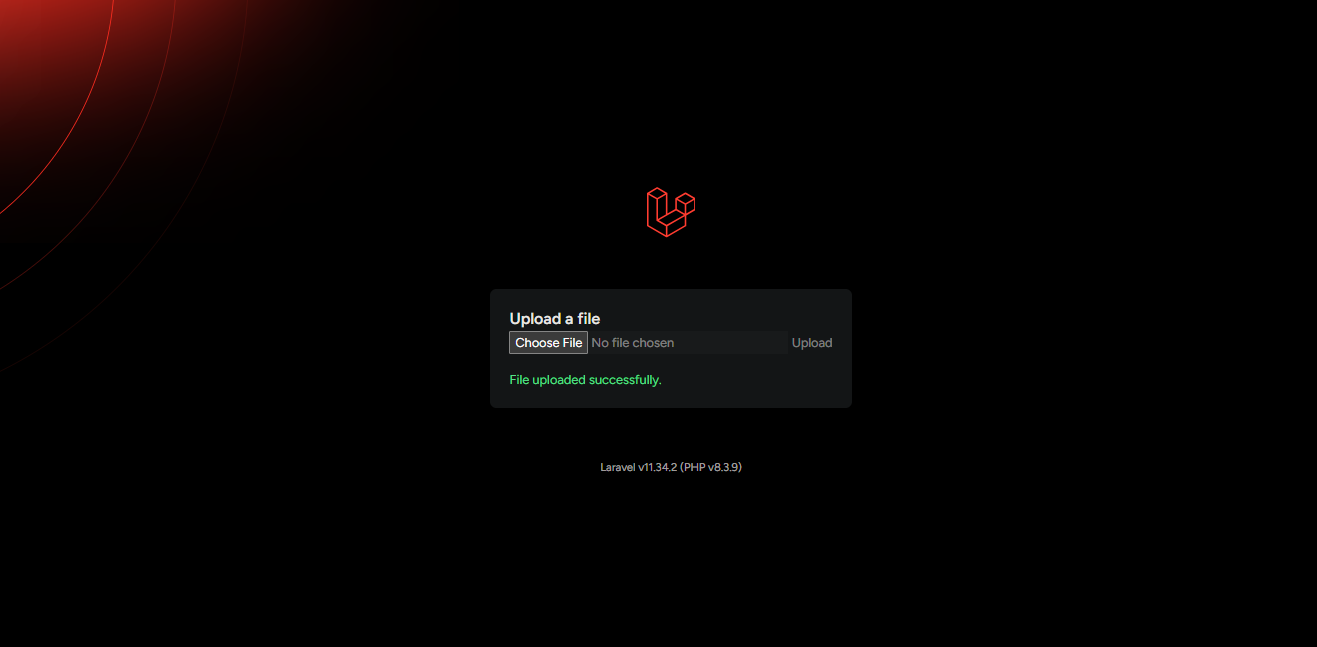
Summary
You need to increase NGINX’s client_max_body_size (which has a default of 1MB) and PHP’s upload_max_filesize (which h as a default of 2MB) - otherwise, you may encounter an HTTP 413, or, an error returned from PHP - when uploading files greater than 1MB for NGINX and 2MB for PHP.


