Installing Composer on a PHP Linux App Service
This post will show you how to instal Composer on a PHP Linux App Service. We will show you how to persist the installation through container recycles.
Installation
To install Composer, we will download the installer onto the container. Then, run the installer and generate a composer.phar. We will create a startup command that copies the composer.phar to /usr/local/bin/composer. This will make composer available every time the app starts up. Optional steps for removing potential warnings for running composer as root, and for keeping composer automatically up to date.
Download on webssh
Go to yourappname.scm.azurewebsites.net
- Or, from the Azure portal, go to your App Service. In the left menu, Under
Development Tools, clickAdvanced Tools. On this page, clickGo->.
This will bring you to the Kudu site. Click on SSH on the top bar.
In the terminal, run the following commands:
mkdir /home/site/ext && cd /home/site/ext && curl -sS https://getcomposer.org/installer | php

This creates a new directory in the persistent storage on the App Service. We download the installer for Composer, then pipe the output to php. This creates our composer.phar which will be the latest release.
Startup command
From the same webssh terminal, we want to create a startup script that copies the composer.phar to /usr/local/bin/composer.
In the terminal, run the following command:
touch /home/site/startup.sh && nano /home/site/startup.sh
In the nano window that opened you can right click to paste the following shell script:
#!/bin/sh
cp /home/site/ext/composer.phar /usr/local/bin/composer
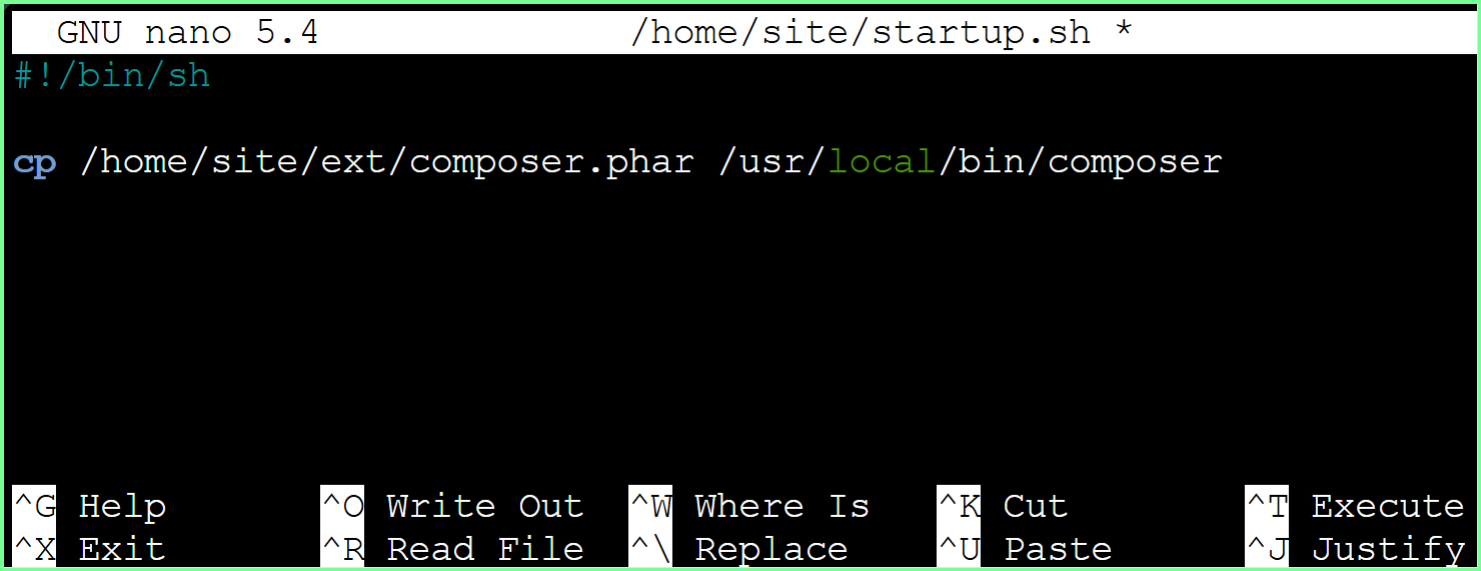
Press CTRL + O then ENTER to write the file. Press CTRL + X to close the editor.
Azure portal configuration
In the Azure Portal, we need to add the startup script to the configuration for the startup command.
From the Azure Portal, go to your App Service. On the left menu, under Settings, click Configuration. Under General Settings add /home/site/startup.sh to the Startup Command.
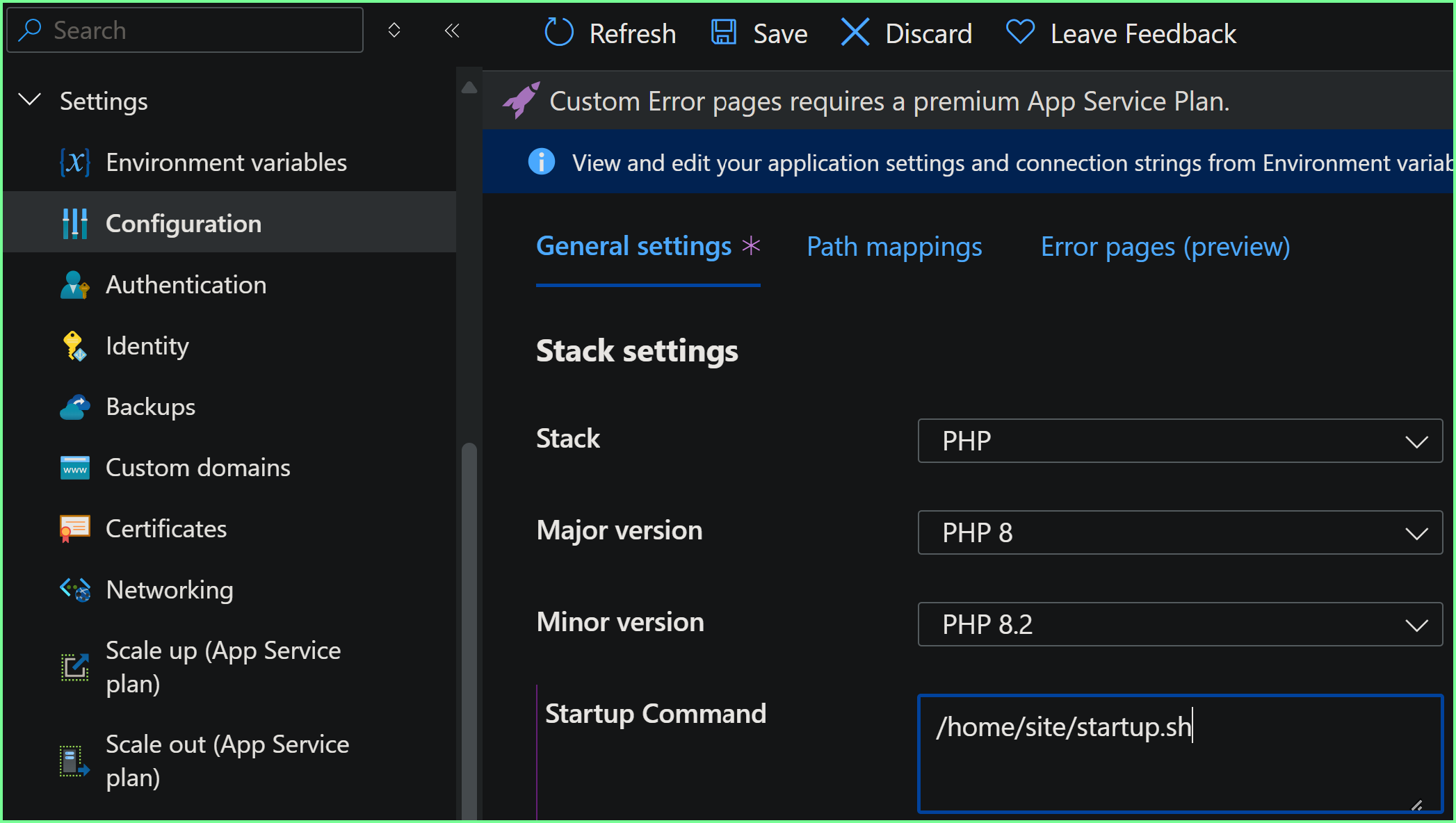
After, click Save at the top of the page, then Continue.
- Note that this will cause your app to restart.
Composer is now available in the container.

Optional configurations
Super user warning
If you receive a warning about running composer as a super user, you can add the following app setting COMPOSER_ALLOW_SUPERUSER = 1.
- Reference: COMPOSER_ALLOW_SUPERUSER
- If set to 1, this env disables the warning about running commands as root/super user. It also disables automatic clearing of sudo sessions, so you should really only set this if you use Composer as a super user at all times like in docker containers.
From the Azure Portal go to Settings then Environment variables. Click + Add, then enter the name COMPOSER_ALLOW_SUPERUSER and value 1.

Click Apply at the bottom the page, click Apply again, then click Confirm. This should disable the warning.
- Note this will restart the web app.
Automatic update
With the configuration we have discussed, you will need to manually update composer. You can follow the steps under Download on webssh to download the most recent version of composer. The startup script will use the new composer.phar on the next restart.
This behavior may be preferable in production applications where you want to avoid unexpected changes. However if you prefer to have composer updated automatically change your startup script to the following.
#!/bin/sh
curl -sS https://getcomposer.org/installer | php && mv composer.phar /usr/local/bin/composer
This will download the composer installer on every restart, generate a new composer.phar, rename and move it to /usr/local/bin/composer. This ensures that composer is the most recent release every time you restart the application.


