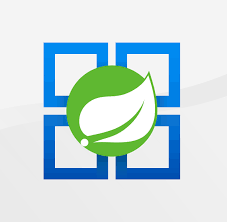Nest Deployment on App Service Linux
This section provides information for creating, configuring, and deploying an Nest app on App Service Linux.
Local Development
Create a Nest app
-
Setup a local environment starting with Nest CLI:
npm i -g @nestjs/cli -
Create a workspace and initial application with:
nest new projectnameIt will prompt for selecting which package manager would you use (npm, yarn, pnpm). For this scenario npm was selected.
-
Once the installation is done, cd into projectname folder and then start the server using:
npm run start -
Browse the site with
http://localhost:3000to get the default page.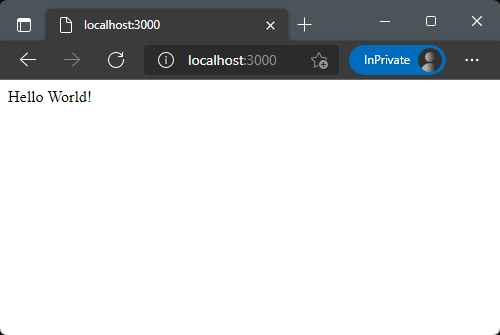
-
Edit
src/main.tsand addprocess.env.PORTinapp.listen()function to avoid having a hardcoded port for Azure App Service.await app.listen(process.env.PORT || 3000);
Deployment Options
There are multiple deployment options in App Service Linux as Continuos Deployment(GitHub/GitHub Actions, Bitbucket, Azure Repos, External Git, Local Git), ZipDeploy, Run from Package, FTP, etc.
Local Git
When using Local Git, you are using App Service Build Service also named as (Oryx) to build your application.
To setup this option and deploy an angular app follow the next steps:
-
Navigate to your web app and select
Deployment Centerand then click onLocal Gitand then click onSave.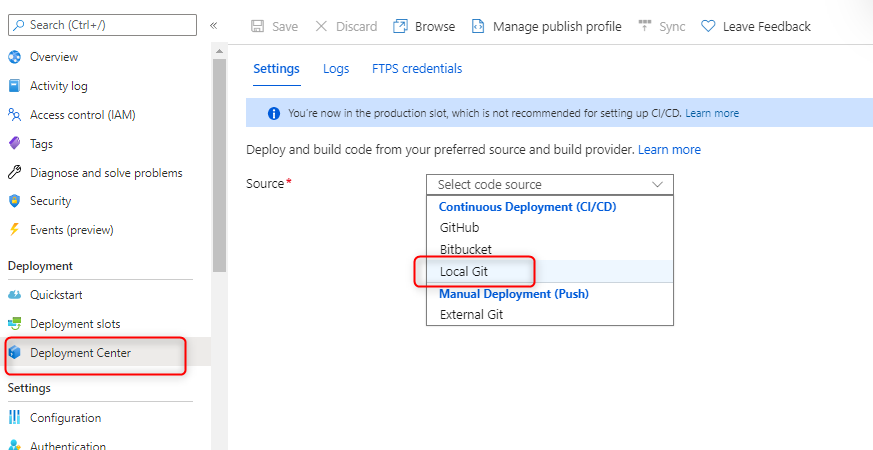
-
Copy the remote git repository from Azure Portal.
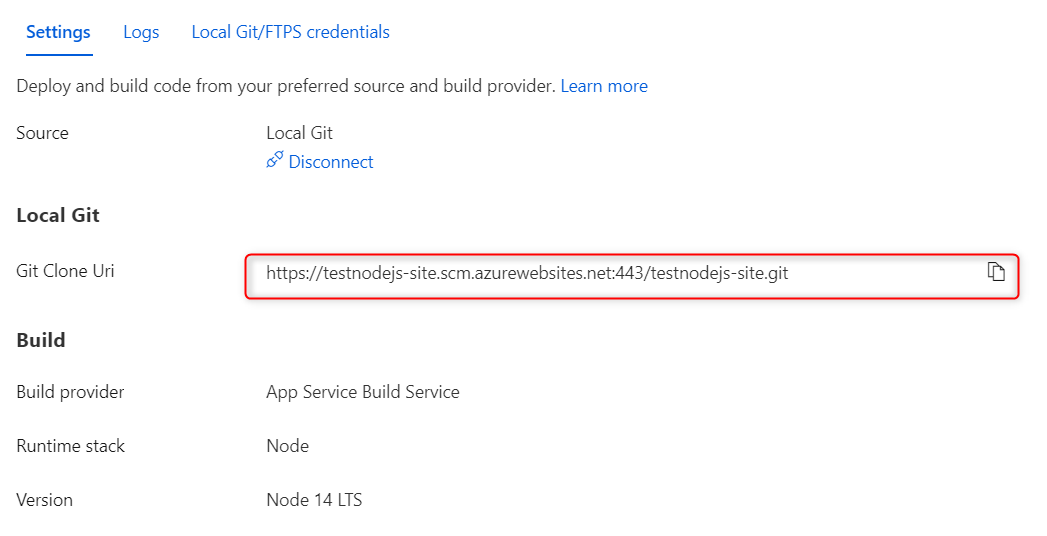
- In your local terminal run the following commands in order:
git add . git commit -m "Initial Commit" git remote add azure https://<sitename>.scm.azurewebsites.net:443/<sitename>.git git push azure master - Then Oryx will build your application:
Enumerating objects: 23, done. Counting objects: 100% (23/23), done. Delta compression using up to 8 threads Compressing objects: 100% (23/23), done. Writing objects: 100% (23/23), 76.12 KiB | 1.49 MiB/s, done. Total 23 (delta 0), reused 0 (delta 0), pack-reused 0 remote: Deploy Async remote: Updating branch 'master'. remote: Updating submodules. remote: Preparing deployment for commit id '6325b7d13d'. remote: Repository path is /home/site/repository remote: Running oryx build... remote: Operation performed by Microsoft Oryx, https://github.com/Microsoft/Oryx remote: You can report issues at https://github.com/Microsoft/Oryx/issues remote: remote: Source directory : /tmp/8d9ed96dbc8714f remote: Destination directory: /home/site/wwwroot remote: remote: Running 'npm install --unsafe-perm'... remote: npm notice remote: added 734 packages, and audited 735 packages in 2m remote: npm notice New minor version of npm available! 8.1.2 -> 8.5.0 remote: remote: Running 'npm run build'... remote: remote: remote: > helloworld@0.0.1 prebuild remote: > rimraf dist remote: remote: remote: > helloworld@0.0.1 build remote: > nest build remote: remote: remote: Zipping existing node_modules folder... remote: ......... remote: Done in 13 sec(s). remote: Preparing output... remote: remote: Copying files to destination directory '/home/site/wwwroot'... remote: Done in 2 sec(s). remote: remote: Removing existing manifest file remote: Creating a manifest file... remote: Manifest file created. remote: remote: Done in 123 sec(s). remote: Running post deployment command(s)... remote: Triggering recycle (preview mode disabled). remote: Deployment successful. - Add a startup command to avoid having the container recompile Typescript before starting:
- (Recommended)
pm2 start dist/main.js --no-daemon npm run start:prodnode dist/main
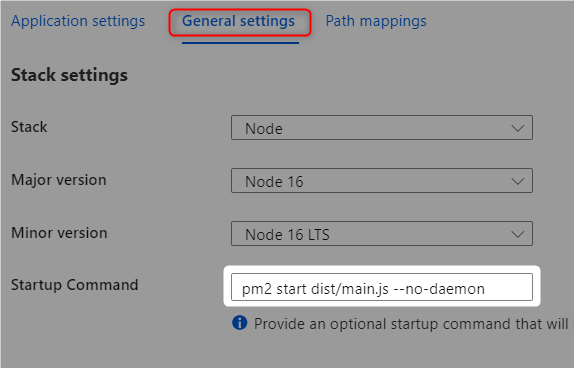
- (Recommended)
GitHub Actions
You can quickly get started with GitHub Actions by using the App Service Deployment Center. This will automatically generate a workflow file based on your application stack and commit it to your GitHub repository in the correct directory. You can deploy a workflow manually using deployment credentials.
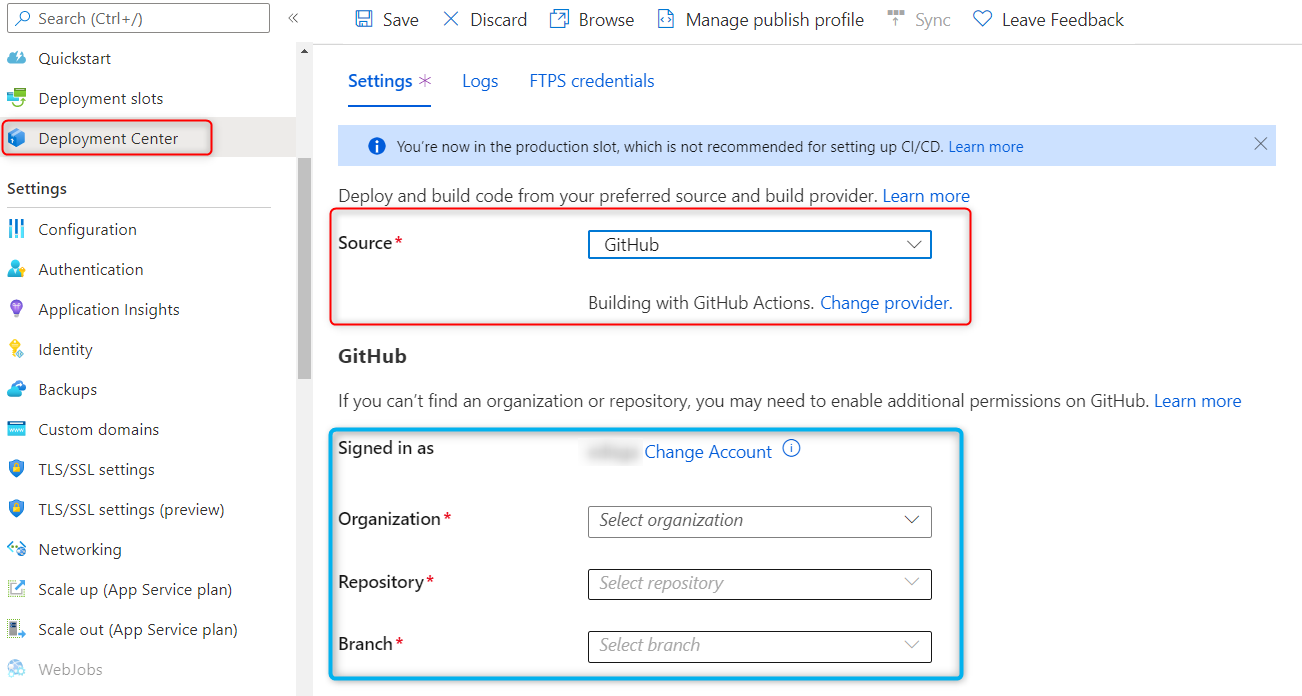
You can find more details about these steps documented here:
For Nest deployments is recommended to modify the default template with the following recommendations:
- Nest can create symbolic links to npm executables, you can include the symlinks when uploading the artifacts between jobs in the GitHub Agent.
- Compress and archive artifacts into a single zip file since Nest node_modules are big.
- Remove any npm run test if neccesary.
- Validate current nodejs version.
Here is an example with recommendations:
name: Build and deploy Node.js app to Azure Web App - sampleapp
on:
push:
branches:
- master
workflow_dispatch:
jobs:
build:
runs-on: ubuntu-latest
steps:
- uses: actions/checkout@v2
- name: Set up Node.js version
uses: actions/setup-node@v1
with:
node-version: '16.x'
- name: npm install, build, and test
run: |
npm install
npm run build --if-present
- name: Zip all files for upload between jobs
run: zip --symlinks -r nest.zip ./*
- name: Upload artifact for deployment job
uses: actions/upload-artifact@v2
with:
name: node-app
path: nest.zip
deploy:
runs-on: ubuntu-latest
needs: build
environment:
name: 'Production'
url: $
steps:
- name: Download artifact from build job
uses: actions/download-artifact@v2
with:
name: node-app
- name: 'Deploy to Azure Web App'
id: deploy-to-webapp
uses: azure/webapps-deploy@v2
with:
app-name: 'sampleapp'
slot-name: 'Production'
publish-profile: $
package: nest.zip
- name: Delete zip file
run: rm nest.zip
After the deployment, add a startup command to avoid having the container recompile Typescript before starting:
- (Recommended)
pm2 start dist/main.js --no-daemon npm run start:prodnode dist/main
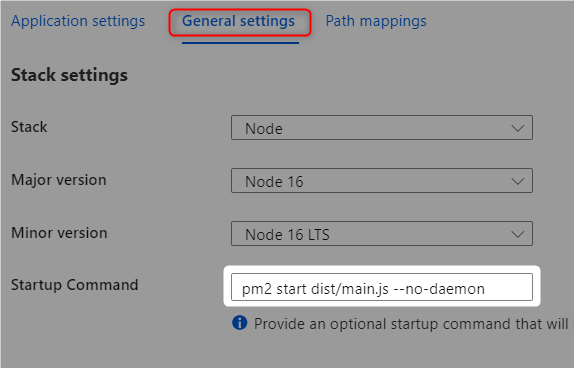
Azure DevOps
You can use Azure Pipelines to build your Nest application. You can use npm/yarn to install/build the artifacts. You can review more details here: Manage dependencies.
Here is an example in how to implement Azure Pipelines with App Service Linux.
- Go to
Pipelinesand createNew pipeline. - Select
Azure Repos Git (YAML), there are other options as classic editor without YAML. - Select your code repository.
- Select
Node.js Express Web App to Linux on Azuretemplate or create one from scratch. - Select the web app where you will deploy.
- Modify your current YAML and add the following points:
- Node.js version should match the same of your web app.
- Add a startup command in the
AzureWebApp@1task and validate current nodejs version.- (Recommended)
pm2 start dist/main.js --no-daemon npm run start:prodnode dist/main
- task: AzureWebApp@1 displayName: 'Azure Web App Deploy: sitename' inputs: azureSubscription: $(azureSubscription) appType: webAppLinux appName: $(webAppName) package: $(Pipeline.Workspace)/drop/$(Build.BuildId).zip startUpCommand: 'pm2 start dist/main.js --no-daemon' - (Recommended)
- Save and
runthe pipeline.
Here is an example:
trigger:
- master
variables:
# Azure Resource Manager connection created during pipeline creation
azureSubscription: 'subscriptionId'
# Web app name
webAppName: 'sampleapp'
# Environment name
environmentName: 'sampleapp'
# Agent VM image name
vmImageName: 'ubuntu-latest'
stages:
- stage: Build
displayName: Build stage
jobs:
- job: Build
displayName: Build
pool:
vmImage: $(vmImageName)
steps:
- task: NodeTool@0
inputs:
versionSpec: '16.x'
displayName: 'Install Node.js'
- script: |
npm install
npm run build --if-present
displayName: 'npm install, build'
- task: ArchiveFiles@2
displayName: 'Archive files'
inputs:
rootFolderOrFile: '$(System.DefaultWorkingDirectory)'
includeRootFolder: false
archiveType: zip
archiveFile: $(Build.ArtifactStagingDirectory)/$(Build.BuildId).zip
replaceExistingArchive: true
- upload: $(Build.ArtifactStagingDirectory)/$(Build.BuildId).zip
artifact: drop
- stage: Deploy
displayName: Deploy stage
dependsOn: Build
condition: succeeded()
jobs:
- deployment: Deploy
displayName: Deploy
environment: $(environmentName)
pool:
vmImage: $(vmImageName)
strategy:
runOnce:
deploy:
steps:
- task: AzureWebApp@1
displayName: 'Azure Web App Deploy: sitename'
inputs:
azureSubscription: $(azureSubscription)
appType: webAppLinux
appName: $(webAppName)
package: $(Pipeline.Workspace)/drop/$(Build.BuildId).zip
startUpCommand: 'pm2 start dist/main.js --no-daemon'

Troubleshooting
Container Doesn’t Start
-
Application is timing out at 230 seconds on Container start up:
Resolution. Review
main.tsto see ifapp.listen()is using a hardcoded port value. If it is, change this to useprocess.env.PORT. Another way is to useprocess.env.PORT || 3000.Note: Azure App Service Linux Nodejs blessed images are setting 8080 to
PORTenvironment variable.import { NestFactory } from '@nestjs/core'; import { NestExpressApplication } from '@nestjs/platform-express'; import { AppModule } from './app.module'; async function bootstrap() { const app = await NestFactory.create<NestExpressApplication>(AppModule); await app.listen(process.env.PORT || 3000); } bootstrap(); -
Container is crashing on startup due to Typescript compilation errors.
Resolution: First, ensure this runs locally using
next start. Alternatively change the Startup command on Azure to use any of these options to avoid having the container recompile Typescript before starting:- (Recommended)
pm2 start dist/main.js --no-daemon npm run start:prodnode dist/main
- (Recommended)
-
Container is crashing on startup because can’t read nest npm executables
You can find these errors frequently when using GitHub Actions. This can be related to node_modules are missing symbolic links when zipping the artifacts across different stages/jobs in the Agent.
ENODEV: no such device:
2022-02-11T22:34:32.345773507Z > helloworld@0.0.1 start:prod /home/site/wwwroot 2022-02-11T22:34:32.345779208Z > node dist/main 2022-02-11T22:34:32.345783508Z 2022-02-11T22:34:39.028856705Z node:internal/fs/utils:343 2022-02-11T22:34:39.028928910Z throw err; 2022-02-11T22:34:39.028935411Z ^ 2022-02-11T22:34:39.028939511Z 2022-02-11T22:34:39.028943311Z Error: ENODEV: no such device, read 2022-02-11T22:34:39.028947212Z at Object.readSync (node:fs:720:3) 2022-02-11T22:34:39.028951312Z at tryReadSync (node:fs:430:20) 2022-02-11T22:34:39.028955112Z at Object.readFileSync (node:fs:468:19) 2022-02-11T22:34:39.028959012Z at Object.Module._extensions..js (node:internal/modules/cjs/loader:1118:18) 2022-02-11T22:34:39.028963013Z at Module.load (node:internal/modules/cjs/loader:981:32) 2022-02-11T22:34:39.028966813Z at Function.Module._load (node:internal/modules/cjs/loader:822:12) 2022-02-11T22:34:39.028970713Z at Module.require (node:internal/modules/cjs/loader:1005:19) 2022-02-11T22:34:39.028974614Z at require (node:internal/modules/cjs/helpers:94:18) 2022-02-11T22:34:39.028978514Z at Object.<anonymous> (/home/site/wwwroot/node_modules/@nestjs/core/index.js:25:22) 2022-02-11T22:34:39.028983214Z at Module._compile (node:internal/modules/cjs/loader:1101:14) { 2022-02-11T22:34:39.028987414Z errno: -19, 2022-02-11T22:34:39.028991415Z syscall: 'read', 2022-02-11T22:34:39.028995215Z code: 'ENODEV' 2022-02-11T22:34:39.028998915Z }Error: Cannot find module ‘../commands’:
2022-02-11T22:04:00.601563398Z Error: Cannot find module '../commands' 2022-02-11T22:04:00.601567298Z Require stack: 2022-02-11T22:04:00.601572699Z - /home/site/wwwroot/node_modules/.bin/nest 2022-02-11T22:04:00.601576799Z at Function.Module._resolveFilename (node:internal/modules/cjs/loader:933:15) 2022-02-11T22:04:00.601580799Z at Function.Module._load (node:internal/modules/cjs/loader:778:27) 2022-02-11T22:04:00.601584700Z at Module.require (node:internal/modules/cjs/loader:1005:19) 2022-02-11T22:04:00.601588700Z at require (node:internal/modules/cjs/helpers:94:18) 2022-02-11T22:04:00.601592500Z at Object.<anonymous> (/home/site/wwwroot/node_modules/.bin/nest:5:20) 2022-02-11T22:04:00.601597201Z at Module._compile (node:internal/modules/cjs/loader:1101:14) 2022-02-11T22:04:00.601601101Z at Object.Module._extensions..js (node:internal/modules/cjs/loader:1153:10) 2022-02-11T22:04:00.601604901Z at Module.load (node:internal/modules/cjs/loader:981:32) 2022-02-11T22:04:00.601608901Z at Function.Module._load (node:internal/modules/cjs/loader:822:12) 2022-02-11T22:04:00.601612902Z at Function.executeUserEntryPoint [as runMain] (node:internal/modules/run_main:79:12) { 2022-02-11T22:04:00.601616902Z code: 'MODULE_NOT_FOUND', 2022-02-11T22:04:00.601620702Z requireStack: [ '/home/site/wwwroot/node_modules/.bin/nest' ] 2022-02-11T22:04:00.601624602Z } 2022-02-11T22:04:00.607466412Z npm info lifecycle helloworld@0.0.1~start: Failed to exec start script 2022-02-11T22:04:00.610493424Z npm ERR! code ELIFECYCLE 2022-02-11T22:04:00.610736541Z npm ERR! errno 1 2022-02-11T22:04:00.615116648Z npm ERR! helloworld@0.0.1 start: `nest start` 2022-02-11T22:04:00.615171552Z npm ERR! Exit status 1Resolution: You can preserve these symbolic links when zipping artifacts. Check complete example above.
- name: Zip all files for upload between jobs run: zip --symlinks -r nest.zip ./* - name: Upload artifact for deployment job uses: actions/upload-artifact@v2 with: name: node-app path: nest.zip
GitHub Actions
-
Too many files and slow deployments. Using
actions/upload-artifact@v2to allow sharing data between jobs and store data once the a workflow is complete, it will depend on the Nodejs/JavaScript framework but Nest applications tends to have a lot of node_modules files, this will delay your deployment by several mins or hrs.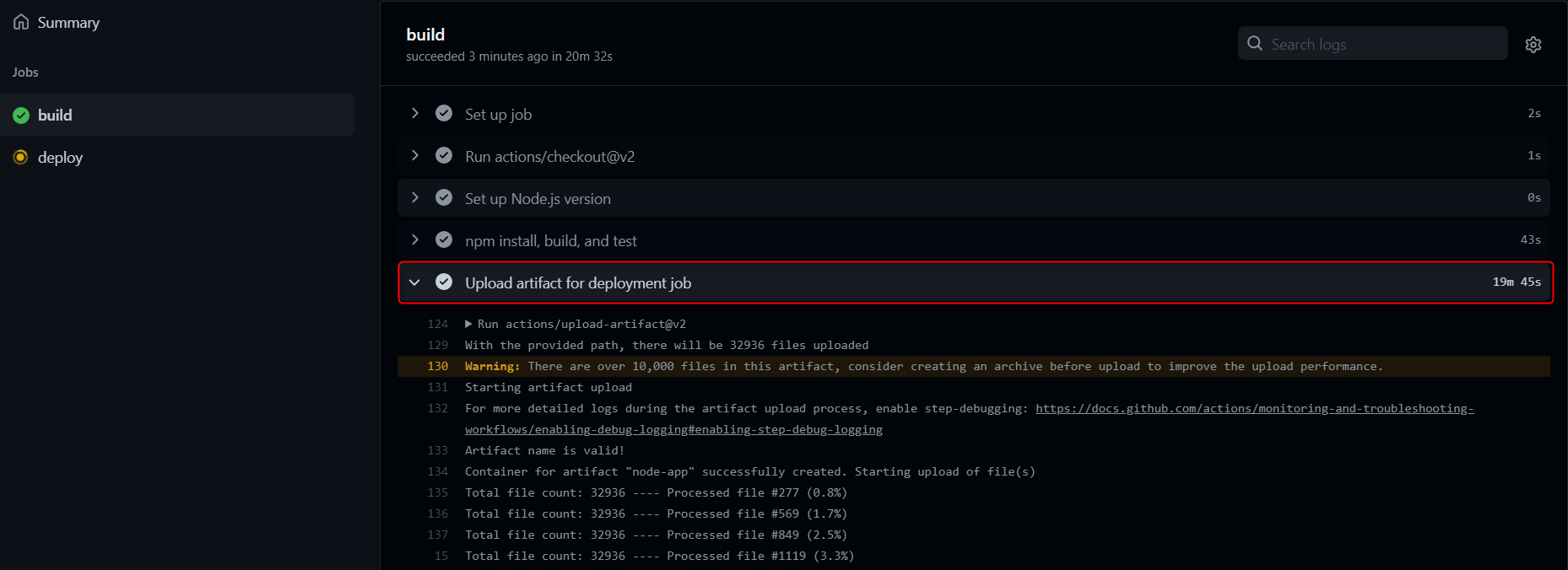
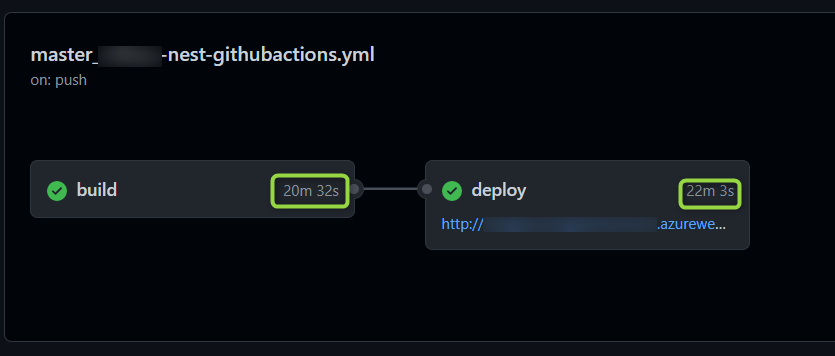
From Official Documentation: During upload, each file is uploaded concurrently in 4MB chunks using a separate HTTPS connection per file. Chunked uploads are used so that in the event of a failure, the upload can be retried. If there is an error, a retry will be attempted after a certain period of time.
Uploading will be generally be faster if there are fewer files that are larger in size vs if there are lots of smaller files. Depending on the types and quantities of files being uploaded, it might be beneficial to separately compress and archive everything into a single archive (using something like tar or zip) before starting and artifact upload to speed things up.
For those scenarios, you can implement the following alternative:
-
Zip all artifacts in build job.
- name: Zip all files for upload between jobs run: zip --symlinks -r nest.zip ./* - name: Upload artifact for deployment job uses: actions/upload-artifact@v2 with: name: node-app path: nest.zip -
Deploy that zip file to Azure Web App and remove the zip file in deploy job.
- name: 'Deploy to Azure Web App' id: deploy-to-webapp uses: azure/webapps-deploy@v2 with: app-name: 'sampleapp' slot-name: 'Production' publish-profile: $ package: nest.zip - name: Delete zip file run: rm nest.zip
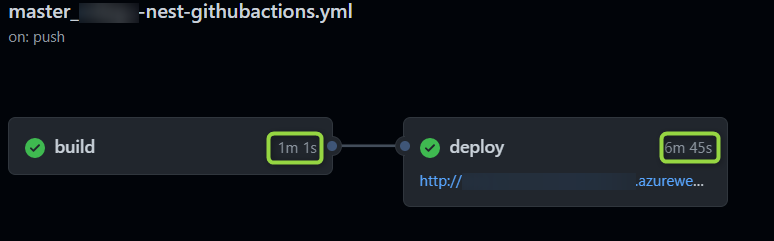
-