Deploying a Quart app to Python App Service Linux
This post will go cover deploying a quickstart Quart application to a Python App Service Linux “Blessed Image”.
Overview
Quart is an aSGI-based asynchronous Python framework used for building APIs. Quart is very similiar to Flask - in the sense it’s a “micro” or “minimalist” Python framework.
This post will cover how to deploy a quickstart Quart app to a Python “Blessed Image” on Azure App Service Linux.
Local Development
Set up your virtual environment.
-
For these examples we’ll be creating a basic Quart application to get started. Start by creating a folder for your application and
cdinto it to create and activate your virtual environment. You can review the official documentation for this here. For example:mkdir quartcd quart -
With our folder now created (or if you’re using an existing one), we’ll create our virtual environment below:
python -m venv .venvNOTE: .venv in the name of our virtual environment, this can be changed to any arbitrary name
-
We can now activate our virtual environment using the below:
source .venv/Scripts/activate(Bash, *NIX).\.venv\Scripts\activate(Windows)You should now see your virtual environment name activated in your terminal.

-
You can follow Quart Installation Steps here. Run
pip install quart[dotenv]and thenpip freeze > requirements.txtto create arequirements.txtfor deployment later on. -
Create an
app.pyin your project root with the following:
from quart import Quart
app = Quart(__name__)
@app.route('/')
async def hello():
return 'hello'
- Next, run
hypercorn app:app. You should see the following output in your terminal, and then the following when accessinglocalhost:8000:
$ hypercorn app:app
[2024-07-17 12:36:38 -0400] [27828] [INFO] Running on http://127.0.0.1:8000 (CTRL + C to quit)

NOTE: If you follow the official Quart tutorial, this will include app.run() in your entrypoint .py file and mention to run with the application with python app.py. With no arguments, this will default to localhost as the host and 5000 as the port.

This is fine to run locally - but do not use this production. Knowing this is important later on when deploying andtroubleshooting.
Deployment Options
There are multiple deployment options in Python on App Service Linux such as Continuous Deployment (GitHub Actions, DevOps pipelines), External Git, Local Git, ZipDeploy with Oryx Builder, etc. We’ll be covering 3 of these methods below.
NOTE: For Python on App Service Linux you should not use methods like FTP or ZipDeploy (without the use of Oryx) to avoid improper deployment since the Python environment will not be built, thus causing errors like
ModuleNotFoundor others - sincepip installis not ran in these scenarios. You do want to use deployment methods like Local Git, ZipDeploy (with Oryx builder, see above), or pipelines like DevOps or Github Actions since these will all correctly create and activate the virtual environment, and install dependencies as required.
Prerequsite - Startup Command
Gunicorn, using a sync worker, is the default WSGI server used to run Python applications on Azure App Service unless otherwise specified. See this documentation as well. Because of that, we need to change our startup command - otherwise you’ll see Application Error : ( for potentially a few reasons. The main reason would be because gunicorn is an wSGI server while Quart requires a aSGI server to be used.
We want to use hypercorn in production - which is what is also recommended by Quart and is also installed as a dependenciy of Quart by default. If app.run() is in your .py entrypoint - ensure this is not being invoked on startup.
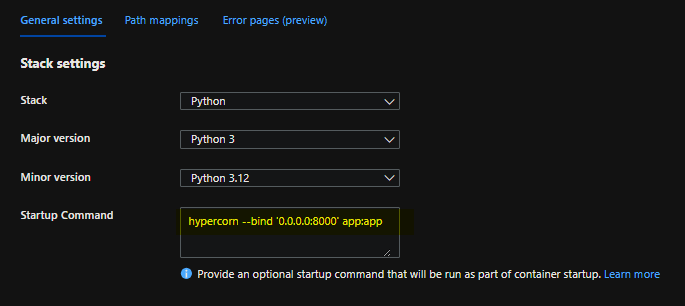
For more information on hypercorn usage and configuration, review the docs - Hypercorn - How to guides
Note:
- You can also use
uvicorn, either directly, or through agunicornWorker class instead ofhypercorn. In either case, that would requireuvicornbeing installed as a dependency, otherwise you’ll seeModuleNotFoundError: No module named 'uvicorn'at runtime - For example, you could set your startup command to the following:
gunicorn --workers 3 --worker-class uvicorn.workers.UvicornWorker --timeout 600 --access-logfile '-' --error-logfile '-' app:app
Assuming we have uvicorn in our requirements.txt and Oryx is used, you’d see the following startup in default_docker.log under /home/LogFiles:
2024-07-17T19:08:26.092466723Z Site's appCommandLine: gunicorn --workers 3 --worker-class uvicorn.workers.UvicornWorker --timeout 600 --access-logfile '-' --error-logfile '-' app:app
2024-07-17T19:08:26.093571607Z Launching oryx with: create-script -appPath /home/site/wwwroot -output /opt/startup/startup.sh -virtualEnvName antenv -defaultApp /opt/defaultsite -userStartupCommand 'gunicorn --workers 3 --worker-class uvicorn.workers.UvicornWorker --timeout 600 --access-logfile '-' --error-logfile '-' app:app'
2024-07-17T19:08:26.098674294Z Found build manifest file at '/home/site/wwwroot/oryx-manifest.toml'. Deserializing it...
2024-07-17T19:08:26.100828657Z Build Operation ID: 970e849269be8b25
2024-07-17T19:08:26.101481206Z Oryx Version: 0.2.20240501.1, Commit: f83f88d3cfb8bb6d3e2765e1dcd218eb0814a095, ReleaseTagName: 20240501.1
2024-07-17T19:08:26.101639118Z Output is compressed. Extracting it...
2024-07-17T19:08:26.103621768Z Extracting '/home/site/wwwroot/output.tar.gz' to directory '/tmp/8dca693c545f48e'...
2024-07-17T19:08:26.558115504Z App path is set to '/tmp/8dca693c545f48e'
2024-07-17T19:08:26.593350573Z Writing output script to '/opt/startup/startup.sh'
2024-07-17T19:08:26.632885669Z Using packages from virtual environment antenv located at /tmp/8dca693c545f48e/antenv.
2024-07-17T19:08:26.632924071Z Updated PYTHONPATH to '/opt/startup/app_logs:/tmp/8dca693c545f48e/antenv/lib/python3.12/site-packages'
2024-07-17T19:08:26.844374292Z [2024-07-17 19:08:26 +0000] [72] [INFO] Starting gunicorn 22.0.0
2024-07-17T19:08:26.845125549Z [2024-07-17 19:08:26 +0000] [72] [INFO] Listening at: http://0.0.0.0:8000 (72)
2024-07-17T19:08:26.845140650Z [2024-07-17 19:08:26 +0000] [72] [INFO] Using worker: uvicorn.workers.UvicornWorker
2024-07-17T19:08:26.847739947Z [2024-07-17 19:08:26 +0000] [73] [INFO] Booting worker with pid: 73
2024-07-17T19:08:26.915835006Z [2024-07-17 19:08:26 +0000] [74] [INFO] Booting worker with pid: 74
2024-07-17T19:08:26.927903721Z [2024-07-17 19:08:26 +0000] [75] [INFO] Booting worker with pid: 75
2024-07-17T19:08:27.996400176Z [2024-07-17 19:08:27 +0000] [73] [INFO] Started server process [73]
2024-07-17T19:08:27.997376350Z [2024-07-17 19:08:27 +0000] [74] [INFO] Started server process [74]
2024-07-17T19:08:27.997390851Z [2024-07-17 19:08:27 +0000] [75] [INFO] Started server process [75]
Local Git/VSCode
You can Deploy with VSCode or Deploy with Local Git.
-
Navigate to your Web App and select
Deployment Centerand then click onLocal Gitand then click onSave.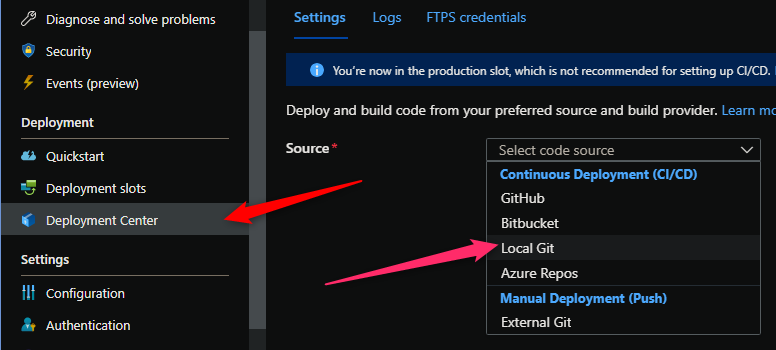
-
Copy the remote git repository from the Azure Portal.
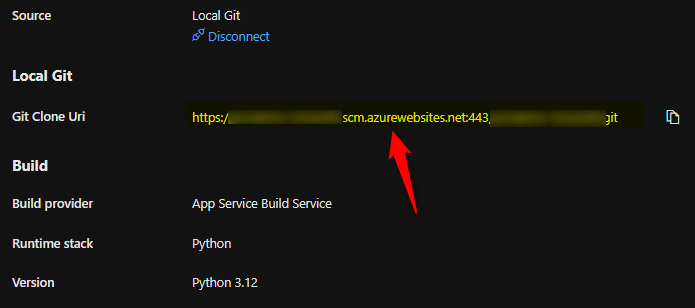
- In your local terminal run the following commands in order:
git add . git commit -m "initial commit" git remote add azure https://<sitename>.scm.azurewebsites.net:443/<sitename>.git git push azure master - Then Oryx will build the application:
NOTE: It would be advisable to have a .gitignore with your virtual environment name included to avoid commiting this. You can create a
.gitignoreyourself and add the name of the environment, like in our case, ‘.venv’, and/or use this official Github Python .gitignore here
For either Local Git or VSCode - you’ll see logging like this. Note, if pip install doesn’t show when deploying via VSCode, this should be logged in YYYY_MM_DD_lnxxxxxxxxxxx_default_scm_docker.log under /home/LogFiles - this is assuming that Oryx is actually enabled and being used.
12:49:46 PM quart-app: Starting deployment...
12:49:47 PM quart-app: Deploying Local Git repository to "quart-app"...
12:49:51 PM quart-app: Updating branch 'master'.
12:49:52 PM quart-app: Updating submodules.
12:49:52 PM quart-app: Preparing deployment for commit id 'c96ba12a00'.
12:49:53 PM quart-app: PreDeployment: context.CleanOutputPath False
12:49:53 PM quart-app: PreDeployment: context.OutputPath /home/site/wwwroot
12:49:53 PM quart-app: Repository path is /home/site/repository
12:49:53 PM quart-app: Running oryx build...
12:49:53 PM quart-app: Command: oryx build /home/site/repository -o /home/site/wwwroot --platform python --platform-version 3.12 -p virtualenv_name=antenv --log-file /tmp/build-debug.log -i /tmp/8dca6807afe8938 --compress-destination-dir | tee /tmp/oryx-build.log
12:49:54 PM quart-app: Operation performed by Microsoft Oryx, https://github.com/Microsoft/Oryx
12:49:54 PM quart-app: You can report issues at https://github.com/Microsoft/Oryx/issues
12:49:54 PM quart-app: Oryx Version: 0.2.20240424.1, Commit: d37b2225a252ab2c04b4726024d047cf01ea1318, ReleaseTagName: 20240424.1
12:49:54 PM quart-app: Build Operation ID: f6d196ecf8fdfebc
12:49:54 PM quart-app: Repository Commit : c96ba12a0069fe80a824c38747e69473887dc9be
12:49:54 PM quart-app: OS Type : bullseye
12:49:54 PM quart-app: Image Type : githubactions
12:49:54 PM quart-app: Detecting platforms...
12:49:55 PM quart-app: Detected following platforms:
12:49:55 PM quart-app: python: 3.12.2
12:49:55 PM quart-app: Version '3.12.2' of platform 'python' is not installed. Generating script to install it...
12:49:55 PM quart-app: Using intermediate directory '/tmp/8dca6807afe8938'.
12:49:56 PM quart-app: Copying files to the intermediate directory...
12:49:56 PM quart-app: Done in 1 sec(s).
12:49:56 PM quart-app: Source directory : /tmp/8dca6807afe8938
12:49:56 PM quart-app: Destination directory: /home/site/wwwroot
12:49:56 PM quart-app: Downloading and extracting 'python' version '3.12.2' to '/tmp/oryx/platforms/python/3.12.2'...
12:49:56 PM quart-app: Detected image debian flavor: bullseye.
12:49:58 PM: Deployment to "quart-app" completed.
pip install logs:
...other pip install logs..
Installing collected packages: python-dotenv, priority, MarkupSafe, itsdangerous, hyperframe, hpack, h11, colorama, click, blinker, aiofiles, wsproto, Werkzeug, Jinja2, h2, Hypercorn, Flask, Quart
Successfully installed Flask-3.0.3 Hypercorn-0.17.3 Jinja2-3.1.4 MarkupSafe-2.1.5 Quart-0.19.6 Werkzeug-3.0.3 aiofiles-24.1.0 blinker-1.8.2 click-8.1.7 colorama-0.4.6 h11-0.14.0 h2-4.1.0 hpack-4.0.0 hyperframe-6.0.1 itsdangerous-2.2.0 priority-2.0.0 python-dotenv-1.0.1 wsproto-1.2.0
..other logs..
GitHub Actions
You can quickly get started with GitHub Actions by using the App Service Deployment Center. This will automatically generate a workflow file based on your application stack and commit it to your GitHub repository under .github. You can deploy a workflow manually using a publish profile or service principal, as well.
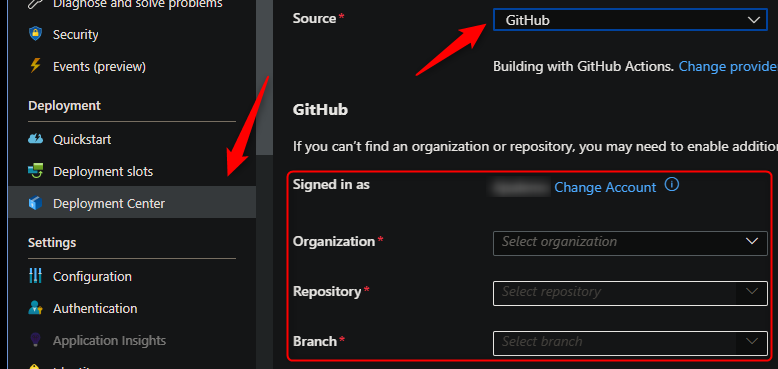
NOTE: If you have numerous repositories that appear in the dropdown, you can search by typing within the text field/dropdown.
You can find more details about these steps documented here:
elow is the yaml file generated after setting up Github Actions (using the “User Identity” option in Deployment Center) - with the extra addition of the startup-command property under azure/webapps-deploy@v2. We manually add that in the below template to avoid our application failing upon startup.
name: Build and deploy Python app to Azure Web App - quart-app
on:
push:
branches:
- main
workflow_dispatch:
jobs:
build:
runs-on: ubuntu-latest
steps:
- uses: actions/checkout@v4
- name: Set up Python version
uses: actions/setup-python@v1
with:
python-version: '3.12'
- name: Create and start virtual environment
run: |
python -m venv venv
source venv/bin/activate
- name: Install dependencies
run: pip install -r requirements.txt
# Optional: Add step to run tests here (PyTest, Django test suites, etc.)
- name: Zip artifact for deployment
run: zip release.zip ./* -r
- name: Upload artifact for deployment jobs
uses: actions/upload-artifact@v3
with:
name: python-app
path: |
release.zip
!venv/
deploy:
runs-on: ubuntu-latest
needs: build
environment:
name: 'Production'
url: ${{ steps.deploy-to-webapp.outputs.webapp-url }}
permissions:
id-token: write #This is required for requesting the JWT
steps:
- name: Download artifact from build job
uses: actions/download-artifact@v3
with:
name: python-app
- name: Unzip artifact for deployment
run: unzip release.zip
- name: Login to Azure
uses: azure/login@v1
with:
client-id: ${{ secrets.AZUREAPPSERVICE_CLIENTID_000000000000000000000000000}}
tenant-id: ${{ secrets.AZUREAPPSERVICE_TENANTID_0000000000000000000000000000 }}
subscription-id: ${{ secrets.AZUREAPPSERVICE_SUBSCRIPTIONID_00000000000000000000000 }}
- name: 'Deploy to Azure Web App'
uses: azure/webapps-deploy@v2
id: deploy-to-webapp
with:
app-name: 'quart-app'
slot-name: 'Production'
startup-command: 'hypercorn --bind '0.0.0.0:8000' app:app'
If desired, you can pass in a specific package name in the azure/webapps-deploy@v2 task - the package being the zip from earlier in the pipeline:
{% raw %}
- name: 'Deploy to Azure Web App'
uses: azure/webapps-deploy@v2
id: deploy-to-webapp
with:
app-name: 'yoursitenamehere'
slot-name: 'Production'
package: release.zip
startup-command: 'hypercorn --bind '0.0.0.0:8000' app:app'
If wanting to use a publish profile instead, follow this, and use the below in your .yaml:
- name: 'Deploy to Azure Web App'
uses: azure/webapps-deploy@v2
id: deploy-to-webapp
with:
app-name: 'yoursitenamehere'
slot-name: 'Production'
package: release.zip
publish-profile: ${{ secrets.AZUREAPPSERVICE_PUBLISHPROFILE_000000000000000000000000000 }}
startup-command: "hypercorn --bind '0.0.0.0:8000' app:app"
Below is the output we’d see in the ‘Actions’ tab on Github after setting up Actions and pushing a new commit to trigger a deployment.

Azure DevOps
You can use Azure Pipelines to build your Quart application. For Quart apps, you can still use your typical pip and python based commands. You can review more details here: YAML Pipeline explained.
Here is an example on how to implement Azure Pipelines with App Service Linux.
- Create a new DevOps project then go to
Pipelinesand selectCreate Pipeline. - Select your code repository.
- Select
Python to Linux Web App on Azuretemplate. - Select the web app where you will deploy.
- A default pipeline
.yamldefinition will be generated:-
Make sure your Python version matches the App Service Python version. The default yaml for the Python App Service template will have a variable named
pythonVersion(seen below) set towards the top of the file. Change this as needed.# Python version: 3.12 pythonVersion: '3.12'It’s then included in the UsePythonVersion@0 task
- task: UsePythonVersion@0 inputs: versionSpec: '$(pythonVersion)' displayName: 'Use Python $(pythonVersion)' -
If desired you can change the startup command via the
AzureWebApp@1Deployment task- task: AzureWebApp@1 displayName: 'Deploy Azure Web App : yourwebappname' inputs: azureSubscription: $(azureServiceConnectionId) appName: $(webAppName) appType: webAppLinux package: $(Pipeline.Workspace)/drop/$(Build.BuildId).zip startUpCommand: "hypercorn --bind '0.0.0.0:8000' app:app"
-
NOTE: To avoid any definition errors in the yaml, add the property
appTypeset towebAppLinuxas seen in the above task.
- Save and
runthe pipeline.
Here is an example with recommendations:
trigger:
- main
variables:
# Azure Resource Manager connection created during pipeline creation
azureServiceConnectionId: '0000000-0000-0000-0000-00000000'
# Web app name
webAppName: 'yourwebappname'
# Agent VM image name
vmImageName: 'ubuntu-latest'
# Environment name
environmentName: 'yourwebappname'
# Project root folder. Point to the folder containing manage.py file.
projectRoot: $(System.DefaultWorkingDirectory)
# Python version: 3.12
pythonVersion: '3.12'
stages:
- stage: Build
displayName: Build stage
jobs:
- job: BuildJob
pool:
vmImage: $(vmImageName)
steps:
- task: UsePythonVersion@0
inputs:
versionSpec: '$(pythonVersion)'
displayName: 'Use Python $(pythonVersion)'
- script: |
python -m venv antenv
source antenv/bin/activate
python -m pip install --upgrade pip
pip install setup
pip install -r requirements.txt
workingDirectory: $(projectRoot)
displayName: "Install requirements"
- task: ArchiveFiles@2
displayName: 'Archive files'
inputs:
rootFolderOrFile: '$(projectRoot)'
includeRootFolder: false
archiveType: zip
archiveFile: $(Build.ArtifactStagingDirectory)/$(Build.BuildId).zip
replaceExistingArchive: true
- upload: $(Build.ArtifactStagingDirectory)/$(Build.BuildId).zip
displayName: 'Upload package'
artifact: drop
- stage: Deploy
displayName: 'Deploy Web App'
dependsOn: Build
condition: succeeded()
jobs:
- deployment: DeploymentJob
pool:
vmImage: $(vmImageName)
environment: $(environmentName)
strategy:
runOnce:
deploy:
steps:
- task: UsePythonVersion@0
inputs:
versionSpec: '$(pythonVersion)'
displayName: 'Use Python version'
- task: AzureWebApp@1
displayName: 'Deploy Azure Web App : yourwebappname'
inputs:
azureSubscription: $(azureServiceConnectionId)
appName: $(webAppName)
appType: webAppLinux
package: $(Pipeline.Workspace)/drop/$(Build.BuildId).zip
startUpCommand: 'hypercorn --bind '0.0.0.0:8000' app:app'
NOTE: Depending on how you set up your pipeline, you may have to authorize permission for deployment. This is a one-time task, below is a screenshot of what you may see:

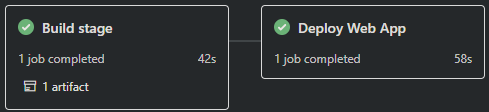
Troubleshooting
Requirements.txt or .py files not found during deployment
Scenario: When deploying from you may see a Could not find setup.py or requirements.txt; Not running pip install:
-
Resolution: Make sure you
cdinto the correct project folder. For example, there is a chance that the deployment was done from a parent directory that contains your project folder. Make sure you are in the project folder containing your.pyfiles,requirements.txt, etc.:parentfolder/ myproject/ app.py requirements.txt .gitignoreNOTE: This may also manifest as by showing the default Azure App Service ‘splash’/welcome page and the following message in logging:
No framework detected; using default app from /opt/defaultsite
Failed to find attribute ‘app’ in ‘app’
Scenario: You may see Failed to find attribute 'app' in 'app' if your aSGI callable in your main .py file is not named app. For example:
app = Quart(__name__)
-
Resolution: As mentioned above, Oryx looks for a WSGI (or aSGI) callable named
appfor these kinds of applications. If you decide to name your aSGI callable something not namedapp, you will need to change your startup command to target this appropriately. The example below assumes you have a file namedapp.pywith a aSGI callable namedquartinside of it:gunicorn --worker-class uvicorn.workers.UvicornWorker --timeout 600 --access-logfile '-' --error-logfile '-' app:quart
Error: Couldn’t detect a version for the platform ‘python’ in the repo.
This would happen during the deployment phase on either Github Actions or Azure Devops. Ensure the following:
- The project structure matches is defined here
- If using a .zip (such as in GitHub Actions), ensure the zip if unzipped first (if not using the
packageproperty) - or - if using thepackageproperty, pass the correct zip name with the appropriate project structure
hypercorn: not found
If this message is seen - the container is going to be exiting - therefor the application will be crashing with Application Error : (
You’d see this message in default_docker.log:
2024-07-16T18:59:31.479202101Z /opt/startup/startup.sh: 23: hypercorn: not found
Some possibilities for this is:
hypercornis not inrequirements.txtor is not being installed as a dependency ofquart- The
.zipfile for the deployment (if using deployment methods that do ZipDeploy) does not contain thesite-packagesfolder- Or, build automation via Oryx was disabled and the deployed content did not contain
site-packages
- Or, build automation via Oryx was disabled and the deployed content did not contain
TypeError: Quart.call() missing 1 required positional argument: ‘send’
This message will show in default_docker.log - this is generally going to happen for two reasons:
- A startup command to use
hypercornor an aSGI server was never provided. Therefor it defaults to usinggunicornwith asyncworker which does not support asynchronous usage - You are explicitly using a
wSGIserver - not anaSGI- which is not compatible with Quart
The resolution would be to set the Startup Command to use an aSGI server like hypercorn, uvicorn, or gunicorn with a uvicorn worker class
Container timeout
If no custom Startup Command is used - gunicorn and a sync worker would be used. In this case, but also in a case that you try to call something like python -m app.py via Startup Command - while also app.run() is in app.py or your .py entrypoint, it will default to using 127.0.0.1 as the listening address if no arguments for host and port are passed to run().
This will fail due to obvious reasons - since it cannot accept connections external to itself. You can see this in default_docker.log, which would look something like the below:
2024-07-16T18:23:01.134592423Z [2024-07-16 18:23:01 +0000] [72] [INFO] Starting gunicorn 22.0.0
2024-07-16T18:23:01.151912415Z [2024-07-16 18:23:01 +0000] [72] [INFO] Listening at: http://0.0.0.0:8000 (72)
2024-07-16T18:23:01.151941817Z [2024-07-16 18:23:01 +0000] [72] [INFO] Using worker: sync
2024-07-16T18:23:01.153595940Z [2024-07-16 18:23:01 +0000] [75] [INFO] Booting worker with pid: 75
2024-07-16T18:23:02.375037783Z [2024-07-16 18:23:02 +0000] [75] [INFO] Running on http://127.0.0.1:5000 (CTRL + C to quit)
Note the additional Running on http://127.0.0.1:5000 message. By default, run() will listen on localhost and port will be 5000. If you wanted to omit “external” aSGI server usage you can change app.run() to app.run(host='0.0.0.0', port=8000. However, it’s recommended to use production grade aSGI servers. In both hypercorn, gunicorn and uvicorn, you can pass --bind '0.0.0.0:8000' to them to ensure the application is able to accept external connections
Additional troubleshooting
For additional troubleshooting related to post-deployment errors, review the Python category on the Azure OSS Developer blog.
This includes topics like:


