Python on Linux App Service and ModuleNotFoundError
In this post we’ll cover some common scenarios on why you may see ModuleNotFoundError when deploying your Python based applications to Python on Azure App Service Linux.
Overview
ModuleNotFoundError will usually present itself where the module/package you’re importing is missing. Either it was never defined in requirements.txt, deployment was done but package installation was never done to produce site-packages, or the library is there and the package installation was done - but it’s dependent on a native library (.so files) that is not available in the container.
Ultimately, this will always cause the application/container to crash. To validate if you’re encountering this scenario, you can check with any of the below methods:
IMPORTANT: Make sure App Service Logs are enabled first
- Log Stream
- Retrieving logs directly from the Kudu site, or directly view/download via an FTP client
- Diagnose and Solve Problems -> Application Logs detector, Container Crash detector, or Container Issues detector
An example of this will look like the following:
....
...
..
File "/opt/python/3.9.7/lib/python3.9/site-packages/gunicorn/util.py", line 359, in import_app
mod = importlib.import_module(module)
File "/opt/python/3.9.7/lib/python3.9/importlib/__init__.py", line 127, in import_module
return _bootstrap._gcd_import(name[level:], package, level)
File "<frozen importlib._bootstrap>", line 1030, in _gcd_import
File "<frozen importlib._bootstrap>", line 1007, in _find_and_load
File "<frozen importlib._bootstrap>", line 986, in _find_and_load_unlocked
File "<frozen importlib._bootstrap>", line 680, in _load_unlocked
File "<frozen importlib._bootstrap_external>", line 850, in exec_module
File "<frozen importlib._bootstrap>", line 228, in _call_with_frames_removed
File "/tmp/8dac8b8e875e905/app.py", line 2, in <module>
from dotenv import load_dotenv
ModuleNotFoundError: No module named 'dotenv'
Scenarios for this to occur
Below are some examples of how this can happen.
Missing package in requirements.txt
Python on App Service Linux uses Oryx’s build logic to look for a requirements.txt in the codebase being deployed. One of the more simple scenarios for this to happen is forgetting to include a package that’s actually being referenced in code within the requirements.txt file.
Take the below requirements.txt and app.py for example, which is for a very basic Flask application - this is just using dotenv as an example, but this can happen with any package:
(requirements.txt)
Flask
(app.py)
from flask import Flask
from dotenv import load_dotenv
load_dotenv()
app = Flask(__name__)
We’re trying to import, but also use, dotenv. This is not in our requirements.txt. So when we try to run this application and this logic gets invoked, it will fail due to this package never being installed into site-packages (this will exist in your Virtual Environment folder).
Which is ultimately what causes this to be shown:
File "/tmp/8dac8b8e875e905/app.py", line 2, in <module>
from dotenv import load_dotenv
ModuleNotFoundError: No module named 'dotenv'
Changing your requirements.txt to include the missing package reference and redeploying will be the solution to this problem:
(requirements.txt)
Flask
python-dotenv
Deployments
Zip Deploy (with Oryx Builder)
If you are doing a Zip Deploy, your packages should be installed by the remote builder, which is Oryx, the App Setting SCM_DO_BUILD_DURING_DEPLOYMENT set to true must be added.
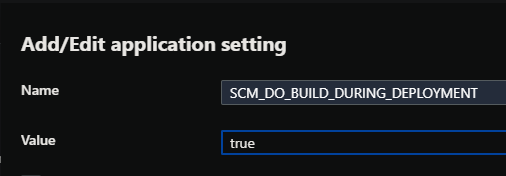
As called out in the documentation here - the Zip package is assumed to be ready to run as-is. However, in Python’s case on App Service Linux - it is not recommended to do a Zip Deploy (via az cli, for example) without ensuring the App Setting SCM_DO_BUILD_DURING_DEPLOYMENT is set to true.
Initiating a Zip Deploy without this App Setting will cause a ModuleNotFoundError error - unless additional configuration is added. This is because no type of build process (eg., pip install) is ever ran.
More information on this Zip Deployment process can be found here on the GitHub projectkudu repository.
Zip Deploy, FTP (without Oryx Builder)
If you are attempting a Zip Deploy (without Oryx building your application - which means SCM_DO_BUILD_DURING_DEPLOYMENT is not set or set to false) or using FTP, and are encountering ModuleNotFoundError errors, then ensure that all of your site content, including the Virtual Environment, required by your packages, is included in the zip file being deployed.
This is in conjunction with ensuring the dependency exists in your requirements.txt.
This is again due to the fact that no type of build automation is happening, which means packages are never installed.
However, it is still possible to use this approach successfully to target your site-packages in your Virtual Environment. Below is an example file structure:
| - app.py
| - .venv
| - requirements.txt
NOTE: .venv is just an arbitrary Virtual Environment name. This is where your
site-packagesfolder lives. Your packages are installed under this directory, assuming the Virtual Environment was activated locally prior to installation.
Ensure your Virtual Environment is included. After this, add a Startup File under /home/startup.sh with the below contents:
#!/bin/sh
export PYTHONPATH=$PYTHONPATH:"/home/site/wwwroot/.venv/lib/site-packages"
GUNICORN_CMD_ARGS="--timeout 600 --access-logfile '-' --error-logfile '-' --chdir=/home/site/wwwroot" gunicorn app:app
Replace the Virtual Environment name in PYTHONPATH with the name of the one in the zip file being deployed. This will update PYTHONPATH to use your Virtual Environment being brought.
Local Git, VSCode Extension
If deploying via Local Git or the VSCode extension (which also builds with Oryx) - and you are noticing that packages are missing at runtime. Ensure the following:
- That you are deploying from the root of your project relative to your
requirements.txtand Python entrypoint. If you are deploying from outside your main project folder (such as a parent folder on accident), then Oryx will not know how to build your application and you’ll likely encounterModuleNotFoundErrorat runtime.
|--- (C:\Documents) parent folder
|--- (C:\Documents\azure-webapp-site) project folder
|-- app.py
|-- requirements.txt
|-- models
| -- models.py
-
Validate that packages are actually being installed via the stdout from your terminal (or in VSCode in the Output tab)

You should see something like the below output in your terminal when deploying from either of these methods. Seeing that Oryx Build is being ran and that a Virtual Environment (antenv) is automatically being activated, with packages being installed - can ensure you avoid packages missing at runtime:
Running oryx build...
Command: oryx build /tmp/zipdeploy/extracted -o /home/site/wwwroot --platform python --platform-version 3.9 -p virtualenv_name=antenv --log-file /tmp/build-debug.log -i /tmp/8dace3ae6b1e73e --compress-destination-dir | tee /tmp/oryx-build.log
Operation performed by Microsoft Oryx, https://github.com/Microsoft/Oryx
You can report issues at https://github.com/Microsoft/Oryx/issues
Oryx Version: 0.2.20220812.1, Commit: cdf6b1bef165d05b94830e963646495967d938f4, ReleaseTagName: 20220812.1
Build Operation ID: |zrNQI6T8H8g=.f55ad91c_
Repository Commit : 3727288e-ecde-44f3-8e12-d223126290fc
Detecting platforms...
Detected following platforms:
python: 3.9.7
Version '3.9.7' of platform 'python' is not installed. Generating script to install it...
Using intermediate directory '/tmp/8dace3ae6b1e73e'.
Copying files to the intermediate directory...
Done in 6 sec(s).
Source directory : /tmp/8dace3ae6b1e73e
Destination directory: /home/site/wwwroot
Downloading and extracting 'python' version '3.9.7' to '/tmp/oryx/platforms/python/3.9.7'...
Downloaded in 6 sec(s).
Verifying checksum...
Extracting contents...
performing sha512 checksum for: python...
Done in 50 sec(s).
Python Version: /tmp/oryx/platforms/python/3.9.7/bin/python3.9
Creating directory for command manifest file if it does not exist
Removing existing manifest file
Python Virtual Environment: antenv
Creating virtual environment...
Activating virtual environment...
Running pip install...
[16:44:20+0000] Collecting Flask
[16:44:20+0000] Downloading Flask-2.2.2-py3-none-any.whl (101 kB)
[16:44:20+0000] Collecting python-dotenv
[16:44:21+0000] Downloading python_dotenv-0.21.0-py3-none-any.whl (18 kB)
[16:44:22+0000] Collecting importlib-metadata>=3.6.0
[16:44:22+0000] Downloading importlib_metadata-5.1.0-py3-none-any.whl (21 kB)
[16:44:22+0000] Collecting itsdangerous>=2.0
[16:44:22+0000] Downloading itsdangerous-2.1.2-py3-none-any.whl (15 kB)
[16:44:22+0000] Collecting click>=8.0
[16:44:22+0000] Downloading click-8.1.3-py3-none-any.whl (96 kB)
[16:44:23+0000] Collecting Jinja2>=3.0
[16:44:23+0000] Downloading Jinja2-3.1.2-py3-none-any.whl (133 kB)
[16:44:23+0000] Collecting Werkzeug>=2.2.2
[16:44:23+0000] Downloading Werkzeug-2.2.2-py3-none-any.whl (232 kB)
[16:44:24+0000] Collecting zipp>=0.5
[16:44:24+0000] Downloading zipp-3.10.0-py3-none-any.whl (6.2 kB)
[16:44:25+0000] Collecting MarkupSafe>=2.0
[16:44:25+0000] Downloading MarkupSafe-2.1.1-cp39-cp39-manylinux_2_17_x86_64.manylinux2014_x86_64.whl (25 kB)
[16:44:26+0000] Installing collected packages: zipp, MarkupSafe, Werkzeug, Jinja2, itsdangerous, importlib-metadata, click, python-dotenv, Flask
[16:44:31+0000] Successfully installed Flask-2.2.2 Jinja2-3.1.2 MarkupSafe-2.1.1 Werkzeug-2.2.2 click-8.1.3 importlib-metadata-5.1.0 itsdangerous-2.1.2 python-dotenv-0.21.0 zipp-3.10.0
WARNING: You are using pip version 21.2.3; however, version 22.3.1 is available.
You should consider upgrading via the '/tmp/8dace3ae6b1e73e/antenv/bin/python -m pip install --upgrade pip' command.
Not a vso image, so not writing build commands
Preparing output...
Copying files to destination directory '/tmp/_preCompressedDestinationDir'...
Done in 9 sec(s).
Compressing content of directory '/tmp/_preCompressedDestinationDir'...
Copied the compressed output to '/home/site/wwwroot'
Removing existing manifest file
Creating a manifest file...
Manifest file created.
Copying .ostype to manifest output directory.
Done in 121 sec(s).
Running post deployment command(s)...
Generating summary of Oryx build
Parsing the build logs
Found 0 issue(s)
Build Summary :
===============
Errors (0)
Warnings (0)
Triggering recycle (preview mode disabled).
Deployment successful. deployer = Push-Deployer deploymentPath = ZipDeploy. Extract zip.
NOTE: antenv is an automatically created and activated Virtual Environment when using Oryx as the builder.
GitHub Actions (GitHub Builder)
When using pipeline based approaches, it is generally assuming that any package installations will be done on the pipeline itself.
Therefor it is important you check these following points:
pip install(or your package manager equivalent) is ran in the Actions workflow- If using multi-stage workflows (build, deploy stages), make sure that the artifact being uploaded between stages (to the deploy stage) actually contains the the source code required by your application
- The artifact being deployed to the Kudu site (which uses Zip Deploy by default) needs to have your fully built application within it (all required application code). This was also explained above in the Zip Deploy (without Oryx Builder) section.
- The OS type of the pipeline should match the OS type of the application (eg., GitHub Actions using
runs-on: ubuntu-latest- when deploying to a Linux App Service). This is to avoid any edge-case errors where packages are installed/ran on varying operating systems which may fail to load them. - Ensure no parts of the pipeline are failing which may cause the application to be partially built out.
The default template used for Python App Service applications includes this approach by design. The below is a simplified example of making sure all of the above points are met:
name: Build and deploy Python app to Azure Web App - yoursitenamehere
on:
push:
branches:
- main
workflow_dispatch:
jobs:
build:
runs-on: ubuntu-latest
steps:
- uses: actions/checkout@v2
- name: Set up Python version
uses: actions/setup-python@v1
with:
python-version: '3.9'
- name: Create and start virtual environment
run: |
python -m venv venv
source venv/bin/activate
- name: Install dependencies
run: pip install -r requirements.txt
# Optional: Add step to run tests here (PyTest, Django test suites, etc.)
- name: Upload artifact for deployment jobs
uses: actions/upload-artifact@v2
with:
name: python-app
path: |
.
!venv/
deploy:
runs-on: ubuntu-latest
needs: build
environment:
name: 'Production'
url: $
steps:
- name: Download artifact from build job
uses: actions/download-artifact@v2
with:
name: python-app
path: .
- name: 'Deploy to Azure Web App'
uses: azure/webapps-deploy@v2
id: deploy-to-webapp
with:
app-name: 'yoursitenamehere'
slot-name: 'Production'
publish-profile: $
A likely issue here, if encountering ModuleNotFoundError errors is the fact that a pip install was never ran on the GitHub Actions workflow.
To validate if this is occurring, you must go to the GitHub Actions workflow itself and view the logging there on the GitHub side.
You can correlate the logging from the App Service side to see what package(s) may have been missing.
For more examples of GitHub Action workflows that ensure packages are installed and deployed, see these posts:
Most wSGI based Python applications will follow this same approach. This is again in conjunction with ensuring the package exists in requirements.txt.
DevOps pipelines
This largely follows the GitHub Actions approach to troubleshooting ModuleNotFoundErrors.
When using pipeline based approaches, it is generally assuming that any package installations will be done on the pipeline itself.
Therefor it is important you check these following points:
pip install(or your package manager equivalent) is ran in the Azure DevOps pipeline- If using multi-stage workflows (build, deploy stages), make sure that the artifact being uploaded between stages (to the deploy stage) actually contains the the source code required by your application
- The artifact being deployed to the Kudu site (which uses Zip Deploy by default) needs to have your fully built application within it (all required application code). This was also explained above in the Zip Deploy (without Oryx Builder) section.
- The OS type of the pipeline should match the OS type of the application (eg., DevOps pipelines using
pool: ubuntu-latest- when deploying to a Linux App Service). This is to avoid any edge-case errors where packages are installed/ran on varying operating systems which may fail to load them. - Ensure no parts of the pipeline are failing which may cause the application to be partially built out.
The default template used for Python App Service applications includes this approach by design. The below is a simplified example of making sure all of the above points are met:
trigger:
- main
variables:
# Azure Resource Manager connection created during pipeline creation
azureServiceConnectionId: '0000000-0000-0000-0000-00000000'
# Web app name
webAppName: 'yourwebappname'
# Agent VM image name
vmImageName: 'ubuntu-latest'
# Environment name
environmentName: 'yourwebappname'
# Project root folder. Point to the folder containing manage.py file.
projectRoot: $(System.DefaultWorkingDirectory)
# Python version: 3.9
pythonVersion: '3.9'
stages:
- stage: Build
displayName: Build stage
jobs:
- job: BuildJob
pool:
vmImage: $(vmImageName)
steps:
- task: UsePythonVersion@0
inputs:
versionSpec: '$(pythonVersion)'
displayName: 'Use Python $(pythonVersion)'
- script: |
python -m venv antenv
source antenv/bin/activate
python -m pip install --upgrade pip
pip install setup
pip install -r requirements.txt
workingDirectory: $(projectRoot)
displayName: "Install requirements"
- task: ArchiveFiles@2
displayName: 'Archive files'
inputs:
rootFolderOrFile: '$(projectRoot)'
includeRootFolder: false
archiveType: zip
archiveFile: $(Build.ArtifactStagingDirectory)/$(Build.BuildId).zip
replaceExistingArchive: true
- upload: $(Build.ArtifactStagingDirectory)/$(Build.BuildId).zip
displayName: 'Upload package'
artifact: drop
- stage: Deploy
displayName: 'Deploy Web App'
dependsOn: Build
condition: succeeded()
jobs:
- deployment: DeploymentJob
pool:
vmImage: $(vmImageName)
environment: $(environmentName)
strategy:
runOnce:
deploy:
steps:
- task: UsePythonVersion@0
inputs:
versionSpec: '$(pythonVersion)'
displayName: 'Use Python version'
- task: AzureWebApp@1
displayName: 'Deploy Azure Web App : yourwebappname'
inputs:
azureSubscription: $(azureServiceConnectionId)
appName: $(webAppName)
appType: webAppLinux
package: $(Pipeline.Workspace)/drop/$(Build.BuildId).zip
# startUpCommand: 'gunicorn --bind 0.0.0.0:8000 --timeout 600 app:app' // This is optional unless needing to be added for any specific reason
Most wSGI based Python applications will follow this same approach. This is again in conjunction with ensuring the package exists in requirements.txt.
Missing shared libraries (cannot open shared object file: no such file or directory)
There are times your Python packages may rely on Shared Libraries (.so files) that are expected to exist on the current distribution. In this case, since App Service Linux runs in Docker Containers, the distribution and the OS this is built off of would be expected to have these .so files (if needed)
You may see these present themselves at runtime, like the following (these are just examples):
- ` importerror: libgthread-2.0.so.0: cannot open shared object file: no such file or directory`
python: error while loading shared libraries: libpython3.9.so.1.0: cannot open shared object file: no such file or directory- ` importerror: libtk8.6.so: cannot open shared object file: no such file or directory`
etc.
This would mean that there is a Python package in your application which has a dependency on a Linux Shared Library which is missing in the Docker Image.
IMPORTANT: This in itself may not show up as a typical ModuleNotFoundError, but rather an import error (or related). Both scenarios are ultimately due to dependency issues.
If you encounter this, there can be two general paths to resolution:
- Custom Startup Script
- You can follow this blog post - Azure App Service Linux - Custom Startup Script for Nodejs & Python - on how to implement this. It’s important to note that each
.somay require various Linux-based dependencies to be fully installed. Check the.sofile in question to see what other Linux dependencies may be required for it.
This blog post - Azure App Service Linux - Python - XGBoost Library (libxgboost.so) Could Not Be Loaded can be referenced as a real-world example of this.
- You can follow this blog post - Azure App Service Linux - Custom Startup Script for Nodejs & Python - on how to implement this. It’s important to note that each
- Custom Docker Image
- If the dependency in question causes issues with installing (eg., too many dependencies needed, too long of install time) it may then make more sense to package your application into a custom Docker Image where these depedencies can be included through various means (specific base images, or in the Dockerfile through installation, for example). Which would resolve the issue with the missing
.soyour Python package is dependent on.
- If the dependency in question causes issues with installing (eg., too many dependencies needed, too long of install time) it may then make more sense to package your application into a custom Docker Image where these depedencies can be included through various means (specific base images, or in the Dockerfile through installation, for example). Which would resolve the issue with the missing
Other various reasons
Incorrect module name
Sometimes, if needing to quickly develop an application, a mistake may be made. In this case, you may have imported a module with incorrect spelling:
Take the below example, which is importing Flask.
from Flask import Flask
...other code...
...
ModuleNotFoundError: No module named 'Flask'
Here, case sensitivity matters. The actual package needs to be imported as lowercase. Eg., flask:
from flask import Flask
This same concept can apply to other packages as well.
Importing from an incorrect path
Using a basic example, incorrectly specifying the path sytnax for another file or module can have this issue occur as well.
Use the below folder structure as an example:
|-- app.py
|-- requirements.txt
|-- helpers.py
We then try to import helpers.py with the below:
from flask import Flask
from dotenv import load_dotenv
import helpers.py
We then deploy this to Azure (although, this would happen if executing locally also), we will see this at runtime:
ModuleNotFoundError: No module named 'helpers.py'; 'helpers' is not a package
To resolve this, we’d need to change the import path to target the file with the file extension:
from flask import Flask
from dotenv import load_dotenv
import helpers

