Flask Deployment on App Service Linux
This section provides information for creating, configuring, and deploying a Flask application on App Service Linux.
Local Development
Set up your virtual environment.
-
For these examples we’ll be using a basic Flask application to get started. Start by creating a folder for your application and
cdinto it to create and activate your virtual environment. You can review the official documentation for this here. You can also follow this Flask documentation for installation and virtual environment creation. For example:mkdir azure-python-flaskcd azure-python-flask -
With our folder now created (or if you’re using an existing one), we’ll create our virtual environment below:
python -m venv .venvNOTE: .venv in the name of our virtual environment, this can be changed to any arbitrary name
-
We can now activate our virtual environment using the below:
source .venv/Scripts/activate(Bash, *NIX).\.venv\Scripts\activate(Windows)You should now see your virtual environment name activated in your terminal.

-
Next, lets create our
app.pyandrequirements.txtfiles.In our
app.pyfile add the following content. You can review this for another example:from flask import Flask app = Flask(__name__) @app.route('/') def hello_world(): return 'Hello, World!'In our
requirements.txtadd the following line:FlaskNOTE: For the sake of this quickstart, no specific version is pinned. For production scenarios it’s highly recommended to pin your dependencies to a specific version.
Lastly, run
pip install -r requirements.txt -
Run the application and browse the site.
Run the following commands in your terminal to start Flask in development mode
export FLASK_ENV=development(Bash, *NIX)set FLASK_ENV=development(Windows)flask run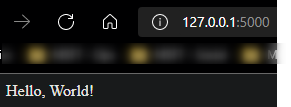
-
You should now be able to browse the site by either going to
localhost:5000or127.0.0.1:5000.
Deployment Options
There are multiple deployment options in Python on App Service Linux such as Continuous Deployment(GitHub Actions, DevOps pipelines), External Git, Local Git, ZipDeploy with Oryx Builder, etc. We’ll be covering 3 of these methods below.
NOTE: For Python on App Service Linux you should not use methods like FTP or ZipDeploy (without the use of Oryx) to avoid improper deployment since the Python environment will not be built, thus causing errors like
ModuleNotFoundor others - sincepip installis not ran in these scenarios. You do want to use deployment methods like Local Git, ZipDeploy (with Oryx builder, see above), or pipelines like DevOps or Github Actions since these will all correctly create and activate the virtual environment, and install dependencies as required.
Local Git
When using Local Git, you are using App Service Build Service also named as (Oryx) to build your application.
To setup this option and deploy a Flask application follow the below:
NOTE: Deploying from Local Git will likely prompt you for your Git credentials for the Azure Application. You can find it under the FTPS Credentials tab in the screenshot below.
-
Navigate to your Web App and select
Deployment Centerand then click onLocal Gitand then click onSave.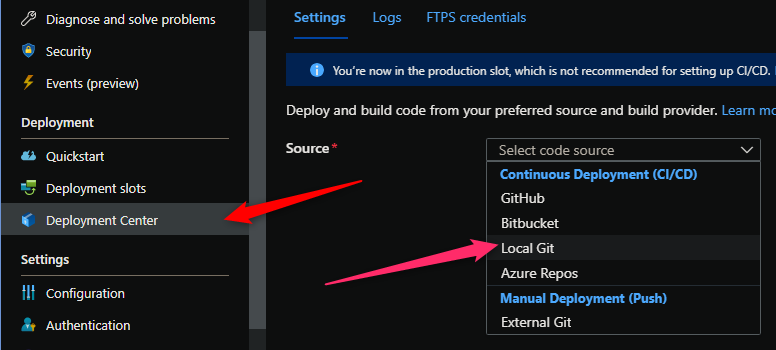
-
Copy the remote git repository from Azure Portal.
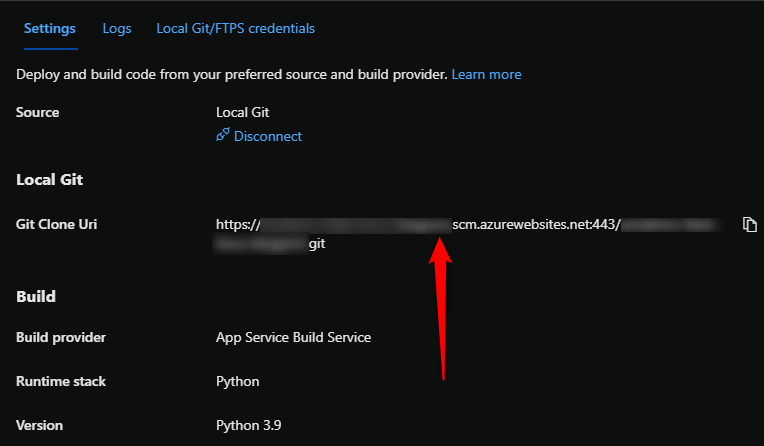
- In your local terminal run the following commands in order:
git add . git commit -m "initial commit" git remote add azure https://<sitename>.scm.azurewebsites.net:443/<sitename>.git git push azure master - Then Oryx will build the application:
NOTE: It would be advisable to have a .gitignore with your virtual environment name included to avoid commiting this. You can create a
.gitignoreyourself and add the name of the environment, like in our case, ‘.venv’, and/or use this official Github Python .gitignore hereEnumerating objects: 3, done. Counting objects: 100% (3/3), done. Delta compression using up to 8 threads Compressing objects: 100% (2/2), done. Writing objects: 100% (2/2), 229 bytes | 114.00 KiB/s, done. Total 2 (delta 1), reused 0 (delta 0), pack-reused 0 remote: Deploy Async remote: Updating branch 'master'. remote: Updating submodules. remote: Preparing deployment for commit id '9ded84500f'. remote: Repository path is /home/site/repository remote: Running oryx build... remote: . remote: Operation performed by Microsoft Oryx, https://github.com/Microsoft/Oryx remote: You can report issues at https://github.com/Microsoft/Oryx/issues remote: remote: Oryx Version: 0.2.20210826.1, Commit: f8651349d0c78259bb199593b526450568c2f94a, ReleaseTagName: 20210826.1 remote: remote: Build Operation ID: |ojQQh8g01yo=.a74f483f_ remote: Repository Commit : 9ded84500f41e81678987248e693afa167dfcea0 remote: remote: Detecting platforms... remote: .... remote: Detected following platforms: remote: python: 3.9.7 remote: Version '3.9.7' of platform 'python' is not installed. Generating script to install it... remote: remote: Using intermediate directory '/tmp/8d9f19d16bb16a6'. remote: remote: Copying files to the intermediate directory... remote: ........ remote: Done in 12 sec(s). remote: remote: Source directory : /tmp/8d9f19d16bb16a6 remote: Destination directory: /home/site/wwwroot remote: remote: remote: Downloading and extracting 'python' version '3.9.7' to '/tmp/oryx/platforms/python/3.9.7'... remote: Downloaded in 4 sec(s). remote: Verifying checksum... remote: Extracting contents... remote: .................. remote: Done in 27 sec(s). remote: remote: Python Version: /tmp/oryx/platforms/python/3.9.7/bin/python3.9 remote: Creating directory for command manifest file if it doesnot exist remote: Removing existing manifest file remote: Python Virtual Environment: antenv remote: Creating virtual environment... remote: .................. remote: Activating virtual environment... remote: Running pip install... remote: [22:40:09+0000] Collecting Flask remote: [22:40:09+0000] Downloading Flask-2.0.3-py3-none-any.whl (95 kB) remote: [22:40:09+0000] Collecting click>=7.1.2 remote: [22:40:09+0000] Downloading click-8.0.3-py3-none-any.whl (97 kB) remote: [22:40:09+0000] Collecting Jinja2>=3.0 remote: [22:40:10+0000] Downloading Jinja2-3.0.3-py3-none-any.whl (133 kB) remote: [22:40:10+0000] Collecting itsdangerous>=2.0 remote: [22:40:10+0000] Downloading itsdangerous-2.0.1-py3-none-any.whl (18 kB) remote: [22:40:11+0000] Collecting Werkzeug>=2.0 remote: [22:40:11+0000] Downloading Werkzeug-2.0.3-py3-none-any.whl (289 kB) remote: [22:40:13+0000] Collecting MarkupSafe>=2.0 remote: [22:40:13+0000] Downloading MarkupSafe-2.0.1-cp39-cp39-manylinux_2_5_x86_64.manylinux1_x86_64.manylinux_2_12_x86_64.manylinux2010_x86_64.whl (30 kB) remote: [22:40:14+0000] Installing collected packages: MarkupSafe, Werkzeug, Jinja2, itsdangerous, click, Flask remote: [22:40:17+0000] Successfully installed Flask-2.0.3 Jinja2-3.0.3 MarkupSafe-2.0.1 Werkzeug-2.0.3 click-8.0.3 itsdangerous-2.0.1 remote: WARNING: You are using pip version 21.2.3; however, version 22.0.3 is available. remote: You should consider upgrading via the '/tmp/8d9f19d16bb16a6/antenv/bin/python -m pip install --upgrade pip' command. remote: Not a vso image, so not writing build commands remote: Preparing output... remote: remote: Copying files to destination directory '/tmp/_preCompressedDestinationDir'... remote: Done in 4 sec(s). remote: Compressing content of directory '/tmp/_preCompressedDestinationDir'... remote: .. remote: Copied the compressed output to '/home/site/wwwroot' remote: remote: Removing existing manifest file remote: Creating a manifest file... remote: Manifest file created. remote: remote: Done in 89 sec(s). remote: Running post deployment command(s)... remote: Triggering recycle (preview mode disabled). remote: Deployment successful. - Since our entrypoint Python file is named
app.py, and also contains our WSGI callable namedapp- we do not need to specify a startup command. As documented here, if our repo root containsapp.py,application.py,index.pyorserver.py- with a class callable namedappin those files - it will run the following Gunicorn command by default:
NOTE: Gunicorn is the default WSGI server used to run Python applications on Azure App Service unless otherwise specified. See this documentation as well.
gunicorn app:app
GUNICORN_CMD_ARGS="--timeout 600 --access-logfile '-' --error-logfile '-' --chdir=/tmp/<this_will_be_a_random_value"
2022-02-16T22:49:43.687798191Z Detected an app based on Flask
2022-02-16T22:49:43.689750804Z Generating `gunicorn` command for 'app:app'
2022-02-16T22:49:44.357049367Z Writing output script to '/opt/startup/startup.sh'
2022-02-16T22:49:45.255881860Z Using packages from virtual environment antenv located at /tmp/8d9f19d16bb16a6/antenv.
2022-02-16T22:49:45.257413971Z Updated PYTHONPATH to ':/tmp/8d9f19d16bb16a6/antenv/lib/python3.9/site-packages'
2022-02-16T22:49:47.348018407Z [2022-02-16 22:49:47 +0000] [36] [INFO] Starting gunicorn 20.1.0
2022-02-16T22:49:47.355447559Z [2022-02-16 22:49:47 +0000] [36] [INFO] Listening at: http://0.0.0.0:8000 (36)
2022-02-16T22:49:47.357759475Z [2022-02-16 22:49:47 +0000] [36] [INFO] Using worker: sync
2022-02-16T22:49:47.366833639Z [2022-02-16 22:49:47 +0000] [37] [INFO] Booting worker with pid: 37
- You should now be able to browse the deployed application.
GitHub Actions
You can quickly get started with GitHub Actions by using the App Service Deployment Center. This will automatically generate a workflow file based on your application stack and commit it to your GitHub repository in the correct directory. You can deploy a workflow manually using deployment credentials.
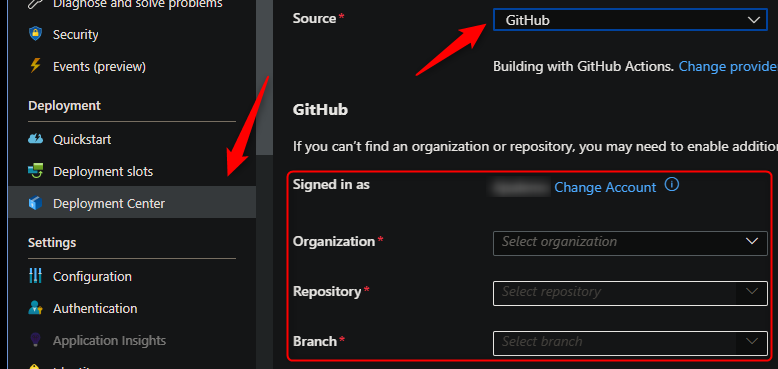
NOTE: If you have numerous repositories that appear in the dropdown, you can search by typing within the text field/dropdown.
You can find more details about these steps documented here:
Below is the yaml file generated after setting up Github Actions
name: Build and deploy Python app to Azure Web App - yoursitenamehere
on:
push:
branches:
- main
workflow_dispatch:
jobs:
build:
runs-on: ubuntu-latest
steps:
- uses: actions/checkout@v4
- name: Set up Python version
uses: actions/setup-python@v1
with:
python-version: '3.9'
- name: Create and start virtual environment
run: |
python -m venv venv
source venv/bin/activate
- name: Install dependencies
run: pip install -r requirements.txt
# Optional: Add step to run tests here (PyTest, Django test suites, etc.)
- name: Zip artifact for deployment
run: zip release.zip ./* -r
- name: Upload artifact for deployment jobs
uses: actions/upload-artifact@v3
with:
name: python-app
path: |
release.zip
!venv/
deploy:
runs-on: ubuntu-latest
needs: build
environment:
name: 'Production'
url: ${{ steps.deploy-to-webapp.outputs.webapp-url }}
steps:
- name: Download artifact from build job
uses: actions/download-artifact@v3
with:
name: python-app
- name: Unzip artifact for deployment
run: unzip release.zip
- name: 'Deploy to Azure Web App'
uses: azure/webapps-deploy@v2
id: deploy-to-webapp
with:
app-name: 'yoursitenamehere'
slot-name: 'Production'
publish-profile: ${{ secrets.AZUREAPPSERVICE_PUBLISHPROFILE_000000000000000000000000000 }}
If desired, you can pass in a specific package name in the azure/webapps-deploy@v2 task - the package being the zip from earlier in the pipeline:
- name: 'Deploy to Azure Web App'
uses: azure/webapps-deploy@v2
id: deploy-to-webapp
with:
app-name: 'yoursitenamehere'
slot-name: 'Production'
package: release.zip
publish-profile: ${{ secrets.AZUREAPPSERVICE_PUBLISHPROFILE_000000000000000000000000000 }}
If wanting to use a Service Principal instead of a Publish Profile, follow the walkthrough here. After configuring the Service Principal and the AZURE_CREDENTIALS secret, simply change the release portion of your yaml to the following:
- uses: azure/login@v1
with:
creds: ${{ secrets.AZURE_CREDENTIALS }}
- name: 'Deploy to Azure Web App'
uses: azure/webapps-deploy@v2
id: deploy-to-webapp
with:
app-name: 'yoursitenamehere'
slot-name: 'Production'
- name: logout
run: |
az logout
Below is the output we’d see in the ‘Actions’ tab on Github after setting up Actions and pushing a new commit to trigger a deployment.

NOTE: This default
.yamlassumes we would haveapp.py(or the other.pyfiles listed above) in the root of our repo - following a typical Flask folder structure.
Azure DevOps
You can use Azure Pipelines to build your Flask application. For Flask apps, you can still use your typical pip and python based commands. You can review more details here: YAML Pipeline explained.
Here is an example in how to implement Azure Pipelines with App Service Linux.
- Create a new DevOps project then go to
Pipelinesand selectCreate Pipeline. - Select your code repository.
- Select
Python to Linux Web App on Azuretemplate. - Select the web app where you will deploy.
- A default pipeline
.yamldefinition will be generated:-
Make sure your Python version matches the App Service Python version. The default yaml for the Python App Service template will have a variable named
pythonVersion(seen below) set towards the top of the file. Change this as needed.# Python version: 3.9 pythonVersion: '3.9'It’s then included in the UsePythonVersion@0 task
- task: UsePythonVersion@0 inputs: versionSpec: '$(pythonVersion)' displayName: 'Use Python $(pythonVersion)' -
If desired you can change the startup command via the AzureWebApp@1 Deployment task
- task: AzureWebApp@1 displayName: 'Deploy Azure Web App : yourwebappname' inputs: azureSubscription: $(azureServiceConnectionId) appName: $(webAppName) appType: webAppLinux package: $(Pipeline.Workspace)/drop/$(Build.BuildId).zip startUpCommand: 'gunicorn --bind 0.0.0.0:8000 --timeout 600 app:app'
-
NOTE: To avoid any definition errors in the yaml, add the property
appTypeset towebAppLinuxas seen in the above task.
- Save and
runthe pipeline.
Here is an example with recommendations:
trigger:
- main
variables:
# Azure Resource Manager connection created during pipeline creation
azureServiceConnectionId: '0000000-0000-0000-0000-00000000'
# Web app name
webAppName: 'yourwebappname'
# Agent VM image name
vmImageName: 'ubuntu-latest'
# Environment name
environmentName: 'yourwebappname'
# Project root folder. Point to the folder containing manage.py file.
projectRoot: $(System.DefaultWorkingDirectory)
# Python version: 3.9
pythonVersion: '3.9'
stages:
- stage: Build
displayName: Build stage
jobs:
- job: BuildJob
pool:
vmImage: $(vmImageName)
steps:
- task: UsePythonVersion@0
inputs:
versionSpec: '$(pythonVersion)'
displayName: 'Use Python $(pythonVersion)'
- script: |
python -m venv antenv
source antenv/bin/activate
python -m pip install --upgrade pip
pip install setup
pip install -r requirements.txt
workingDirectory: $(projectRoot)
displayName: "Install requirements"
- task: ArchiveFiles@2
displayName: 'Archive files'
inputs:
rootFolderOrFile: '$(projectRoot)'
includeRootFolder: false
archiveType: zip
archiveFile: $(Build.ArtifactStagingDirectory)/$(Build.BuildId).zip
replaceExistingArchive: true
- upload: $(Build.ArtifactStagingDirectory)/$(Build.BuildId).zip
displayName: 'Upload package'
artifact: drop
- stage: Deploy
displayName: 'Deploy Web App'
dependsOn: Build
condition: succeeded()
jobs:
- deployment: DeploymentJob
pool:
vmImage: $(vmImageName)
environment: $(environmentName)
strategy:
runOnce:
deploy:
steps:
- task: UsePythonVersion@0
inputs:
versionSpec: '$(pythonVersion)'
displayName: 'Use Python version'
- task: AzureWebApp@1
displayName: 'Deploy Azure Web App : yourwebappname'
inputs:
azureSubscription: $(azureServiceConnectionId)
appName: $(webAppName)
appType: webAppLinux
package: $(Pipeline.Workspace)/drop/$(Build.BuildId).zip
# startUpCommand: 'gunicorn --bind 0.0.0.0:8000 --timeout 600 app:app' // This is optional unless needing to be added for any specific reason
NOTE: Depending on how you set up your pipeline, you may have to authorize permission for deployment. This is a one-time task, below is a screenshot of what you may see:

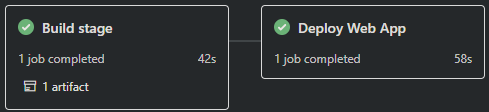
Troubleshooting
NOTE: Any of the below scenarios would show “Application Error :(“ when browsing your App Service. Make sure you have App Service Logs enabled or else troubleshooting these issues will take more time. Review how to enable App Serivce Logs here.
Container Doesn’t Start
-
ModuleNotFoundError: No module named ‘somemodulename’.
ThisModuleNotFounderror may happen in a few different scenarios, for example:Scenario: Using ZipDeploy without the
SCM_DO_BUILD_DURING_DEPLOYMENTset totrueAppSetting explained earlier in this article.- Resolution: If using ZipDeploy, make sure
SCM_DO_BUILD_DURING_DEPLOYMENTis set totrue. Or else Oryx may not build out the application, which wouldn’t runpip install- thus causing this error.
Scenario: Missing package within the
requirements.txt:- Resolution: Ensure the missing package in the
ModuleNotFounderror is actually added in yourrequirements.txtwith its appropriate name.
- Resolution: If using ZipDeploy, make sure
Requirements.txt or .py files not found during deployment
Scenario: When deploying from you may see a Could not find setup.py or requirements.txt; Not running pip install:
-
Resolution: Make sure you
cdinto the correct project folder. For example, there is a chance that the deployment was done from a parent directory that contains your project folder. Make sure you are in the project folder containing your.pyfiles,requirements.txt, etc.:parentfolder/ myproject/ app.py requirements.txt .gitignoreNOTE: This may also manifest as by showing the default Azure App Service ‘splash’/welcome page and the following message in logging:
No framework detected; using default app from /opt/defaultsite
Failed to find attribute ‘app’ in ‘app’
Scenario: You may see Failed to find attribute 'app' in 'app' if your WSGI callable in your main .py file is not named app. For example:
`flaskapp = Flask(__name__)`
-
Resolution: As mentioned above, Oryx looks for a WSGI callable named
appfor Flask and other WSGI based application. If you decide to name your WSGI callable something not namedapp, you will need to change your startup command to target this appropriately. The example below assumes you have a file namedapp.pywith a WSGI callable namedflaskappinside of it:gunicorn --bind 0.0.0.0:8000 --timeout 600 app:flaskapp
Error: Couldn’t detect a version for the platform ‘python’ in the repo.
This would happen during the deployment phase on either Github Actions or Azure Devops. Ensure the following:
- The project structure matches is defined here
- If using a .zip (such as in GitHub Actions), ensure the zip if unzipped first (if not using the
packageproperty) - or - if using thepackageproperty, pass the correct zip name with the appropriate project structure
Github Actions
NOTE: The below is now included by default in GitHub Action generated templates when setting up with App Service. If you are manually creating a workflow, you’ll need to configure it yourself.
A normal deployment doesn’t need to take more than 5-15 mins. If the workflow is taking more than that then you might need to review current implementation. Here is a list of things to check:
-
Running tests. There are scenarios where GitHub Actions Agent takes more than 360 minutes (6 hrs) to give you a status and fails with:
The job running on runner Hosted Agent has exceeded the maximum execution time of 360 minutes.. Review if any tests are taking an extended amount of time - if these are not needed it would be recommended to remove these. -
Too many files and slow deployments. Using
actions/upload-artifact@v2you can share files between jobs, such asbuildanddeploy. Sometime it will trigger the following warningThere are over 10,000 files in this artifact, consider creating an archive before upload to improve the upload performance.- if you have a large project and/or many dependencies. This may cause your deployment to take an extended amount of time. To overcome this you zip your content between jobs to improve deployment time.
For those scenarios, you can implement the following:
-
Zip the content and upload the zip as an artifact to the
deploystage:- name: Zip artifact for deployment run: zip release.zip ./* -qr - name: Upload artifact for deployment jobs uses: actions/upload-artifact@v2 with: name: python-app path: release.zipdeploy job:
deploy: runs-on: ubuntu-latest needs: build environment: name: 'Production' url: $ steps: - name: Download artifact from build job uses: actions/download-artifact@v2 with: name: python-app - name: 'Deploy to Azure Web App' uses: azure/webapps-deploy@v2 id: deploy-to-webapp with: app-name: 'yourwebappname' slot-name: 'Production' publish-profile: $ package: release.zipYou could additionally extract the .zip, delete it and then deploy the files as normal:
steps: - name: Download artifact from build job uses: actions/download-artifact@v2 with: name: python-app - name: Unzip files for App Service Deploy run: unzip release.zip - name: Delete zip file run: rm release.zip - name: 'Deploy to Azure Web App' id: deploy-to-webapp uses: azure/webapps-deploy@v2 with: app-name: 'sitename' slot-name: 'Production' publish-profile: $ package: .
-


